Windows xp setup, Turning off the power, Windows xp setup -9 turning off the power -9 – Toshiba Tecra A3X User Manual
Page 56: Shut down mode (boot mode), Hibernation mode
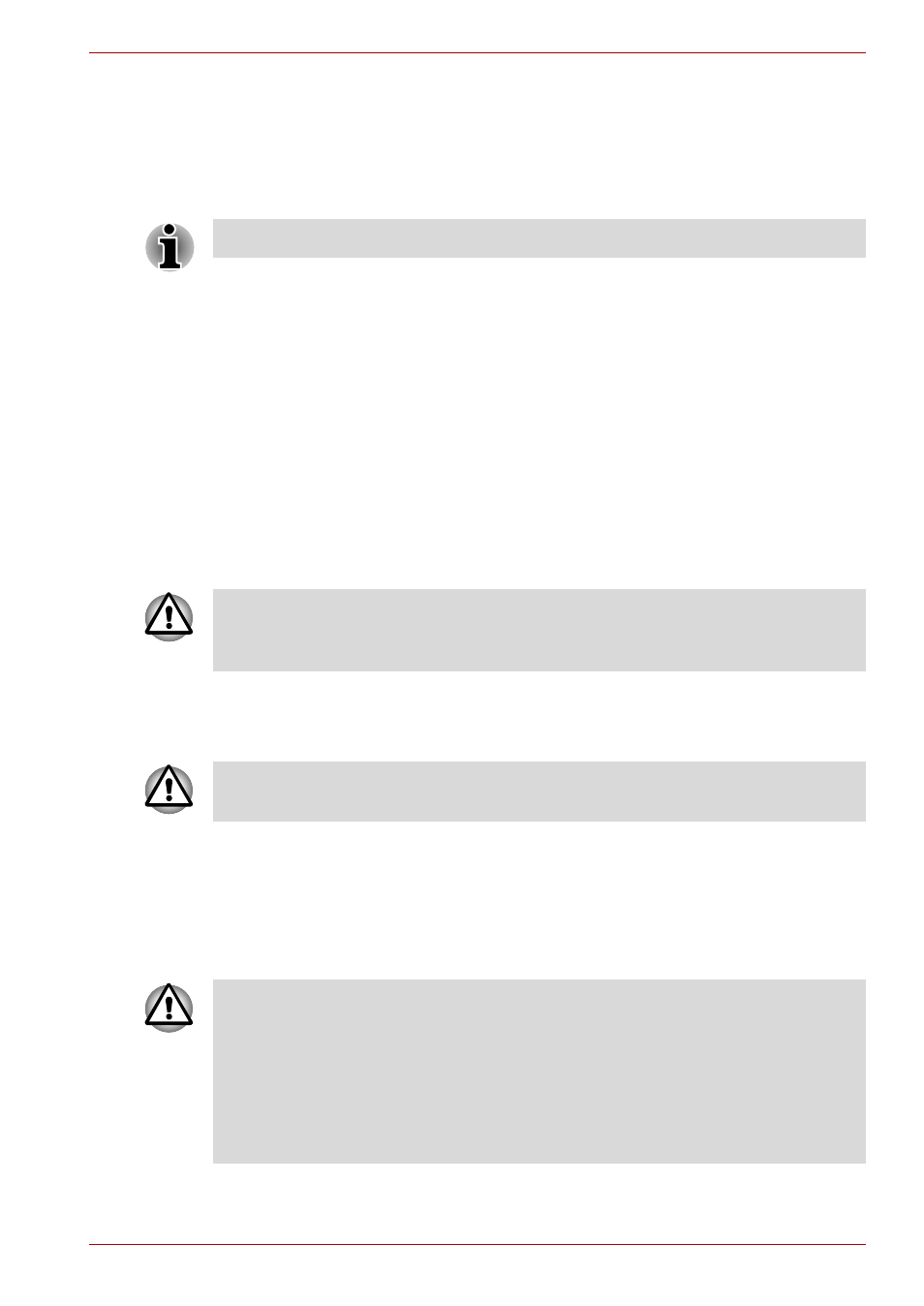
User’s Manual
3-9
Getting Started
Windows XP setup
When you first turn on the power, the computer’s initial screen is the
Microsoft
®
Windows
®
XP Professional Startup Screen Logo.
Follow the on-screen directions.
Turning off the power
The power can be turned off in one of the following modes: Shut down
(Boot), Hibernation or Standby mode.
Shut Down mode (Boot mode)
When you turn off the power in Shut Down mode no data is saved and the
computer will boot to the operating system’s main screen.
1. If you have entered data, save it to the hard disk or to a diskette.
2. Make sure all disk (disc) activity has stopped, then remove the CD/
DVDs or diskette.
3. Click start then click Turn Off Computer. From the Turn Off
Computer menu select Turn Off.
4. Turn off the power to any peripheral devices.
Hibernation mode
The hibernation feature saves the contents of memory to the hard disk
when the computer is turned off. The next time the computer is turned on,
the previous state is restored. The hibernation feature does not save the
status of peripheral devices.
Be sure to read the License Agreement carefully.
Make sure the Built-in HDD and CD/DVD-in-use indicators are off. If you
turn off the power while a disk (disc) is being accessed, you can lose data
or damage the disk (disc).
Do not turn the computer or devices back on immediately. Wait a moment
to let all capacitors fully discharge.
■
Save your data. While entering hibernation mode, the computer saves
the contents of memory to the hard disk drive. However, for safety
sake, it is best to save your data manually.
■
Data will be lost if you remove the battery or disconnect the AC adaptor
before the save is completed. Wait for the Disk indicator to go out.
■
Do not install or remove a memory module while the computer is in
hibernation mode. Data will be lost.
