Olympus Stylus 410 Digital User Manual
Page 198
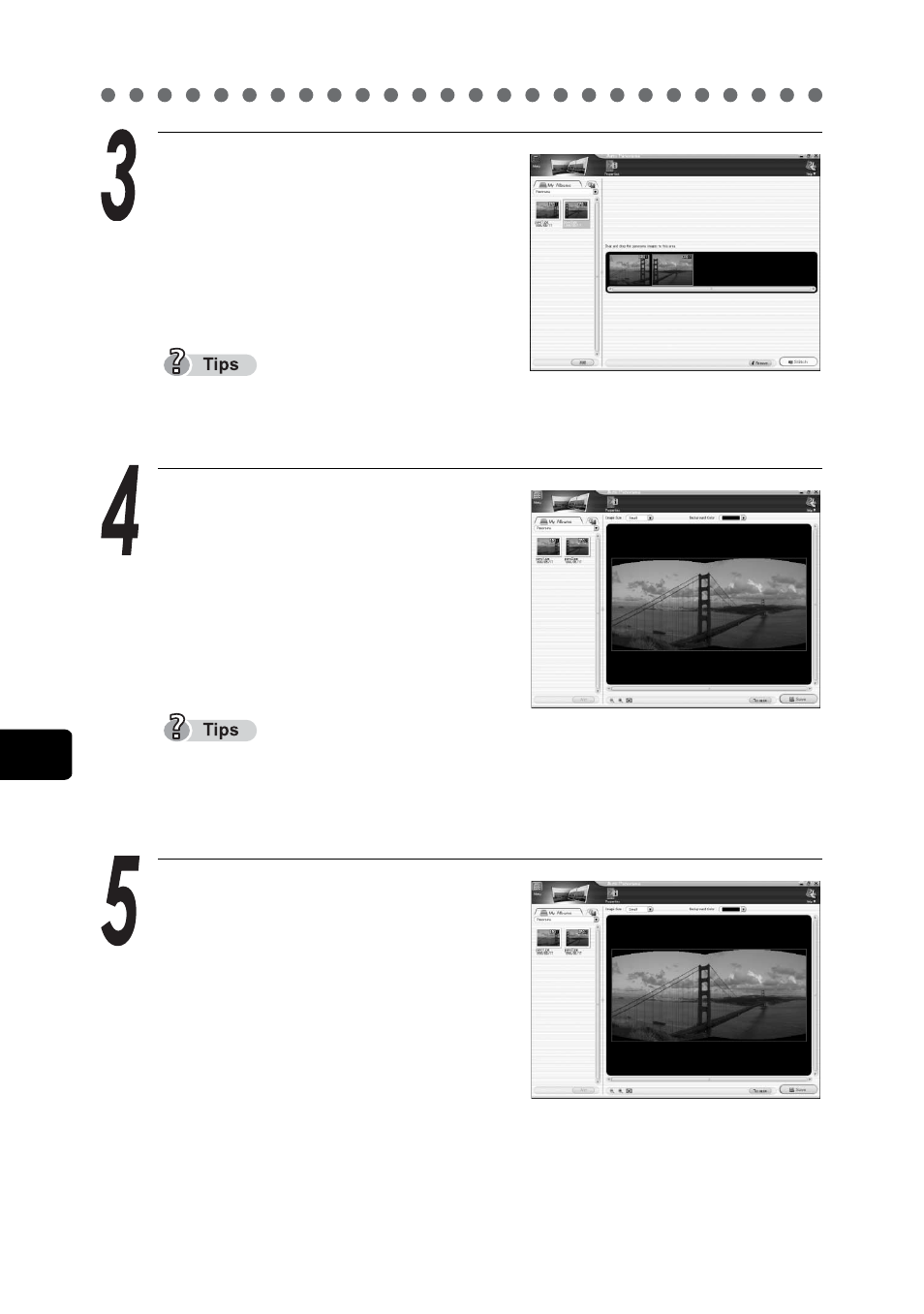
Panorama shooting
198
8
Crea
tin
g an
d sh
ar
in
g i
m
ag
es
us
in
g a co
mp
uter
Using
th
e provided CAM
E
DI
A Mas
ter sof
twar
e
Select the second image.
c
Click the thumbnail of the
next image you want to add.
d
Click “Add”.
If there are more than two images you want to stitch together, repeat the
above steps.
Stitch the images together.
c
Click “Stitch”.
d
The images are automatically
stitched together to create a
panorama image.
To remove an image from the panorama stitching box, click on the image
you want to remove and then click “Remove” in the lower right-hand corner
of the Auto Panorama window.
Save the panorama image.
The area inside the blue border
is saved as an image.
Before saving the image, set the
background color and image size.
c
To set the background color, click
T in the upper left-hand area of the
panorama stitching box and select from 16 colors.
d
To select the image size, click T in the upper right-hand area of the
panorama stitching box and select “Large”, “Medium” or “Small”.
“Large” is 100%, “Medium” is 70% and “Small” is 50% of the original
