Olympus Stylus 410 Digital User Manual
Page 165
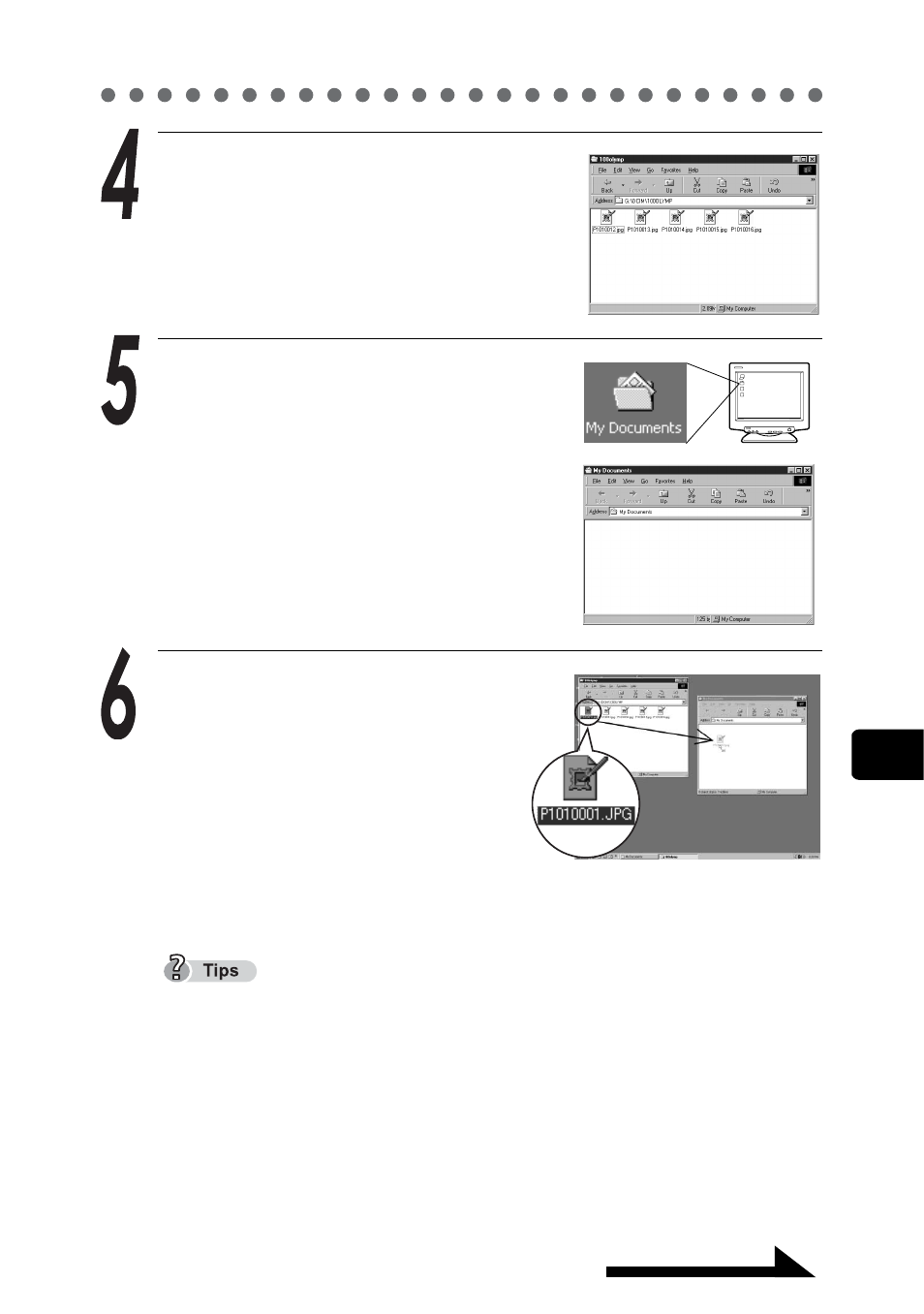
Transferring camera images to the computer
165
Continued on next page
8
Crea
tin
g an
d sh
ar
in
g i
m
ag
es
us
in
g a co
mp
uter
W
indows
Double click the “100OLYMP”
folder icon.
The image (JPEG) files are displayed
with file names such as
“P1010001.JPG”.
Double click the “My Documents”
icon on your desktop.
If this icon is not on your desktop,
select “Explorer” from the “Start”
menu to display the Explorer window,
then Double click the “My Documents”
icon.
The “My Documents” folder opens.
Drag and drop the icon of the
image file (here, P1010001.JPG)
you want to transfer to the
computer from the “100OLYMP”
folder to the My Documents folder.
The image in the camera is
transferred and saved to the computer
(My Documents).
Procedure may vary slightly based on your computers Operating System.
Please refer to the documentation of your Operating System for further
details on how to make adjustments if necessary.
- OM 10 (51 pages)
- C-120 (172 pages)
- D-380 (133 pages)
- Stylus 500 Digital (170 pages)
- Stylus 500 Digital (2 pages)
- Stylus 500 Digital (100 pages)
- D-545 Zoom (138 pages)
- C-480 (100 pages)
- C-480 Zoom (2 pages)
- C-40Zoom (203 pages)
- C-1 Zoom (40 pages)
- TOUGH-3000 EN (83 pages)
- C-50 Zoom (156 pages)
- C-50 (2 pages)
- D-230 (116 pages)
- Stylus Verve (192 pages)
- Stylus Verve (2 pages)
- Stylus Verve (163 pages)
- D-550 Zoom (178 pages)
- C-730 Ultra Zoom (266 pages)
- C-1 (158 pages)
- Stylus Verve S (2 pages)
- Stylus Verve S (124 pages)
- MJU-II Zoom-170 (5 pages)
- Stylus 410 Digital (2 pages)
- Stylus 410 Digital (72 pages)
- E-500 (12 pages)
- E-500 (216 pages)
- C-2500L (31 pages)
- C-2500L (95 pages)
- E-300 (211 pages)
- C-860L (32 pages)
- D-390 (2 pages)
- E-20p (32 pages)
- 3000 (2 pages)
- D-520 Zoom (180 pages)
- C-750 Ultra Zoom (238 pages)
- C-3040 Zoom (40 pages)
- C-5050 Zoom (268 pages)
- C-5050 Zoom (2 pages)
- E-1 (182 pages)
- E-1 (2 pages)
- EVOLT E-300 (1 page)
- E-1 (5 pages)
