Olympus Stylus 410 Digital User Manual
Page 173
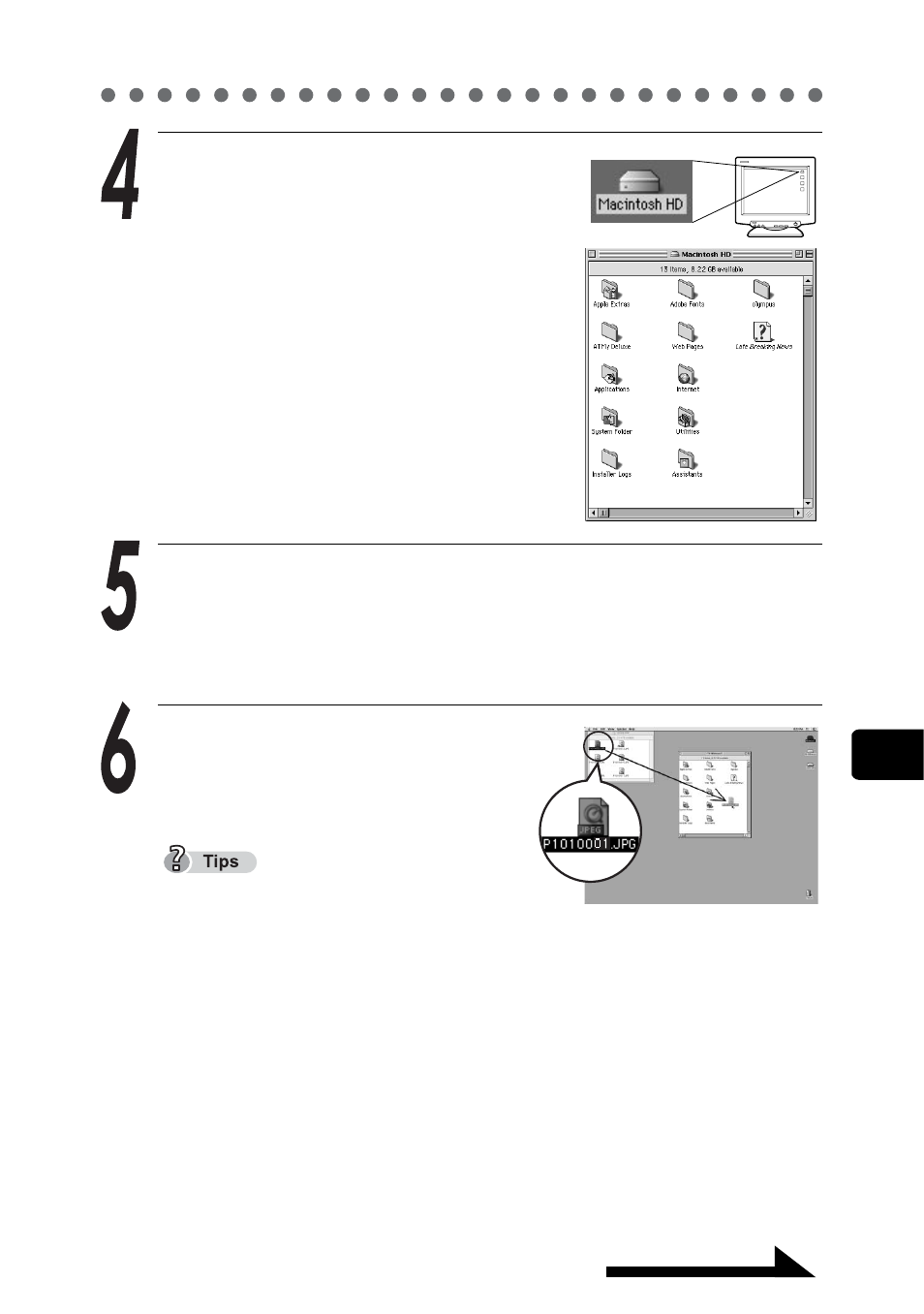
Transferring camera images to the computer
173
Continued on next page
8
Crea
tin
g an
d sh
ar
in
g i
m
ag
es
us
in
g a co
mp
uter
M
a
cint
os
h
Double click the “Hard Disk” icon
on your desktop.
The “Hard Disk” folder opens.
Select the image file/s you would like to transfer to your
computer by clicking once on the file. To select multiple files,
hold the shift key while clicking the desired files. To select all
files, choose “Edit” > “Select All”.
Drag and drop the selected image
file/s to the desired folder on your
hard drive.
You may also create a new folder to
save the selected image files. Please
refer to the computer’s operating system manual for details.
See also other documents in the category Olympus Cameras:
- OM 10 (51 pages)
- C-120 (172 pages)
- D-380 (133 pages)
- Stylus 500 Digital (170 pages)
- Stylus 500 Digital (2 pages)
- Stylus 500 Digital (100 pages)
- D-545 Zoom (138 pages)
- C-480 (100 pages)
- C-480 Zoom (2 pages)
- C-40Zoom (203 pages)
- C-1 Zoom (40 pages)
- TOUGH-3000 EN (83 pages)
- C-50 Zoom (156 pages)
- C-50 (2 pages)
- D-230 (116 pages)
- Stylus Verve (192 pages)
- Stylus Verve (2 pages)
- Stylus Verve (163 pages)
- D-550 Zoom (178 pages)
- C-730 Ultra Zoom (266 pages)
- Stylus Verve S (2 pages)
- Stylus Verve S (124 pages)
- C-1 (158 pages)
- MJU-II Zoom-170 (5 pages)
- Stylus 410 Digital (2 pages)
- Stylus 410 Digital (72 pages)
- E-500 (216 pages)
- E-500 (12 pages)
- C-2500L (31 pages)
- C-2500L (95 pages)
- E-300 (211 pages)
- C-860L (32 pages)
- D-390 (2 pages)
- E-20p (32 pages)
- 3000 (2 pages)
- D-520 Zoom (180 pages)
- C-750 Ultra Zoom (238 pages)
- C-3040 Zoom (40 pages)
- C-5050 Zoom (268 pages)
- C-5050 Zoom (2 pages)
- EVOLT E-300 (1 page)
- E-1 (5 pages)
- E-1 (180 pages)
- E-1 (182 pages)
