All index mode/print order mode, All index mode/print order mode” (p.151), Pr in ti n g – Olympus Stylus 410 Digital User Manual
Page 151: Press or to select the paper size, then press
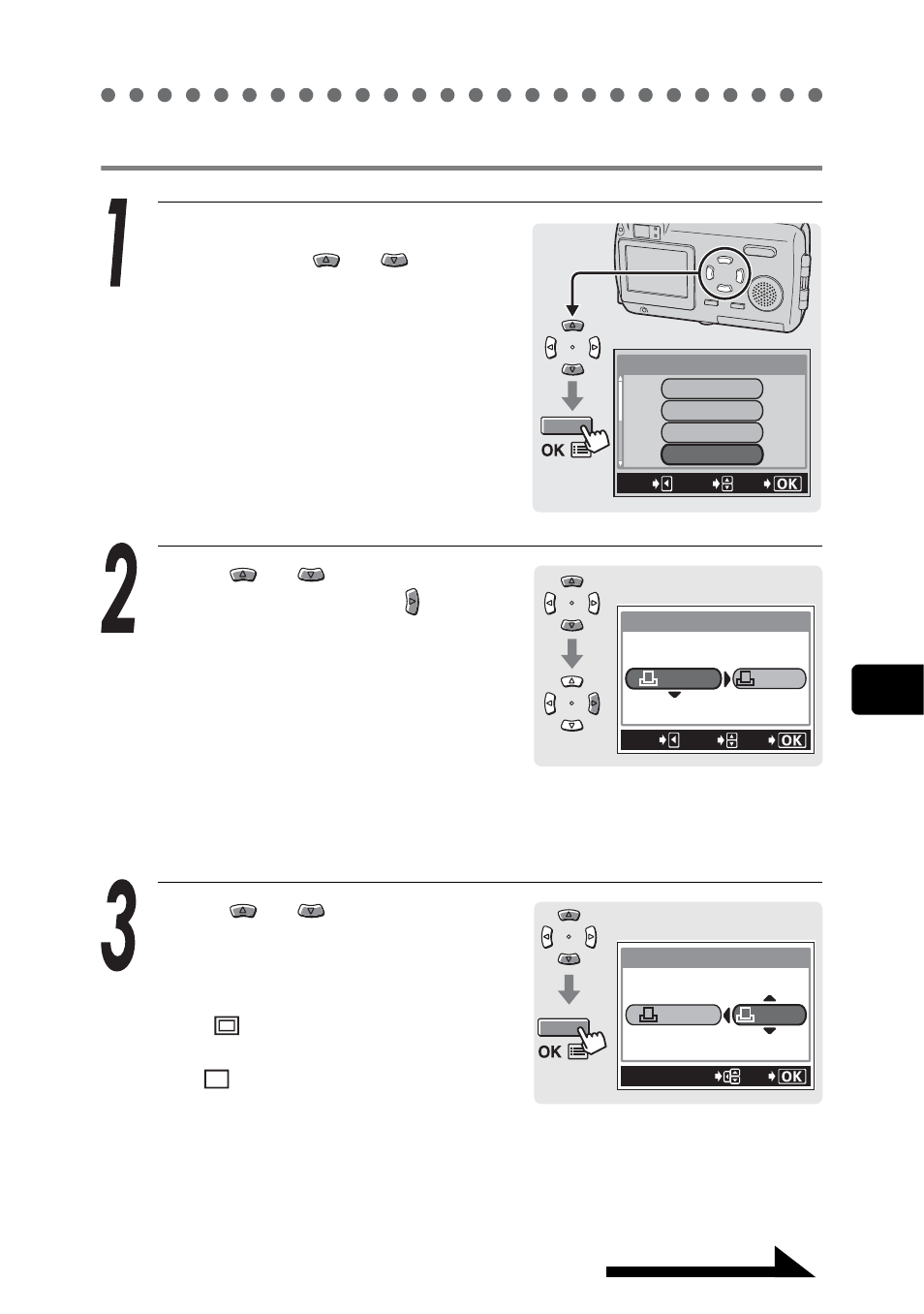
Printing with a PictBridge-compatible printer
151
7
Continued on next page
Pr
in
ti
n
g
All Index mode/Print Order mode
In the PRINT MODE SELECT
screen, press
or
to select
ALL INDEX or PRINT ORDER,
then press the OK button.
The PRINT PAPER screen is
displayed.
Press
or
to select the
paper size, then press .
The available paper size settings vary
depending on the type of printer.
Depending on the type of printer being
used, SIZE and BODERLESS cannot
be selected.
When the PRINT PAPER screen is not
displayed, SIZE and BORDERLESS are set to STANDARD (printer
default settings). Go to step 4.
Press
or
to select
BORDERLESS and press the
OK button.
OFF (
)
The image is printed
inside a blank frame.
ON (
)
The image is printed
filling the entire page.
The PRINT screen is displayed.
In ALL INDEX mode, BORDERLESS cannot be selected.
Go to step 4.
OK
PRINT MODE SELECT
ALL PRINT
ALL INDEX
MULTI PRINT
SELECT
EXIT
PRINT PAPER
SIZE
BORDERLESS
CANCEL
STANDARD
STANDARD
GO
SELECT
PRINT PAPER
SIZE
SIZE
BORDERLESS
BORDERLESS
GO
SELECT
STANDARD
STANDARD
