Webtools – Xerox DocuColor 242-252-260 con built-in Fiery controller-16191 User Manual
Page 9
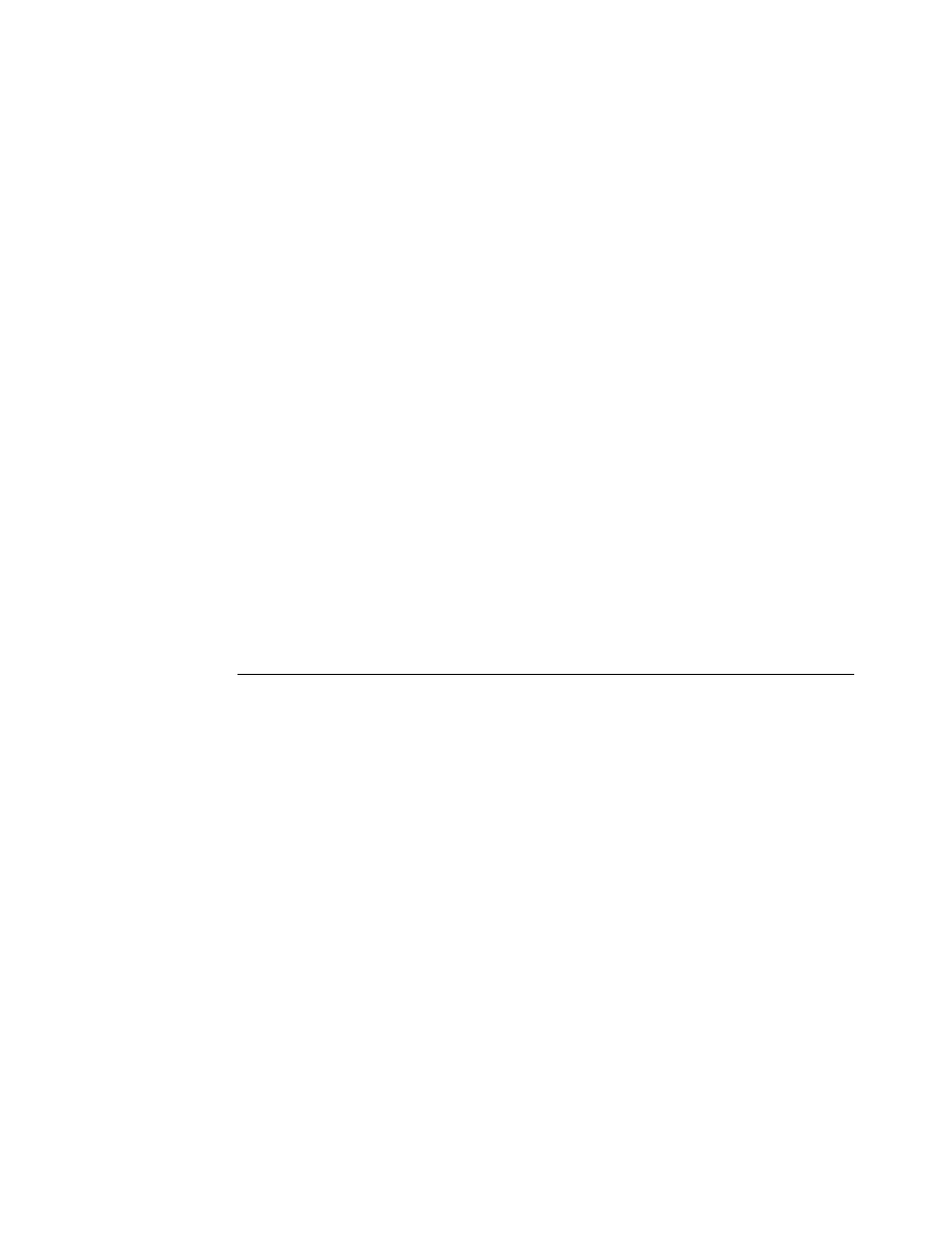
Page 9
WebTools
Banner message in WebTools
When you start WebTools Configure, Internet Explorer 5.x-7.x displays a banner message:
“Press SPACEBAR or ENTER to activate and use this control.” This action is not necessary
to use WebTools Configure. You should disregard this message. Clicking anywhere in the
WebTools Configure window removes the banner message.
WebTools Certificates
The Certificates available via WebTools are only supported as X.509 with Base 64 encoding.
The P7b and P12 Certificates are not supported.
WebTools Home page
On the WebTools Home page, the heading incorrectly reads “Capabilities” where it should
read “Installed Options.”
Exiting WebTools
Closing the window for an individual WebTool does not exit the browser. To exit WebTools
completely, close the WebTools window and your browser.
Date/Time Zones on Configuration page
The selected time zones appear incorrectly on the Configuration page when set using the
copier touch panel. Please use and refer to the time zone settings available in WebTools.
To access time zones via WebTools, use the following procedure:
T
O
SET
TIME
ZONES
IN
W
EB
T
OOLS
1 Start your Internet browser.
2 Type the IP address or DNS name of the Fiery Color Server.
The Fiery Color Server home page appears.
N
OTE
:
If the home page for the copier appears instead of the WebTools page, click the
WebTools link.
3 Click the Configure tab, and then click Launch Configure.
4 Enter User Name and Password for the Fiery Color Server, and then click OK.
5 Select Server
>
General.
6 Select Date and Time
>
Set.
7 Choose the correct time zone for the Fiery Color Server from the pull-down menu.
- DocuColor 242-252-260 con built-in Fiery controller-15299 DocuColor 242-252-260 con built-in Fiery controller-14687 DocuColor 242-252-260 con built-in Fiery controller-15641 DocuColor 242-252-260 avec built-in Fiery controller-13092 DocuColor 242-252-260 avec built-in Fiery controller-12491 DocuColor 242-252-260 avec built-in Fiery controller-12111 DocuColor 242-252-260 avec built-in Fiery controller-11482 DocuColor 242-252-260 with built-in Fiery controller-5152 DocuColor 242-252-260 with built-in Fiery controller-3556 DocuColor 242-252-260 with built-in Fiery controller-7393 DocuColor 242-252-260 with built-in Fiery controller-1210 DocuColor 242-252-260 mit built-in Fiery controller-8983 DocuColor 242-252-260 mit built-in Fiery controller-10563 DocuColor 242-252-260 mit built-in Fiery controller-9947 DocuColor 242-252-260 mit built-in Fiery controller-9631 DocuColor 242-252-260 with built-in Fiery controller-5161 DocuColor 242-252-260 with built-in Fiery controller-7402 DocuColor 242-252-260 with built-in Fiery controller-1219 DocuColor 242-252-260 with built-in Fiery controller-3565 DocuColor 252 z built-in Fiery controller Pomoc-13972 DocuColor 252 z built-in Fiery controller Pomoc-14111 DocuColor 252 z built-in Fiery controller Pomoc-14254 DocuColor 252 z built-in Fiery controller Pomoc-13831 DocuColor 242-252-260 con built-in Fiery controller-17129 DocuColor 242-252-260 con built-in Fiery controller-18111 DocuColor 242-252-260 con built-in Fiery controller-17736 DocuColor 242-252-260 con built-in Fiery controller-18687
