Xerox DocuColor 242-252-260 con built-in Fiery controller-16191 User Manual
Page 41
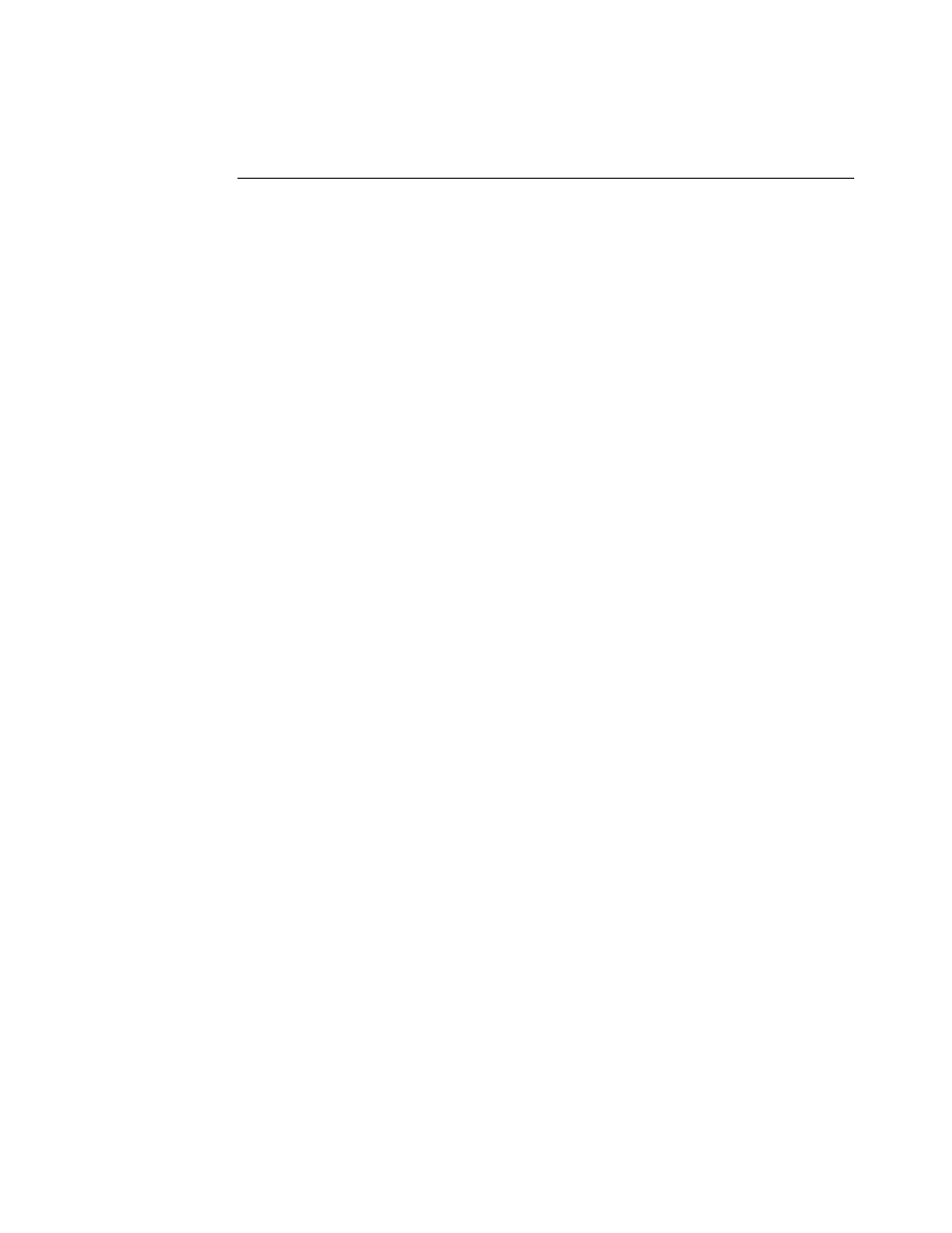
Page 41
T
O
RESOLVE
OPTION
CONFLICTS
IN
THE
P
RINTER
F
EATURES
PANE
1 Select a different pane.
For example, if you were in the Printer Features pane, select the Summary pane.
After you refresh the Printer Features pane, there is a mismatch between the selected Feature
Set group and the print options that are displayed. For example, if the last Feature Set that you
changed was Image Quality 1, it is now displayed with the print options for the first Feature
Set, such as Finishing 1.
2 Reselect the Feature Set group (for example, Layout 1 or Media 1) to refresh the print
options displayed.
N
OTE
:
You may need switch panes more than once when preparing a single print job.
3 Select the appropriate print options and print the job.
Hot Folders v2.x on Mac OS 10.4.x
The format of a file submitted to Hot Folders v2.x on a local Mac OS 10.4.x computer or a
network location may not be recognized, even though the file is correct and valid. This
commonly occurs if the files are in a network folder that is accessed via the Apple Filing
Protocol (AFP). This does not occur if the files are in a network folder that is accessed via
SMB.
To work around this, set all submitted Hot Folders files with permissions to “Read and Write”
or “Read.”
• If your files are on the network, move them to your local computer, change the file
permissions, and then resubmit the files to Hot Folders.
If you are working from a Mac OS computer, you must first unlock and change the file
permissions. Save the new file attributes as unlocked, or change the file back to locked and
then save the attributes.
• If your files are on your local computer, review and modify file permissions as necessary
and then submit the files to Hot Folders.
Backing up and restoring fonts
With Command WorkStation, you can back up and restore fonts. This feature is described
incorrectly in Command WorkStation Help.
Observe these guidelines and restrictions before backing up or restoring fonts:
• You must restore fonts only to the same Fiery Color Server server from which the fonts
were originally backed up.
• Do not back up fonts to an internal hard drive that also contains the Fiery Color Server
system software.
• You can back up and restore only PostScript fonts.
- DocuColor 242-252-260 con built-in Fiery controller-15299 DocuColor 242-252-260 con built-in Fiery controller-14687 DocuColor 242-252-260 con built-in Fiery controller-15641 DocuColor 242-252-260 avec built-in Fiery controller-13092 DocuColor 242-252-260 avec built-in Fiery controller-12491 DocuColor 242-252-260 avec built-in Fiery controller-12111 DocuColor 242-252-260 avec built-in Fiery controller-11482 DocuColor 242-252-260 with built-in Fiery controller-5152 DocuColor 242-252-260 with built-in Fiery controller-3556 DocuColor 242-252-260 with built-in Fiery controller-7393 DocuColor 242-252-260 with built-in Fiery controller-1210 DocuColor 242-252-260 mit built-in Fiery controller-8983 DocuColor 242-252-260 mit built-in Fiery controller-10563 DocuColor 242-252-260 mit built-in Fiery controller-9947 DocuColor 242-252-260 mit built-in Fiery controller-9631 DocuColor 242-252-260 with built-in Fiery controller-5161 DocuColor 242-252-260 with built-in Fiery controller-7402 DocuColor 242-252-260 with built-in Fiery controller-1219 DocuColor 242-252-260 with built-in Fiery controller-3565 DocuColor 252 z built-in Fiery controller Pomoc-13972 DocuColor 252 z built-in Fiery controller Pomoc-14111 DocuColor 252 z built-in Fiery controller Pomoc-14254 DocuColor 252 z built-in Fiery controller Pomoc-13831 DocuColor 242-252-260 con built-in Fiery controller-17129 DocuColor 242-252-260 con built-in Fiery controller-18111 DocuColor 242-252-260 con built-in Fiery controller-17736 DocuColor 242-252-260 con built-in Fiery controller-18687
