Xerox DocuColor 242-252-260 con built-in Fiery controller-16191 User Manual
Page 13
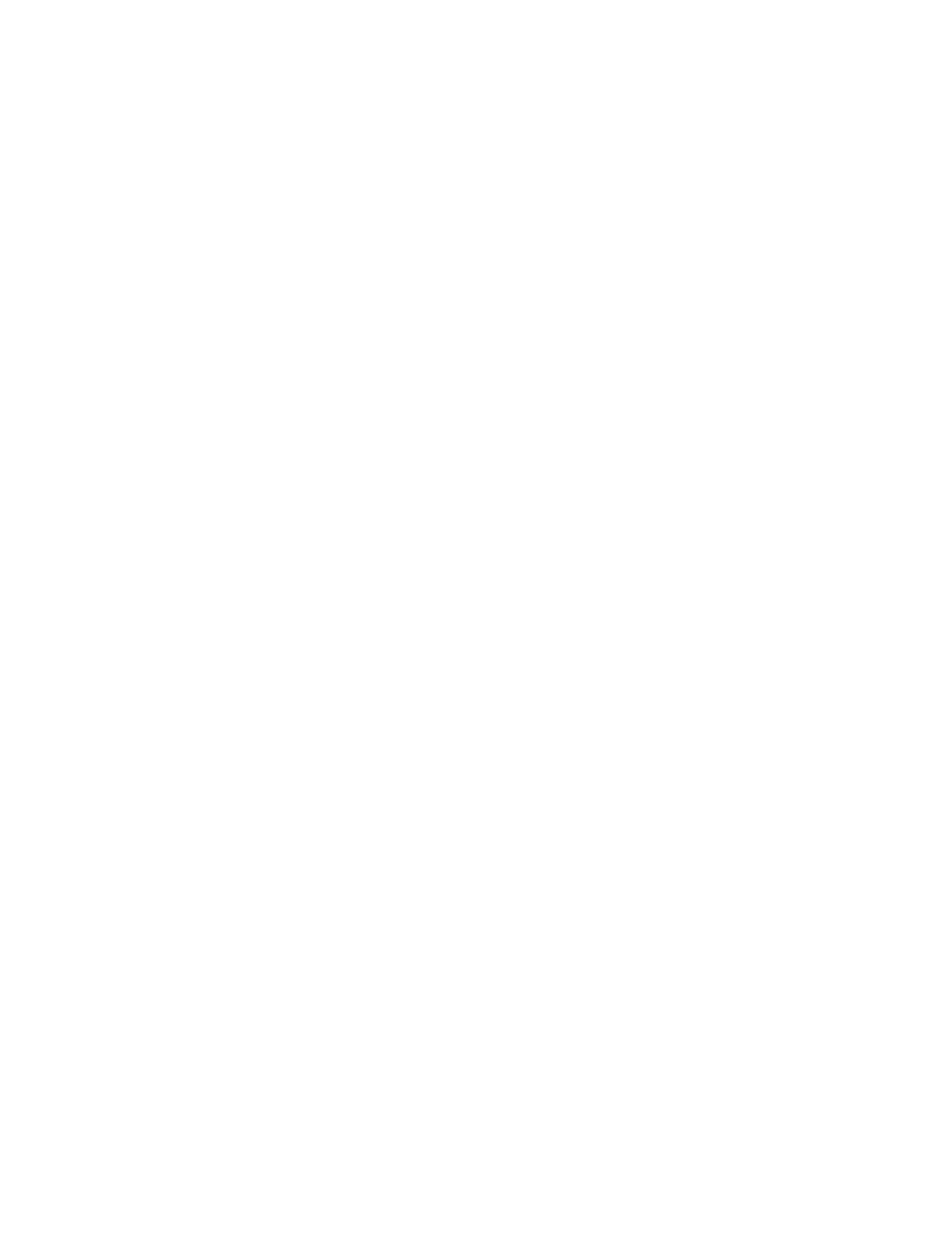
Page 13
Manual Duplex
The Manual Duplex option is not designed for use with product finishing options, certain
folding or stapling options, or for use with some Mixed Media features. When using the
Manual Duplex option, observe the following limitations:
Manual Duplex with mixed page sizes
Printing jobs that have mixed page sizes using the Manual Duplex option is not supported.
Manual Duplex Quantity/Pages displays incorrectly
While a Manual Duplex job is printing, the number of copies and number of pages may
display incorrectly at copier touch panel.
Manual duplex
When printing a Manual duplex job from Tray 5 (Bypass), the on-screen instructions do not
indicate that before reloading paper for Side 2, you must first remove any unused paper from
the Tray 5, otherwise the job will not continue.
Fasten Mode
For a folded and stapled booklet, the maximum number of sheets is 15 (a 60-page booklet).
For a folded, unstapled booklet, the maximum number of sheets is 5 (a 20-page booklet).
If your booklet is larger than 60 pages and you choose folding and stapling, the finisher will
not staple it and will output the job in multiple sets of 5 folded sheets.
Imposition Reduction
The Imposition Reduction option is supported in the PostScript printer driver only.
For booklet printing from the PCL printer driver, Imposition Reduction is always enabled.
Centering Adjustment and Creep Adjustment and Booklet Maker
The Centering Adjustment and Creep Adjustment options apply only to booklet printing.
You must set the Booklet Maker option before you can set these options.
Printer Screen Mode and color objects
If you set the Printer Screen Mode option to Enhanced Text & Graphics or Enhanced Text,
you might see a color difference between text, graphics, and image objects. If this occurs, set
the Printer Screen Mode option to 200 Cluster Dot or 200 Rotated Line instead.
Printer Screen Mode and large text
If a document contains text in a large font size, set the Printer Screen Mode to Enhanced Text
& Graphics, 200 Cluster Dot, or 200 Rotated Line instead of Enhanced Text. This ensures
that the same screen is applied to small text objects and large text objects.
- DocuColor 242-252-260 con built-in Fiery controller-15299 DocuColor 242-252-260 con built-in Fiery controller-14687 DocuColor 242-252-260 con built-in Fiery controller-15641 DocuColor 242-252-260 avec built-in Fiery controller-13092 DocuColor 242-252-260 avec built-in Fiery controller-12491 DocuColor 242-252-260 avec built-in Fiery controller-12111 DocuColor 242-252-260 avec built-in Fiery controller-11482 DocuColor 242-252-260 with built-in Fiery controller-5152 DocuColor 242-252-260 with built-in Fiery controller-3556 DocuColor 242-252-260 with built-in Fiery controller-7393 DocuColor 242-252-260 with built-in Fiery controller-1210 DocuColor 242-252-260 mit built-in Fiery controller-8983 DocuColor 242-252-260 mit built-in Fiery controller-10563 DocuColor 242-252-260 mit built-in Fiery controller-9947 DocuColor 242-252-260 mit built-in Fiery controller-9631 DocuColor 242-252-260 with built-in Fiery controller-5161 DocuColor 242-252-260 with built-in Fiery controller-7402 DocuColor 242-252-260 with built-in Fiery controller-1219 DocuColor 242-252-260 with built-in Fiery controller-3565 DocuColor 252 z built-in Fiery controller Pomoc-13972 DocuColor 252 z built-in Fiery controller Pomoc-14111 DocuColor 252 z built-in Fiery controller Pomoc-14254 DocuColor 252 z built-in Fiery controller Pomoc-13831 DocuColor 242-252-260 con built-in Fiery controller-17129 DocuColor 242-252-260 con built-in Fiery controller-18111 DocuColor 242-252-260 con built-in Fiery controller-17736 DocuColor 242-252-260 con built-in Fiery controller-18687
