Xerox DocuColor 242-252-260 con built-in Fiery controller-16191 User Manual
Page 38
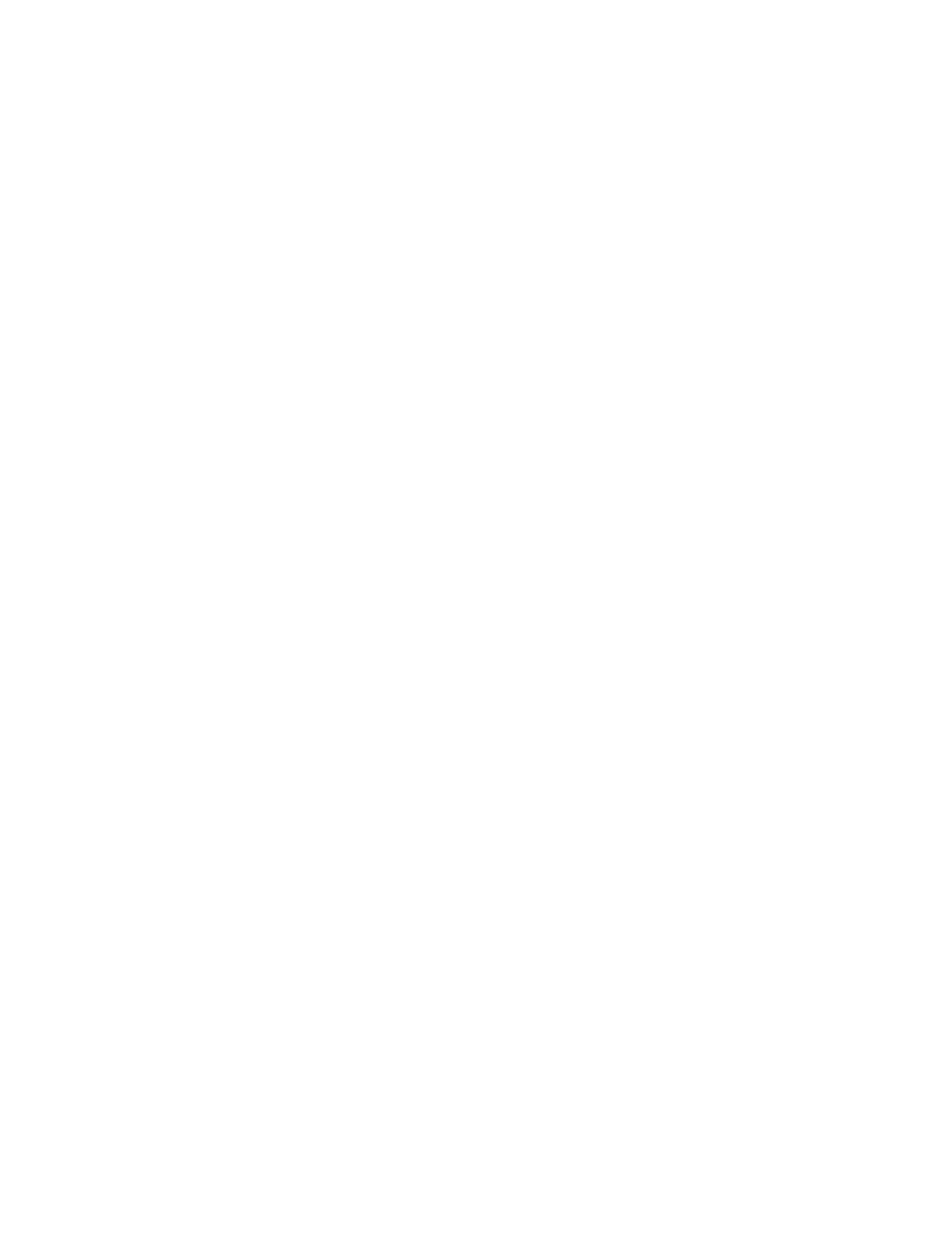
Page 38
Microsoft Excel and PCL printer driver
If you print from Excel using the PCL printer driver, and the document contains bold
characters in a font that does not have a separately defined bold font, set the following options
in the PCL printer driver on the Fonts tab:
• Select Auto Match
• Select Outlines under Font downloading
Microsoft Excel and multiple copies
If you print multiple copies of a file from Excel, all the pages are combined into a single copy.
Therefore, if the job is stapled, all the pages are stapled together, and if the job is printed as a
booklet, all the pages are combined into one booklet. If duplex printing is enabled, the first
page of one copy might print on the back side of the last page of the previous copy.
To print multiple copies from Excel, print to a file, and then download the file using
Command WorkStation.
If you want collated copies, you must clear the Collate option in Excel (in the Print dialog
box) and select the Collate option on the Fiery Printing tab.
Microsoft Excel and Hole Punching
If you select Hole Punching for an Excel document, make sure that the document orientation
is Portrait. The default orientation of an Excel document is Landscape, but Hole Punching is
not supported with Landscape orientation in Excel.
Microsoft Word collation
To collate a job when you print from Word, do not set the Collate option in the Print dialog
box. Instead, set the Collate option in the Fiery printer driver (Finishing tab).
To collate a job when you print from CorelDRAW or Microsoft Internet Explorer version 5
or 5.5, use the Collate option in the printer driver in addition to the Collate option within
the application.
Landscape duplex
When you print a landscape job as duplex, some applications, such as PageMaker and
Acrobat 4, produce Top-Top output when you select Top-Bottom, and vice versa. For Acrobat
5 jobs, select the Auto Rotation option for duplex printing.
Microsoft Word Booklet printing
If you print a document as a booklet from Word, you must set the page size in the application
(in Page Setup) and the page size on the Fiery Printing tab to the same size.
For information about printing booklets in Word, see Print Options.
- DocuColor 242-252-260 con built-in Fiery controller-15299 DocuColor 242-252-260 con built-in Fiery controller-14687 DocuColor 242-252-260 con built-in Fiery controller-15641 DocuColor 242-252-260 avec built-in Fiery controller-13092 DocuColor 242-252-260 avec built-in Fiery controller-12491 DocuColor 242-252-260 avec built-in Fiery controller-12111 DocuColor 242-252-260 avec built-in Fiery controller-11482 DocuColor 242-252-260 with built-in Fiery controller-5152 DocuColor 242-252-260 with built-in Fiery controller-3556 DocuColor 242-252-260 with built-in Fiery controller-7393 DocuColor 242-252-260 with built-in Fiery controller-1210 DocuColor 242-252-260 mit built-in Fiery controller-8983 DocuColor 242-252-260 mit built-in Fiery controller-10563 DocuColor 242-252-260 mit built-in Fiery controller-9947 DocuColor 242-252-260 mit built-in Fiery controller-9631 DocuColor 242-252-260 with built-in Fiery controller-5161 DocuColor 242-252-260 with built-in Fiery controller-7402 DocuColor 242-252-260 with built-in Fiery controller-1219 DocuColor 242-252-260 with built-in Fiery controller-3565 DocuColor 252 z built-in Fiery controller Pomoc-13972 DocuColor 252 z built-in Fiery controller Pomoc-14111 DocuColor 252 z built-in Fiery controller Pomoc-14254 DocuColor 252 z built-in Fiery controller Pomoc-13831 DocuColor 242-252-260 con built-in Fiery controller-17129 DocuColor 242-252-260 con built-in Fiery controller-18111 DocuColor 242-252-260 con built-in Fiery controller-17736 DocuColor 242-252-260 con built-in Fiery controller-18687
