1 accxes client tools, 2 web pmt, 3 unix – Xerox WIDE FORMAT AccXES Firmware 10.0 b140 (Release Notes) User Manual
Page 25
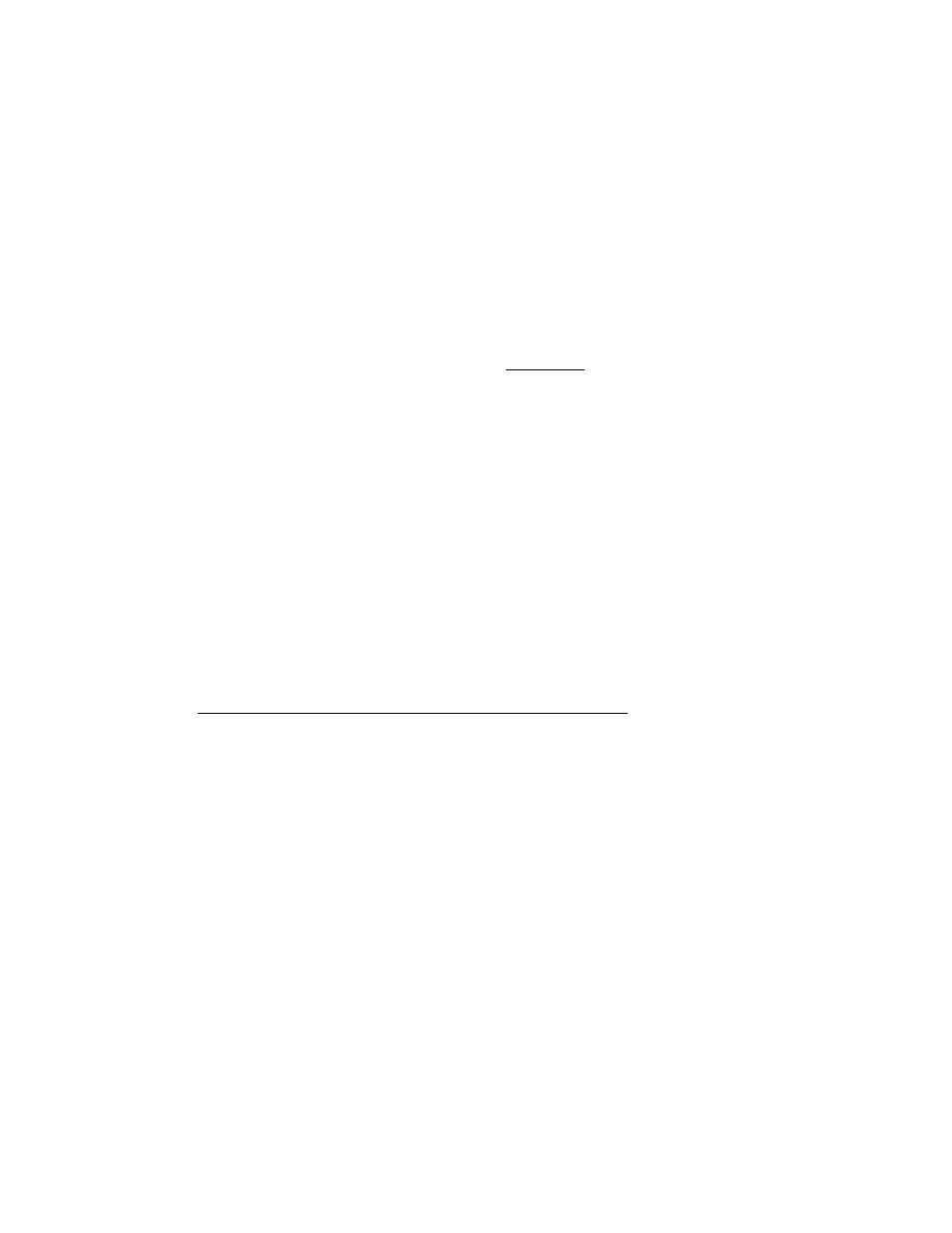
Page 25
IMPORTANT NOTE: The 6030/6050 requires an 80 GB hard drive. The controller will only
accept the installation when there are no active jobs being processed.
9.5.1 AccXES Client Tools
Download the file named “HFT_6030_10_0b140.disk.bin”. A status sheet will be printed
and indicate that the download was successful.
NOTE: Make sure that the connection to the scanner is enabled. This is done on the
Web PMT, by going to Printer Defaults > Printer Setup. Select the “DDS Enabled” box.
Reboot the controller.
9.5.2 Web PMT
Select PRINTER DEFAULTS > UTILITIES > Upload File. Use the Browse button to
select the “HFT_6030 _10_0b140.disk.bin”. Click on the “Upload” button. A printed
status sheet will indicate that the download was successful.
NOTE: Make sure that the connection to the scanner is enabled. This is done on the
Web PMT, by going to Printer Defaults > Printer Setup. Select the “DDS Enabled” box.
Reboot the controller.
9.5.3 Unix
Download the software using LPR with the following command line:
lpr –P printername HFT_6030 _10_0b140.disk.bin
A status sheet will be printed and indicate that the download was successful.
NOTE: Make sure that the connection to the scanner is enabled. This is done on the Web PMT,
by going to Printer Defaults > Printer Setup. Select the “DDS Enabled” box. Reboot the
controller.
NOTE: Regarding Digital Solutions with Xerox Wide Format scanners: When upgrading a Digital
Solution which includes a Xerox Wide Format scanner to Firmware 9.2 or higher from firmware
releases prior to 9.0, the Xerox Wide Format scanner may go through a second reboot. The
scanner Control Panel will display "ISO packet size changed….rebooting".
