5 manual feed – Xerox WIDE FORMAT AccXES Firmware 10.0 b140 (Release Notes) User Manual
Page 15
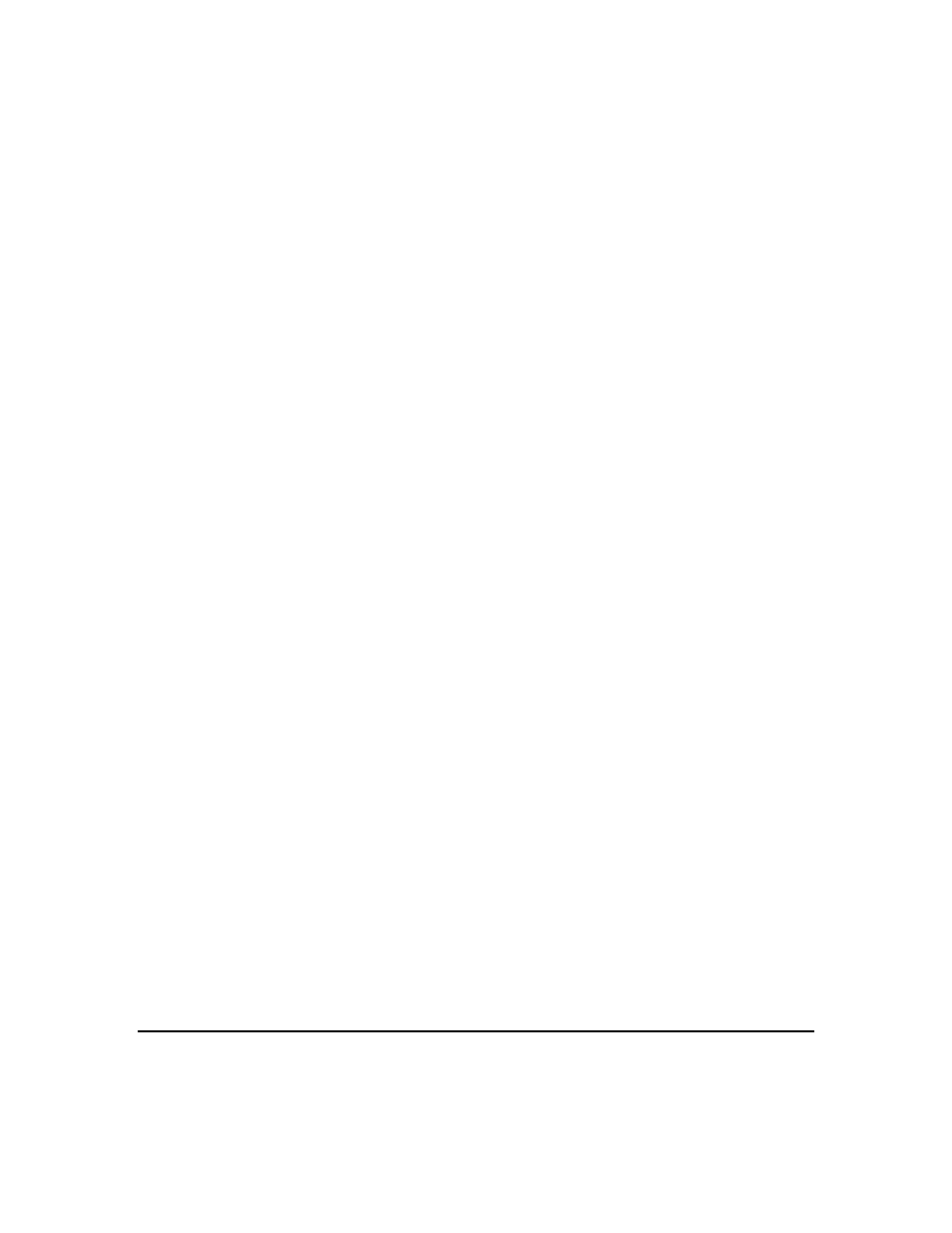
Page 15
7.4.3 Upgrade Test Print
After upgrading to the latest scanner firmware, check the Scanner Configuration section at the
bottom of the Configuration Test Print. If “None” shows for the values of Type, Product,
Firmware, and Vendor, then print out another test print to view the correct values.
7.4.4 Scan-to-Print and Margins
When performing a scan-to-print operation the scanned image is printed using the current printer
processing defaults including margins. If the image scanned is exactly the width of the paper,
then the processing default margins should be set to zero to prevent the image from being
clipped or placed on a larger sheet of paper.
7.4.5 Directory Naming
The 8825/8830/8850 System Introduction erroneously states a value of 15 alphanumeric
characters for the Scan Directory name that can be entered with the keypad of the Scanner
Control Panel in the Quick Start for Scanning to Net. The correct value is 16 characters.
7.4.6 Width Detection Sensors and Finishing
When using the width detection sensors, if the document is a little bit off-center, this could cause
problems for folding, as the document printed may be square. This is most problematic with A, B,
and C sizes. Documents must be centered when using the sensors for width detection.
7.4.7 Background Suppression
The scanner uses the first few inches of a document to determine the background suppression.
If the first few inches of the document being scanned are not representative of the entire
document, either too much or too little of the background will be removed. If this occurs, try
physically turning the document 90 degrees and scan it again. Continue with this until an edge is
found that produces a good scan.
7.4.8 Low Contrast Documents and Background Suppression
Scanning low contrast documents with background suppression OFF will produce washed out
images. When scanning these documents, background suppression should be set to AUTO or
DARK.
7.4.9 Scanner Settings Recalling Sets
Settings for the last document scanned are not restored when recalling a set. After a set is
recalled all LED’s will be turned off. If a setting is changed after the set is recalled it will be
applied to all documents in the set.
7.5 Manual Feed
