7 pen palettes, 8 hpgl page – end of file, 10 display of media usage – Xerox WIDE FORMAT AccXES Firmware 10.0 b140 (Release Notes) User Manual
Page 18: 11 saved parameter settings
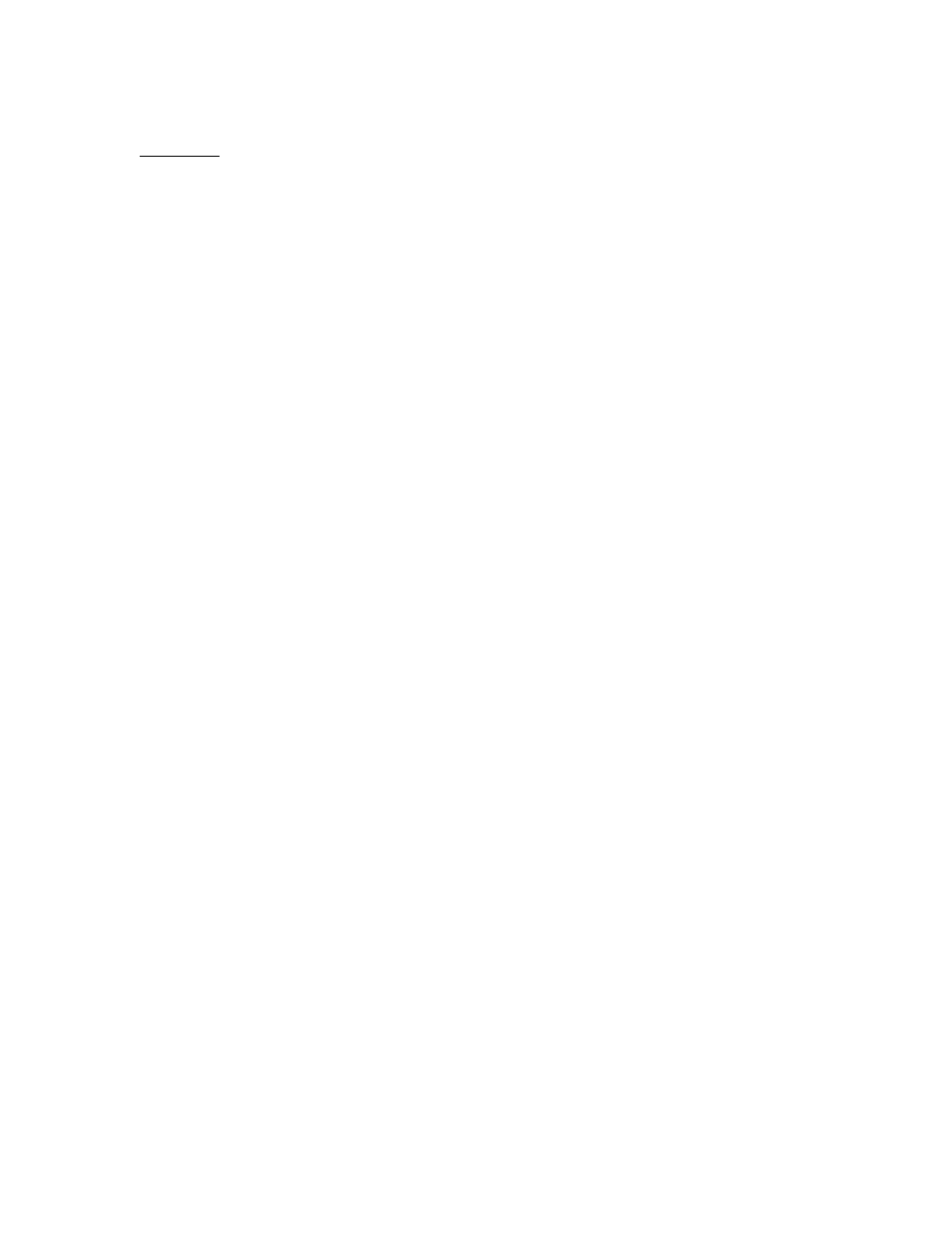
Page 18
What to do:
• Set Mismatch Mode to Substitute
• Request a Media Size of ARCH E via WebPMT, ACT, or the Driver
• Request a Media Size 36" Roll via WebPMT, ACT, or the Driver
7.6.7 Pen Palettes
For Internet Explorer version 5.00.3105.0106, when you try to save a pen palette it opens
instead; you might have to manually copy and paste the pen palette information into a file. (To
locate your Internet Explorer version number, select Help > About in your browser toolbar.)"
7.6.8 HPGL Page – End of File
If the files are streamed via any port on the system, these are treated as a single job and no reset
is done between them. However, if one uses the LPD protocol to send the files one at a time, the
effect is that the printer is reset after each job. If the “Reinitialize after EOF” is set to be on, the
AccXES firmware will reset the printing parameters after each plot file that is received by a serial
port or a parallel port. To reset the HPGL parameters on the Web PMT, select Printer Defaults >
Emulations > HPGL. Click on the box in front of “Reinitialize after EOF”. Click on the “UPDATE
PRINTER” button.
7.6.9 Updating the Network Settings Requires a Reboot of the
Controller
For the settings to take effect, all AccXES controllers now require a power off and power on
sequence when the IP Number, Gateway, or Subnet Mask is changed. If the 721p controller has
any of these settings updated from the Web PMT, the Web PMT will not respond until after the
controller power is turned off and turned on.
7.6.10 Display of Media Usage
The Web PMT Linear Media Usage displays the Media Usage in METERS. The mechanical
meters used on the Xerox Wide Format Print System 721p IOTs can be programmed using the
IOT diagnostics and are determined by which mode (ANSI or ISO) that the IOT is programmed to
operate in. The units of measurement may not be the same.
7.6.11 Saved Parameter Settings
When changing an Active User Setup Parameter and then pressing the “UPDATE PRINTER”
button, all the settings on the Miscellaneous Page become part of that Active User parameter set.
(On the Web PMT, go to Printer Defaults > Printer Setup > Miscellaneous > Active User Setup
Field.) A user can change parameters on this Miscellaneous page, put in a number into the
Active User Setup parameter field, and then select the “UPDATE PRINTER” button to save the
changes. When that same number is put into the Active User Setup field later, the same
parameters should appear. However, at the present time the selections on the Miscellaneous
Page transfer to other Active User numbers also. For example, if you put in an Active User Setup
number of 0, then select the Nesting Length to be 60 cm and press “UPDATE PRINTER”, that
setting becomes the Nesting Length setting for Active User 0. If you then enter Active User
Setup 1 and select “UPDATE PRINTER”, the Nesting Length for Active User 1 was also changed
to 60 cm.
