Konica Minolta bizhub PRESS C1100 User Manual
Page 98
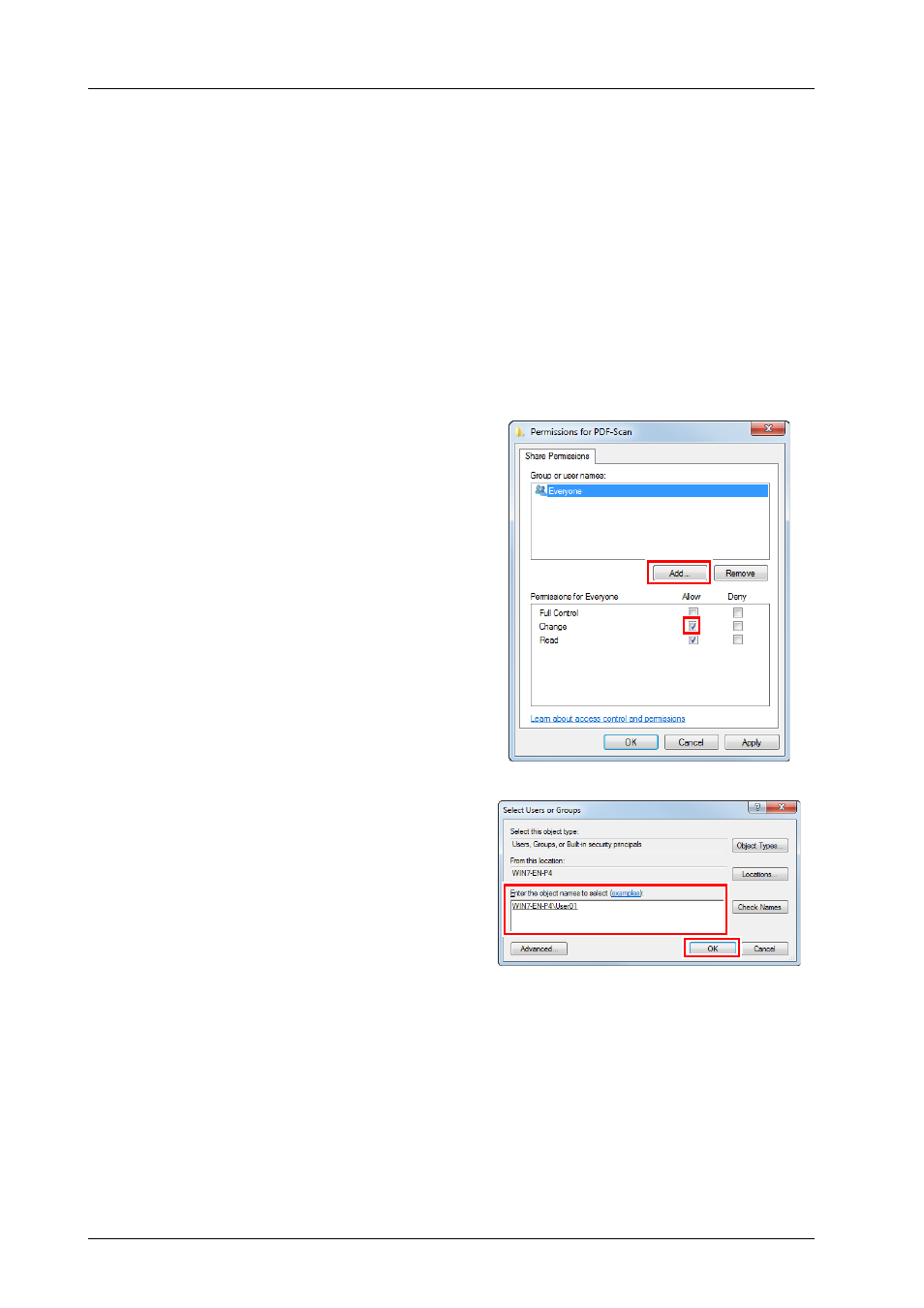
7-9
7.3
Convenient Use of Scan Function (Scan to SMB)
C
Enable file sharing.
-
In Windows 7/8, select [Control Panel] - [Network and Internet] - [Network and Sharing Center] -
[Change advanced sharing settings], then click [Turn on file and printer sharing] in the [Advanced
sharing settings] window.
-
In Windows Vista, select [Control Panel] - [Network and Internet] - [Network and Sharing Center],
then click [Sharing and Discovery] - [File Sharing] - [Turn on file sharing].
-
In Windows XP, open [Tools] - [Folder Options..] in the folder, then clear the [Use simple file sharing
(Recommended)] check box in the [View] tab.
D
Set to a shared folder.
-
Right-click the folder to be shared, open [Properties], then click [Advanced Sharing] in the [Sharing]
tab. On the opened window, select the [Share this folder] check box.
-
In Windows XP, right-click the folder to be shared, open [Properties], then select [Share this folder]
in the [Sharing] tab.
E
Set [Permissions].
-
Click [Permissions] on the [Advanced
Sharing] window, select [Group or user
names] - [Everyone], then set [Change] of
Permissions to Allow.
-
In Windows XP, click [Permissions] in the
[Sharing] tab, select [Group or user names] -
[Everyone], then set [Change] of Permissions
to Allow.
F
Add a user to be permitted.
Click [Add] on the [Permissions] screen, open
[Select Users or Groups], and enter "computer
name (or domain name)\user name" into the
[Enter the object names to select] field. Then,
click [Check Names]. If the user name is
underlined, click [OK].
G
Select the user name added in step 6, and select the [Change] check box under Allow
in Permissions, then click [OK].
