Step 5: check the finishing, Step 5: check the finishing -3 – Konica Minolta bizhub PRESS C1100 User Manual
Page 19
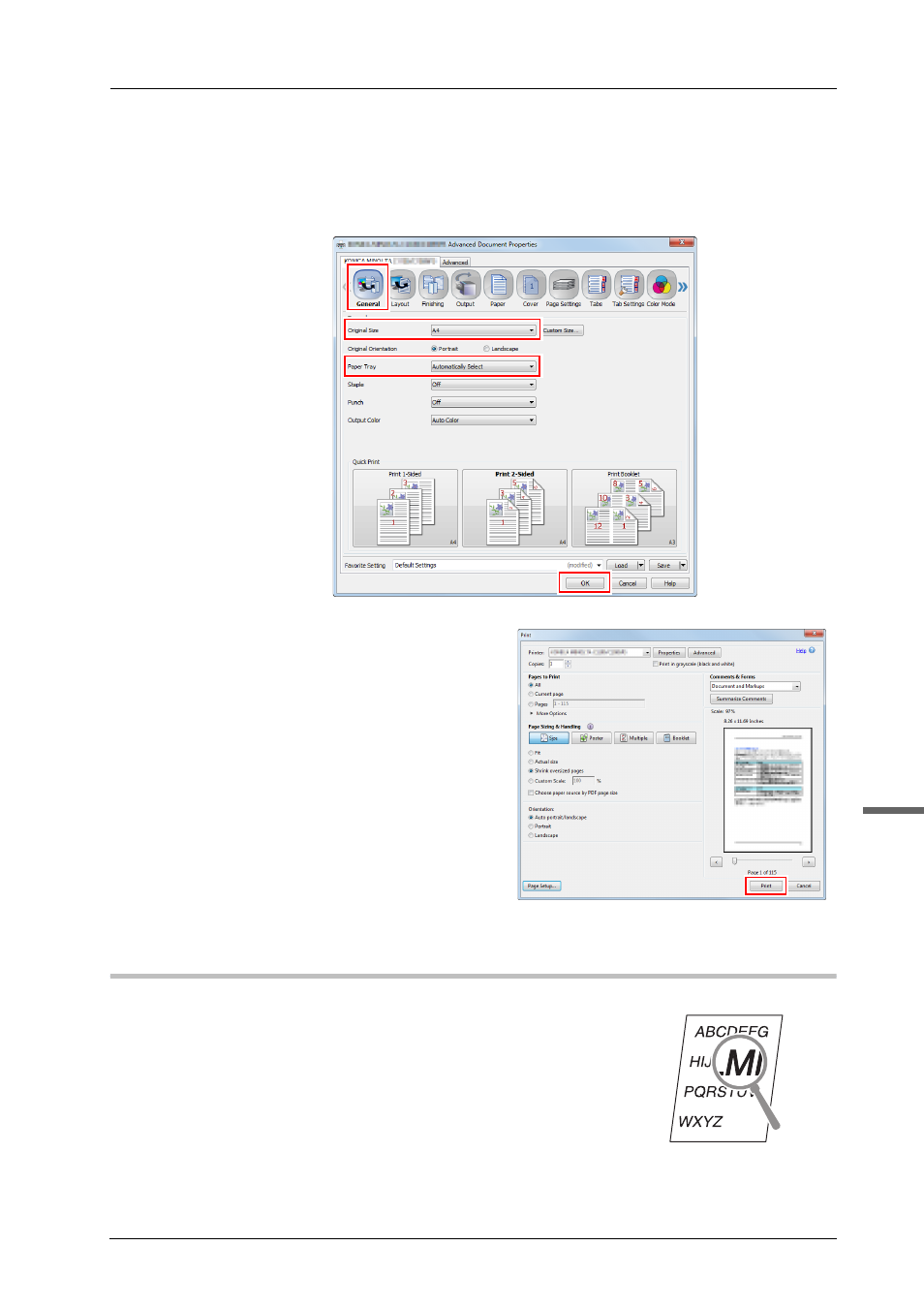
2-3
bizhub PRESS C1100/C1085
2
C
Click the [General] tab on the setting screen of the printer driver, then select the paper
size of the original data in [Original Size].
Check the setting, then click [OK].
-
In [Paper Tray], you can select a tray to load paper to be printed into.
-
For information about other functions of the printer driver, refer to the HTML User's Guide.
D
Click [Print].
Original data is printed, and printed sheets are
output to the output tray of this machine.
-
You can save print jobs on the HDD of this
machine.
If print jobs are saved on the HDD, you can
make prints without reconfiguring settings
the next time you print; which makes simple
reprinting jobs easier.
The items you can configure or adjust vary
depending on where print jobs are saved on
the HDD. For details, refer to the HTML
User's Guide.
-
For information about how to take an action
when data is printed with an incorrect paper
size, refer to page 6-10.
Step 5: Check the finishing
Check the image quality reproducibility, printing position misalignment, fold or
staple position, and other items after printing data.
For information about finishing checkpoints and adjustment procedures, refer to
the HTML User's Guide.
