Printing via web service print function, With windows server 2008/server 2008 r2, Printing via web service print function -22 – Konica Minolta bizhub C35 User Manual
Page 249: With windows server 2008/server 2008 r2 -22
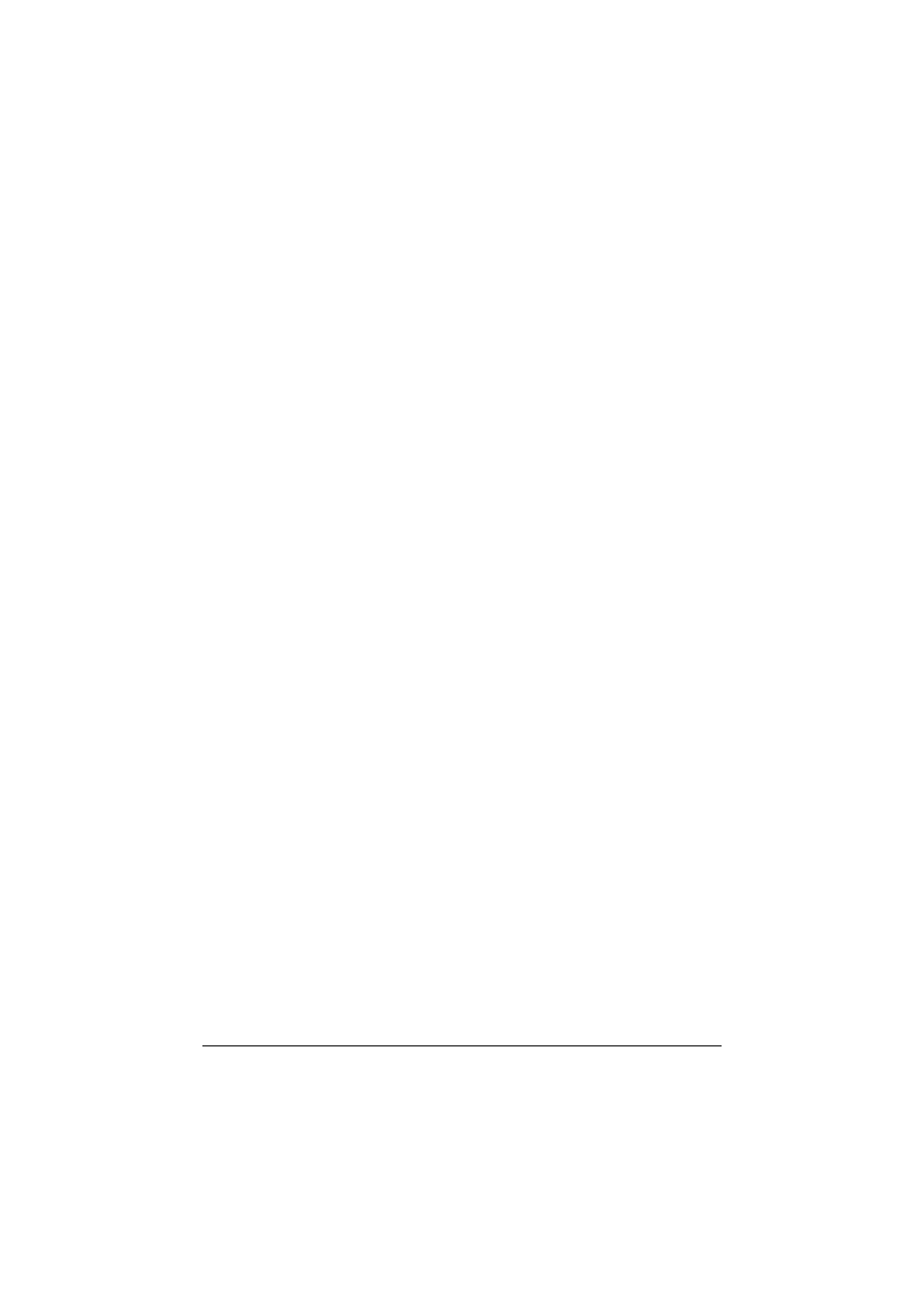
Network Printing
7-22
Printing via Web Service Print Function
In Windows Vista/7/Server 2008/Server 2008 R2, printers on the network that
support Web Service print can be detected and installed.
"
You must have administrator privileges in order to install the printer
driver.
"
Before proceeding with the installation, be sure to exit all running
applications.
"
If the [User Account Control] window appears when installing on Win-
dows Vista/7/Server 2008/Server 2008 R2, click the [Continue] button
or the [Yes] button.
"
For Web Service print, specify the network setting. Refer to “Making
the Connection” on page 7-3 and “Web Service Print” on page 7-10.
With Windows Server 2008/Server 2008 R2
When using Windows Server 2008/Server 2008 R2, settings must be speci-
fied in the operating system before the printer driver is installed.
1
Click the [Start] button.
2
Point to [Administrative Tools], and then click [Server Manager].
"
If the [User Account Control] dialog box appears, click the [Continue]
button or the [Yes] button.
3
In the [Server Manager] main window, click [Add Roles] in the [Roles
Summary] section.
4
Select the [Print Services] or [Print and Document Services] check box to
install the feature.
