Setting the address manually, Setting the address manually -4, Caution – Konica Minolta bizhub C35 User Manual
Page 231
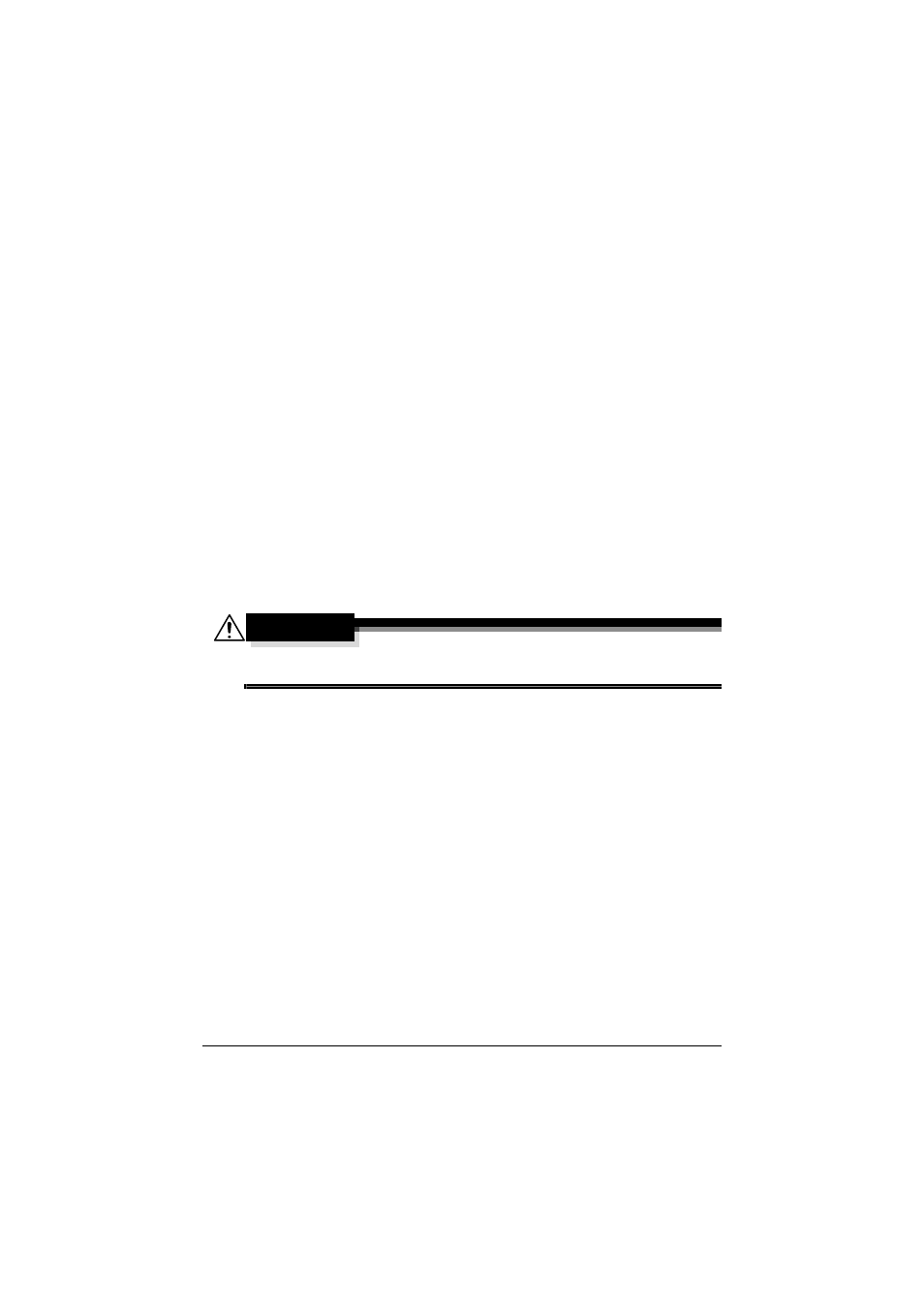
Network Connection
7-4
3
After "Welcome!" appears in the control panel of the machine, print the
configuration page, and then check the IP address that has been speci-
fied.
Print the configuration page by pressing the buttons indicated below. [Util-
ity Settings] – [User Settings] – [Print Settings] – [Print Reports] – [Config-
uration Page]
4
Install the printer driver and utilities.
"
If the machine cannot be connected to a DHCP server, an IP
address within the range between 169.254.0.0 and
169.254.255.255 is automatically set.
Setting the Address Manually
You may also manually change the machine’s IP address, subnet mask, and
gateway by using the following instructions. (See Chapter 5 “Understanding
the Ethernet Configuration Menus” for more information.)
"
When manually setting the IP address, turn off DHCP, BOOTP and
ARP/PING first. In addition, when the IP address is changed, add a
new port or reinstall the printer driver.
CAUTION
You should always notify your network’s administrator before changing
the machine’s IP address.
1
Turn on your PC and machine.
2
After "Welcome!" appears in the control panel of the machine, specify the
IP address.
Specify the IP address by pressing the buttons indicated below. [Utility
Settings] – [Admin Settings] – [Ethernet] – [TCP/IP] – [IP Address]
Change the setting, and then press [OK].
3
If you don’t set the subnet mask or gateway, go to step 5.
If you don’t set the subnet mask, but you set the gateway, go to step 4.
Specify the subnet mask for this machine.
Specify the subnet mask by pressing the buttons indicated below. [Utility
Settings] – [Admin Settings] – [Ethernet] – [TCP/IP] – [Subnet Mask]
Change the setting, and then press [OK].
