Common buttons, Common buttons -87 – Konica Minolta bizhub C35 User Manual
Page 114
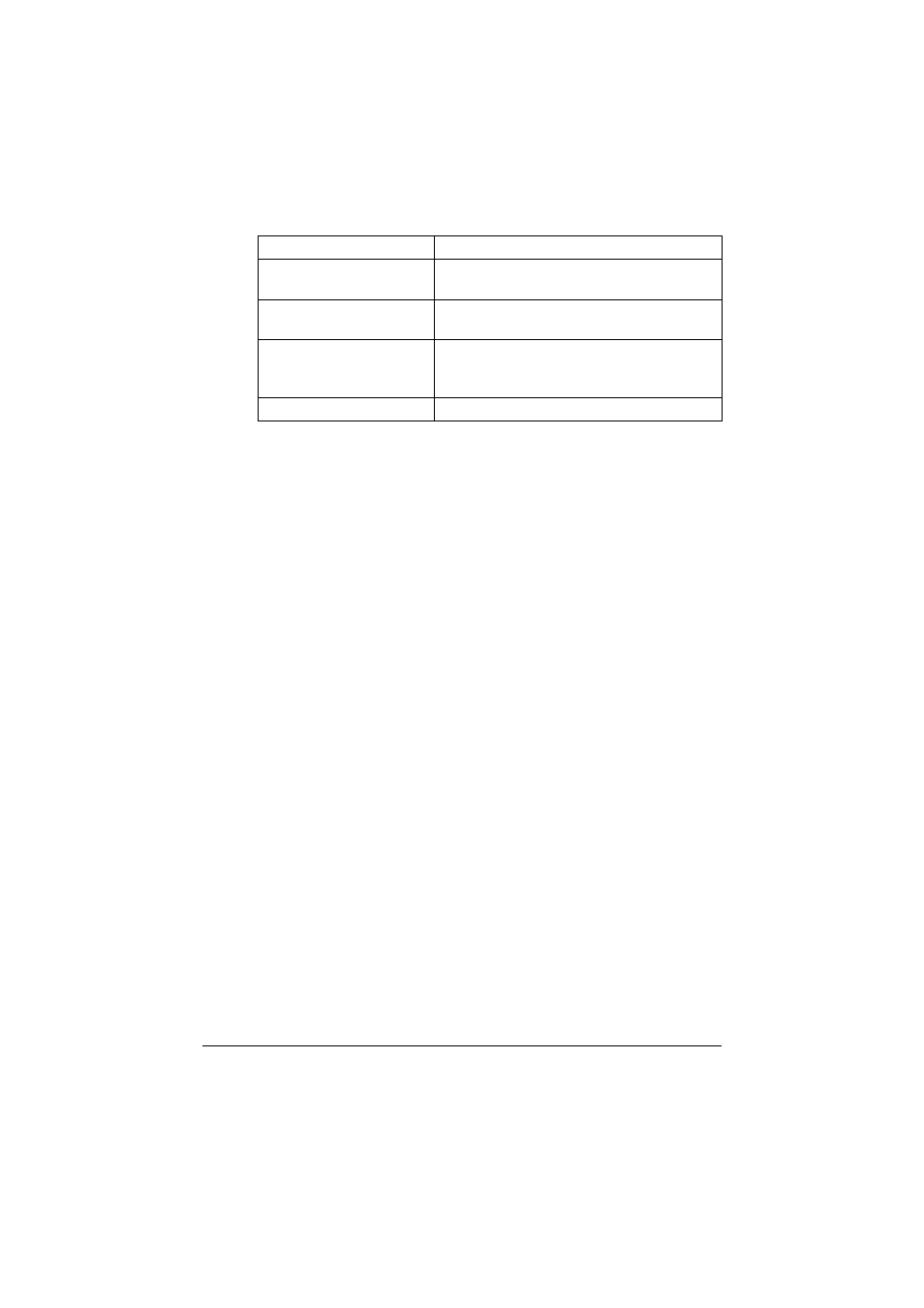
Specifying Print Settings (Mac OS X 10.5/10.6)
1-87
"
No warning message will be displayed if options cannot be used
together are selected.
Common buttons
[?] (Help button)
This displays help information about the Print dialog box.
[PDF]
Click this button to select the PDF menu. The print output can be saved
as a PDF file or faxed.
[Cancel]
Click this button to close the Print dialog box without applying any of the
settings.
[Print]
Click this button to print using the selected print options.
[Copies]
This specifies the number of copies to be printed. If the [Collated] check-
box is selected, all pages in the documents are printed as sets of print-
outs. For example, if 5 is entered for [Copies] and [Collated] is selected,
the document is printed five times from the first page to the last page. If
[Two-Sided] checkbox is selected, the document is printed on both sides
of the paper.
[Pages]
[All]:
Prints all pages in the document.
[From], [to]:Specifies the range of pages to be printed.
[Paper Size]
Select the desired paper size from the [Paper Size] pop-up menu.
[Orientation]
Select either a vertical or horizontal page orientation for printouts.
[Color Options]
This section contains options for color print-
ing.
[Printer Features]
This section contains options for specifying
paper type and resolution settings.
[Supply Levels]
This section provides information for check-
ing the amount of service life remaining on
each consumable.
[Summary]
This is used to check the current settings.
Section
Description
