For windows vista, For windows vista -20 – Konica Minolta bizhub C550 User Manual
Page 64
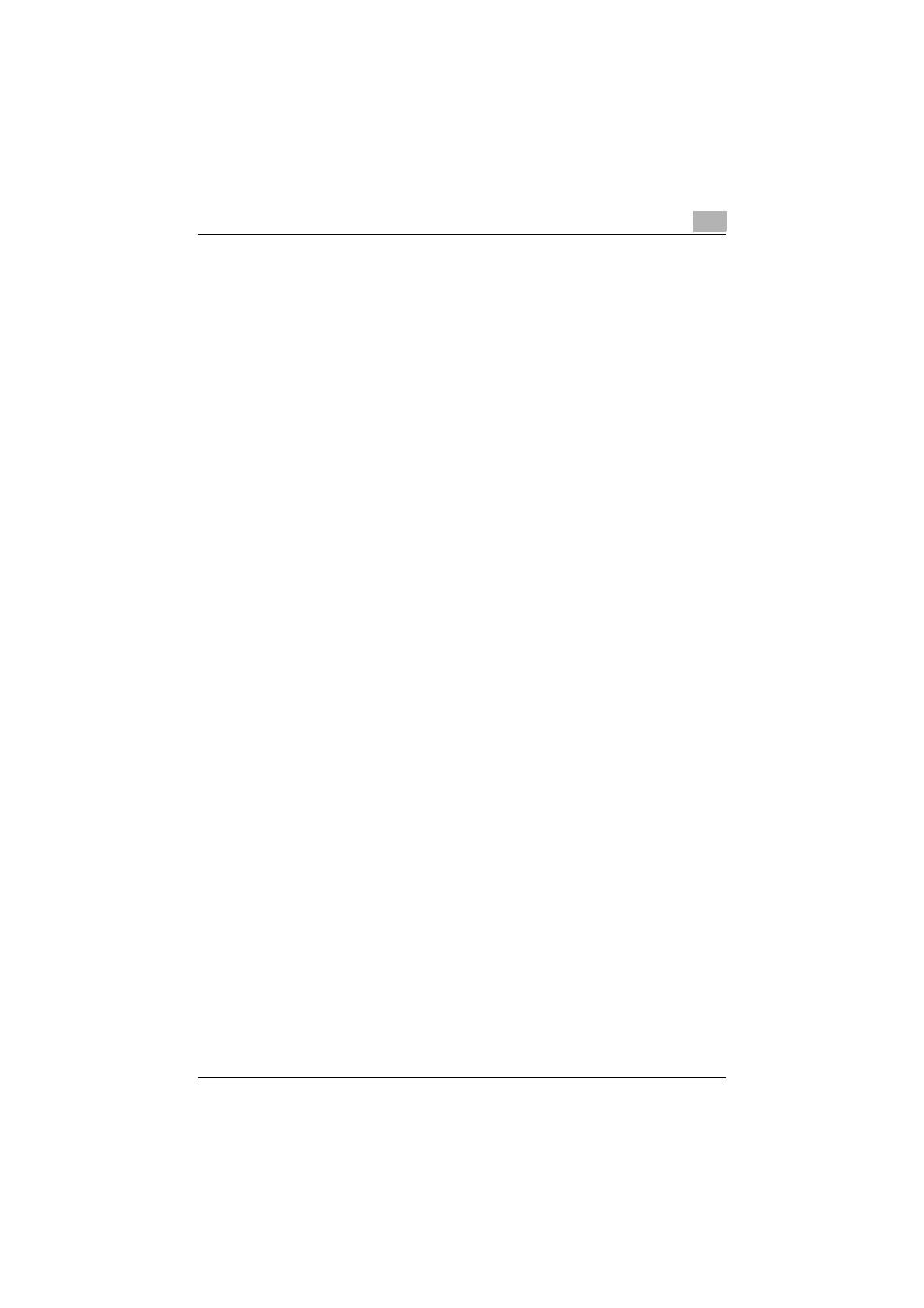
Installing the printer driver
2
C550
2-20
For Windows Vista
1
After using a USB cable to connect this machine to a computer, turn
the computer on.
–
Do not disconnect or connect the cable while the computer is start-
ing up.
2
Turn the main power of this machine on.
The Found New Hardware dialog box appears.
–
If the Found New Hardware dialog box does not appear, turn the
main power off, then on again.
–
When turning the power off, then on again, wait at least 10 seconds
before turning the power on again; otherwise, this machine may not
function properly.
3
Click “Locate and install driver software (recommended)”.
The dialog box for requesting the CD-ROM appears.
–
If the CD-ROM is not available, click “I don’t have the disk. Show
me other options”. In the next dialog box, select “Browse my com-
puter for driver software (advanced)”, and then select the desired
printer driver folder.
4
Insert the printer driver CD-ROM into the computer’s CD-ROM drive.
The information on the CD-ROM is retrieved and a list of the software
that is compatible for this machine appears.
5
Specify the desired printer driver name, and then click the [Next] but-
ton.
Printer drivers that can be selected:
Windows Vista: PCL driver, PS driver, Fax driver
6
Follow the on-screen instructions.
–
If the User Account Control dialog box appears, click the [Continue]
button.
–
If the Windows Security dialog box appears, click “Install this driver
software anyway”.
7
When the installation is complete, click the [Close] button.
8
When installation is complete, make sure that the icon of the installed
printer appears in the Printers window.
9
Remove the CD-ROM from the CD-ROM drive.
