For windows 2000/nt 4.0, For windows 2000/nt 4.0 -15 – Konica Minolta bizhub C550 User Manual
Page 59
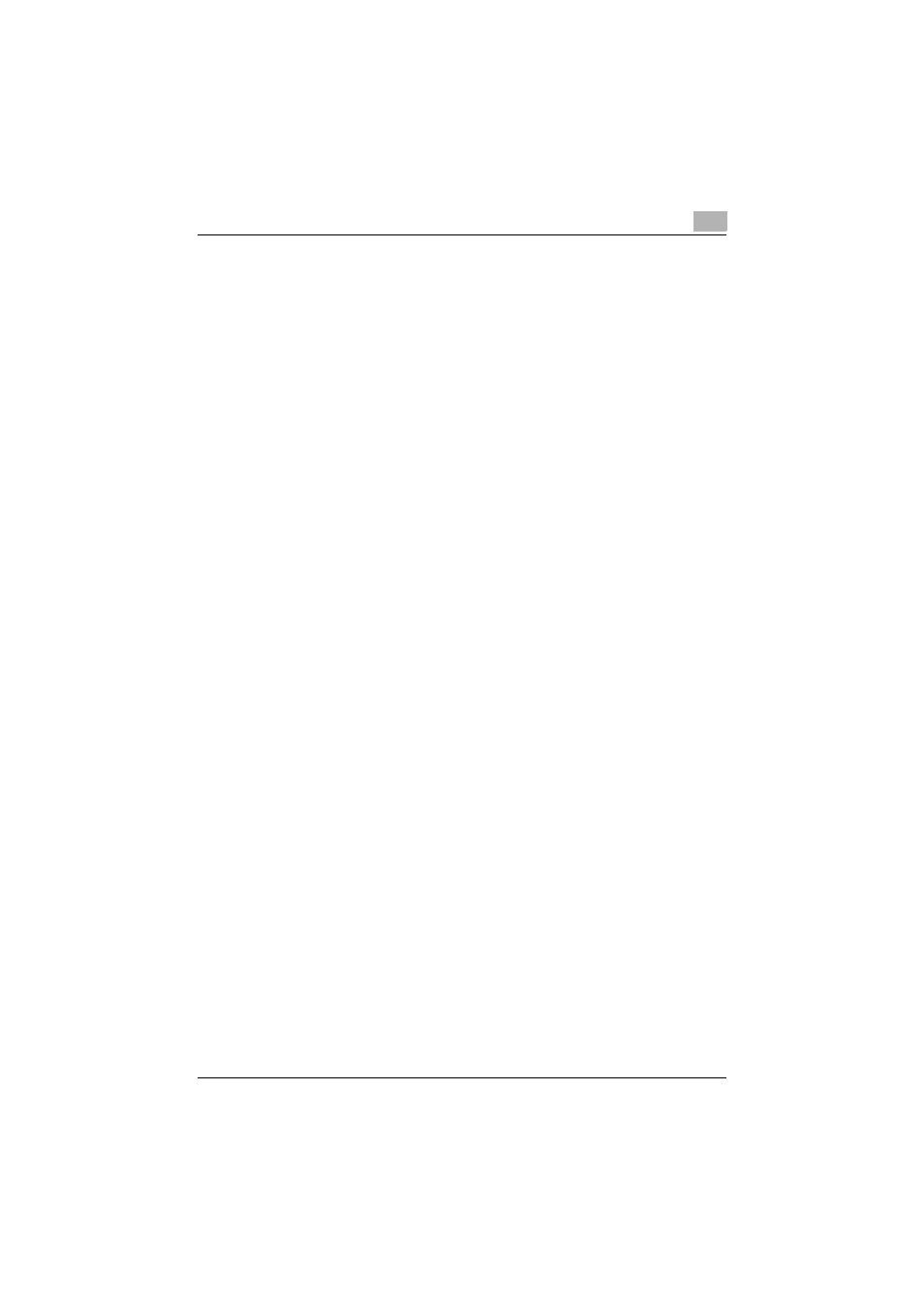
Installing the printer driver
2
C550
2-15
6
Click “Locate and install driver software (recommended)”.
–
If the confirmation dialog box for whether to locate a device online
appears, click “Do not search online”.
7
Click “Browse my computer for driver software (advanced)”.
8
Click the [Browse] button.
9
Specify the desired folder on the CD-ROM that contains the printer
driver, and then click the [Open] button.
Select the specified folder according to the printer driver to be used,
the operating system, and the language.
Printer drivers that can be selected:
Windows Vista: PCL driver, PS driver, Fax driver
10
Click the [Next] button.
11
Follow the on-screen instructions.
–
If the User Account Control dialog box appears, click the [Continue]
button.
–
If the Windows Security dialog box appears, click “Install this driver
software anyway”.
12
Click the [Close] button.
13
When installation is complete, make sure that the icon of the installed
printer appears in the Printers window.
14
Remove the CD-ROM from the CD-ROM drive.
This completes the printer driver installation.
!
Detail
Installing with Web service printing can also be specified from the add
port function in the Printers window. Specify “Web Service Device” by
creating “Standard TCP/IP Port”.
For Windows 2000/NT 4.0
1
Insert the printer driver CD-ROM into the computer’s CD-ROM drive.
2
Click the [Start] button, point to “Settings”, and then click “Printers”.
