Printing a header and a footer, Printing a header and a footer -35 – Konica Minolta bizhub C550 User Manual
Page 179
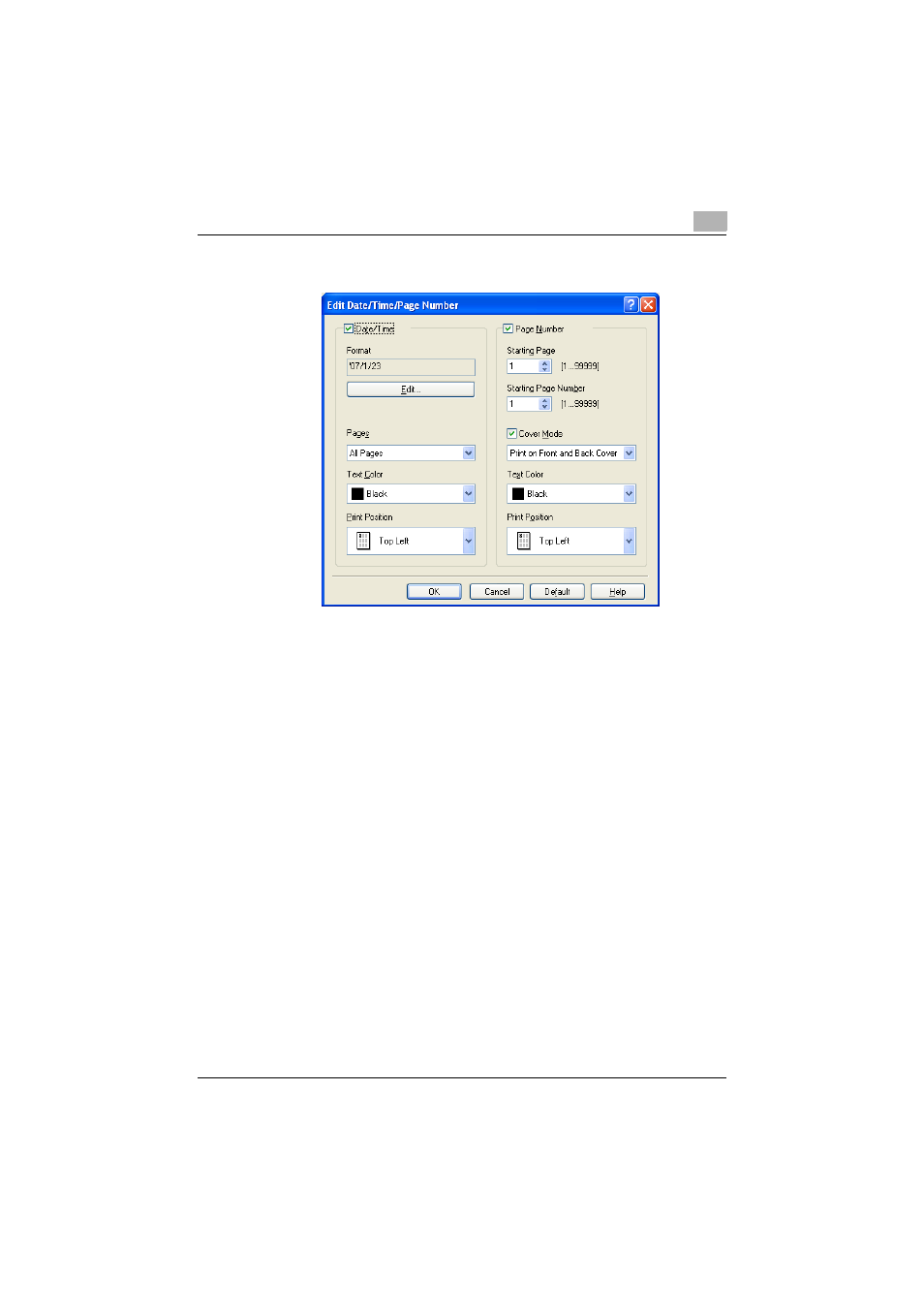
Setting up the PCL driver (Windows)
5
C550
5-35
4
Specify the format and print position for the date, time, and page
number.
–
Format: Displays the format for the date and time to be printed. By
clicking the [Edit] button, you can specify the display type or the
time format.
–
Pages: Specifies the pages to print the date and time.
–
Text Color: Specifies the text color to print.
–
Print Position: Specifies the print position.
–
Starting Page: Specifies the page to start printing the page number.
–
Starting Page Number: Specifies the start number for printing the
page number.
–
Cover Mode: If cover pages are attached, specifies whether to print
the page number on the front cover page or the back cover page.
5
Click the [OK] button.
Printing a header and a footer
1
Click the Stamp/Composition tab.
2
Select the “Header/Footer” check box.
3
From the drop-down list, select the Header/Footer setting.
–
To specify the header and the footer details, continue with step 4.
4
Click the [Edit] button under “Header/Footer”.
The Edit Header/Footer dialog box appears.
