5 specifying the cover mode tab settings, Printing documents with a front cover/back cover, Specifying the cover mode tab settings -21 – Konica Minolta bizhub C550 User Manual
Page 216
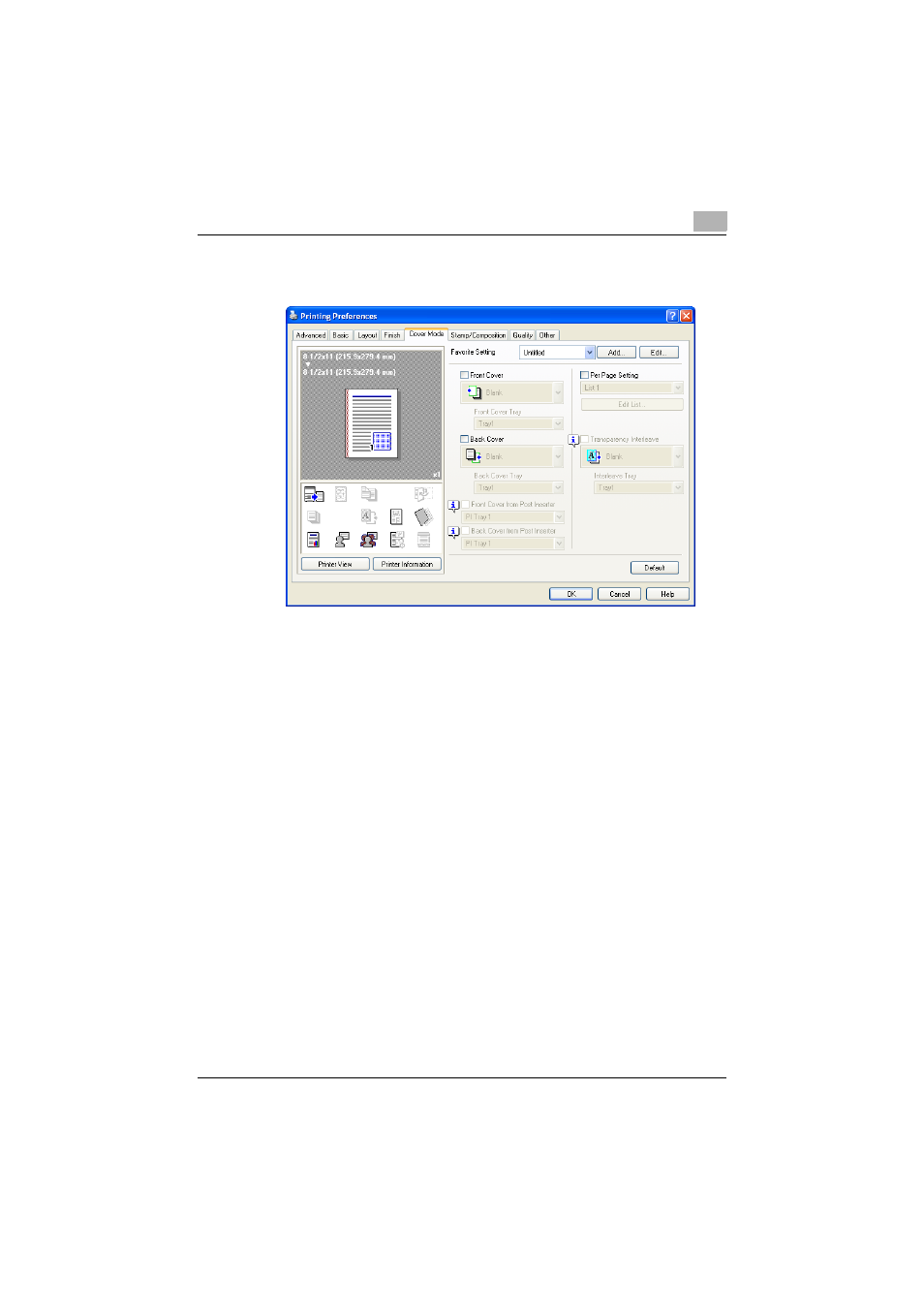
Setting up the PostScript driver (Windows)
6
C550
6-21
6.5
Specifying the Cover Mode tab settings
Printing documents with a front cover/back cover
1
Click the Cover Mode tab.
2
Select the “Front Cover” and “Back Cover” check boxes.
3
From the “Front Cover” and “Back Cover” drop-down lists, select the
desired print settings.
To print on the front cover and back cover, select “Print”. To only add
a blank page, select “Blank”.
4
Select the paper tray that contains the loaded paper for the front cover
and back cover.
