Specifying a custom size, Specifying a custom size -8 – Konica Minolta bizhub C550 User Manual
Page 152
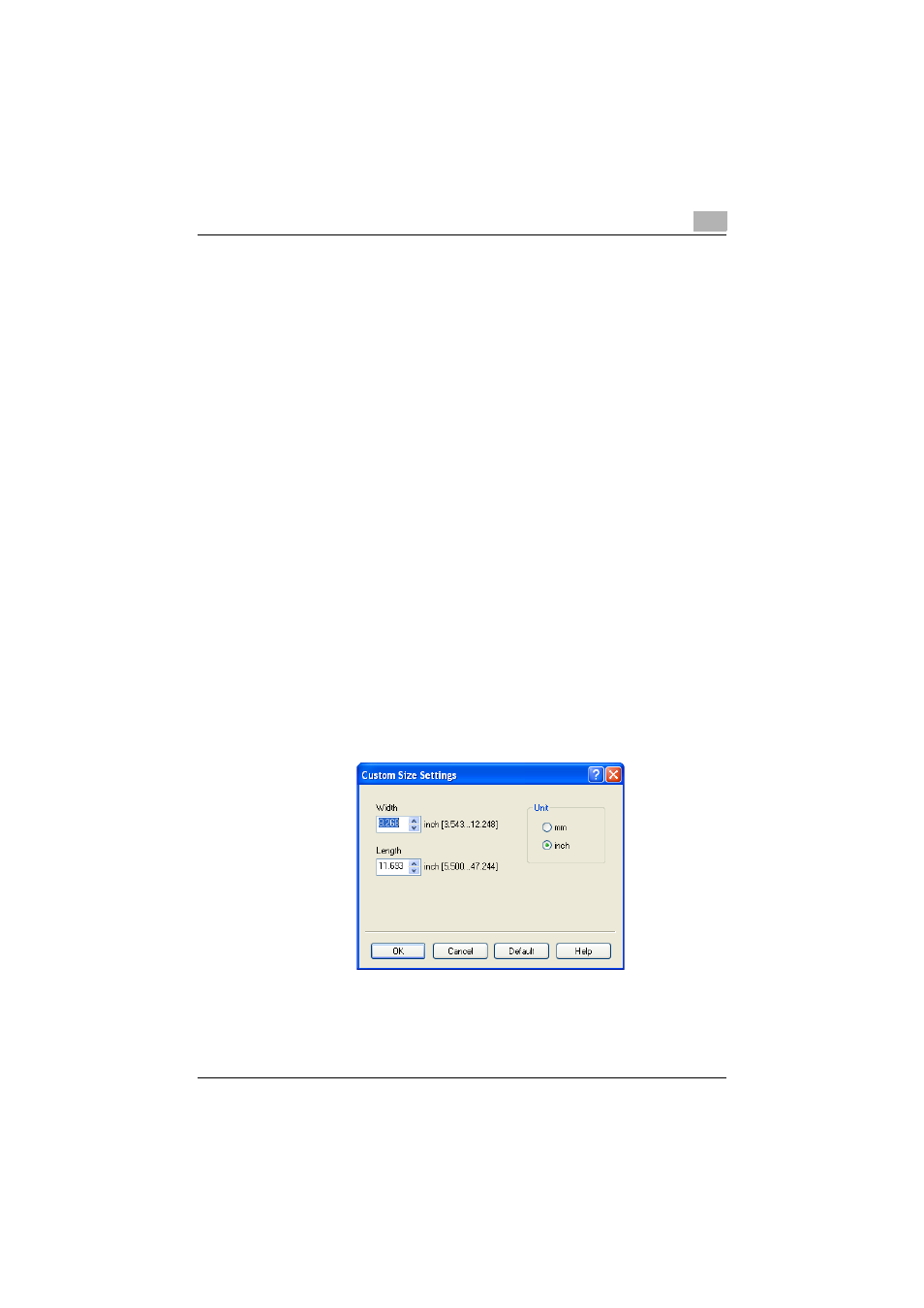
Setting up the PCL driver (Windows)
5
C550
5-8
be used with the printer driver.
On the machine side, load 11 × 17 size paper into the tray to be used,
select the tray in [Basic screen (Paper)], select [Change Tray Setting] -
[Wide Paper] on the control panel, specify “8-1/2 × 11W”, and then check
that [Auto Detect] is selected in [Custom Size] and “11 × 17” is displayed.
When 12-1/4 × 18 size papers have been loaded, [12-1/4 × 18] must be
selected in [Custom Size].
To print on a custom size, use the bypass tray, select [Change Tray Set-
tings] - [Wide Paper], select “8-1/2 × 11W”, and then select the paper size
to use from [Change Size].
For details on the paper size that can be loaded into the tray, refer to the
User’s Guide [Copy Operations].
Specifying a custom size
When printing on paper of a custom size, you can select a preregistered cus-
tom paper size or specify a paper size value as described below.
1
From the “Original Size” or the “Paper Size” drop-down list, select
“Custom Size”.
The Custom Size Settings dialog box appears.
2
Specify settings for the following:
–
Width: Specifies the width of the custom paper size according to
the selected measurement unit.
–
Length: Specifies the length of the custom paper size according to
the selected measurement unit.
–
Unit: Selects the measurement unit that specifies the size.
3
Click the [OK] button.
