Creating an overlay file, Creating an overlay file -30 – Konica Minolta bizhub C550 User Manual
Page 225
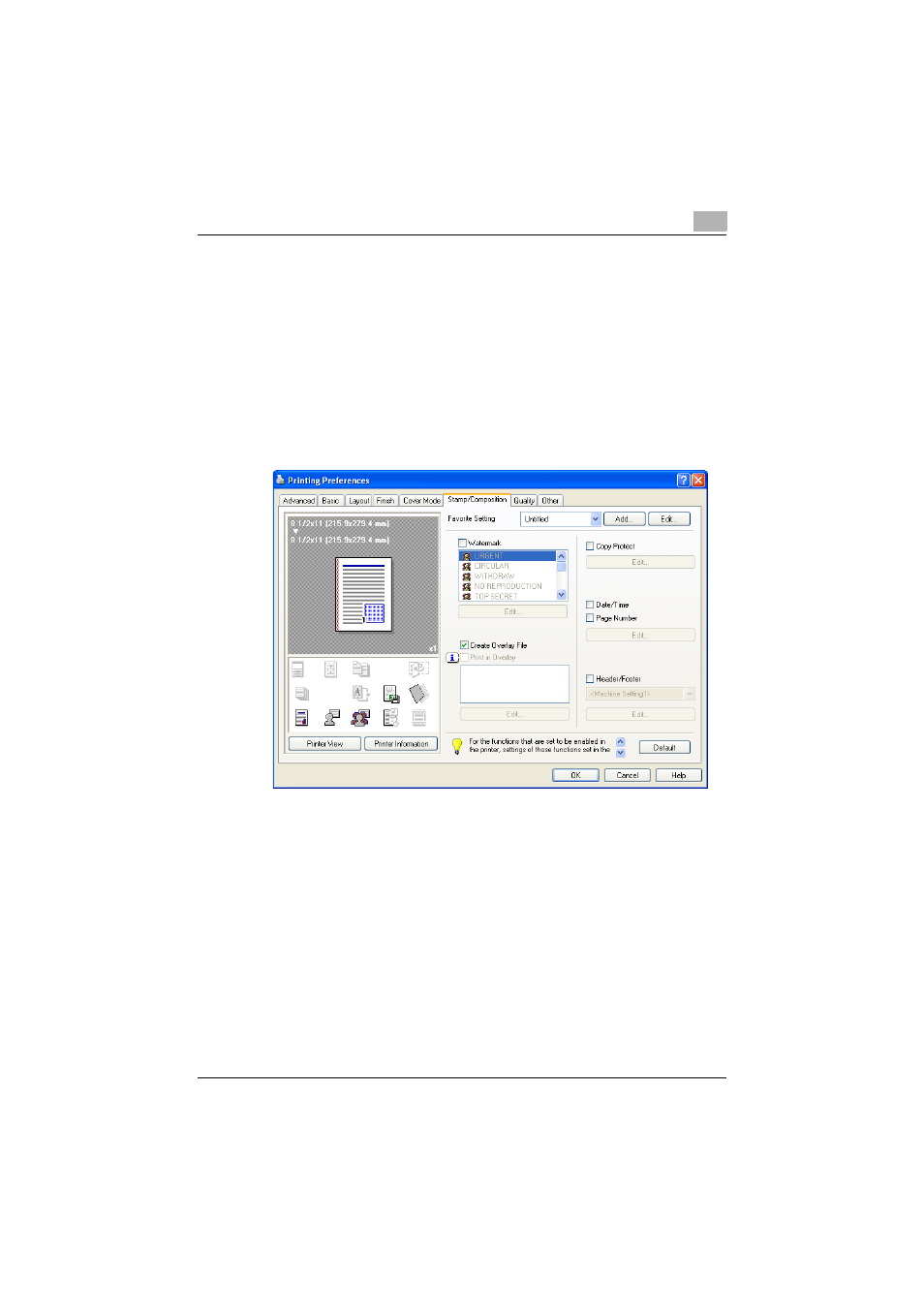
Setting up the PostScript driver (Windows)
6
C550
6-30
Creating an overlay file
1
Create the overlay file data using any application.
2
From the [File] menu, select “Print”.
3
Select this machine in “Printer Name”, and then click the [Properties]
button or the [Preferences] button.
4
Click the Stamp/Composition tab.
5
Select the “Create Overlay File” check box.
6
Click the [OK] button.
The Print dialog box appears again.
7
Click the [Print] button.
The dialog box to save the overlay file appears.
See also other documents in the category Konica Minolta Multifunction Devices:
- Bizhub 195 (4 pages)
- Bizhub 215 (12 pages)
- Bizhub 215 (126 pages)
- Bizhub 215 (93 pages)
- Bizhub 215 (138 pages)
- Bizhub 215 (91 pages)
- Bizhub 215 (88 pages)
- Bizhub 215 (166 pages)
- Bizhub 215 (128 pages)
- bizhub C550 (400 pages)
- bizhub C550 (65 pages)
- bizhub C550 (42 pages)
- bizhub C550 (12 pages)
- bizhub C550 (403 pages)
- bizhub C550 (29 pages)
- bizhub C550 (102 pages)
- bizhub C550 (20 pages)
- bizhub C550 (56 pages)
- bizhub C550 (44 pages)
- bizhub C550 (7 pages)
- bizhub C550 (38 pages)
- bizhub C550 (164 pages)
- bizhub C550 (28 pages)
- bizhub C550 (7 pages)
- bizhub C550 (68 pages)
- bizhub C550 (189 pages)
- bizhub C550 (37 pages)
- bizhub C550 (243 pages)
- bizhub C550 (359 pages)
- bizhub C550 (192 pages)
- bizhub C550 (491 pages)
- bizhub C550 (3 pages)
- bizhub C550 (82 pages)
- bizhub C550 (415 pages)
- bizhub C550 (399 pages)
- bizhub PRO C1060 (20 pages)
