Saving on external memory from user box mode, Saving on external memory from user box mode -29 – Konica Minolta bizhub C550 User Manual
Page 65
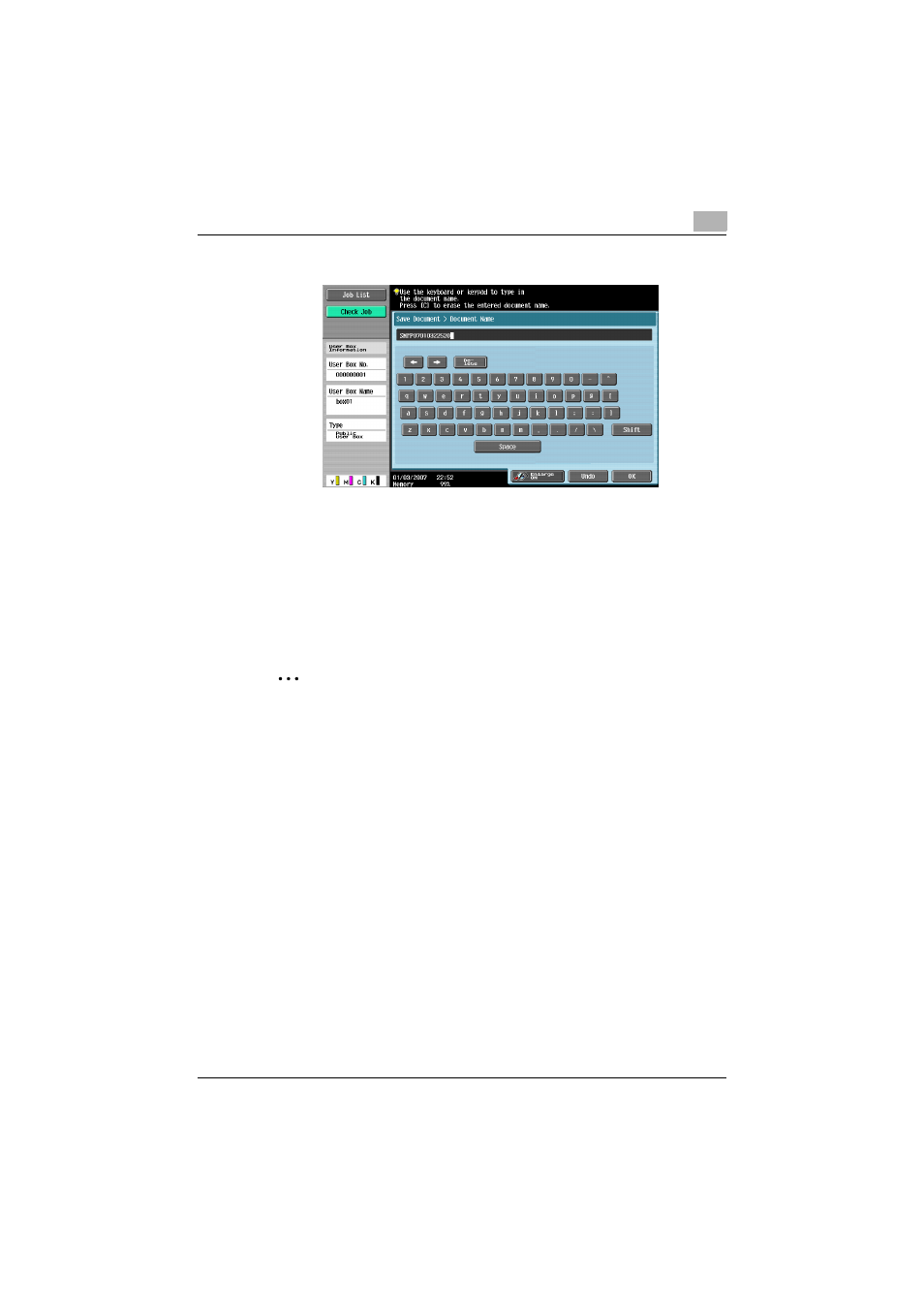
Saving documents
2
C550
2-29
6
Type in the document name, and then touch [OK].
7
Specify the necessary scan settings and original settings.
–
For details on the scan and document settings, refer to “Specifying
scan settings” on page 2-39.
8
Load the document into the ADF or place it on the original glass.
9
Touch [Start], or press the [Start] key in the control panel.
2
Note
Only one user box destination can be specified with a single transmis-
sion.
Saving on external memory from User Box mode
If the optional local interface kit is installed on this machine, external memory
can be connected for saving scanned documents.
!
Detail
The default setting for saving a document to external memory is “OFF”
(cannot be saved). In addition, the user setting is “OFF” (cannot be
saved), even if user authentication settings have been specified. To save
documents to external memory, change the settings in Administrator
mode so that documents can be saved. For details, refer to “External
Memory Function Settings” on page 7-27.
1
Press the [User Box] key in the control panel.
The User Box Operations screen appears.
