Document detail, Check job settings, Check job settings - destination settings – Konica Minolta bizhub 751 User Manual
Page 45
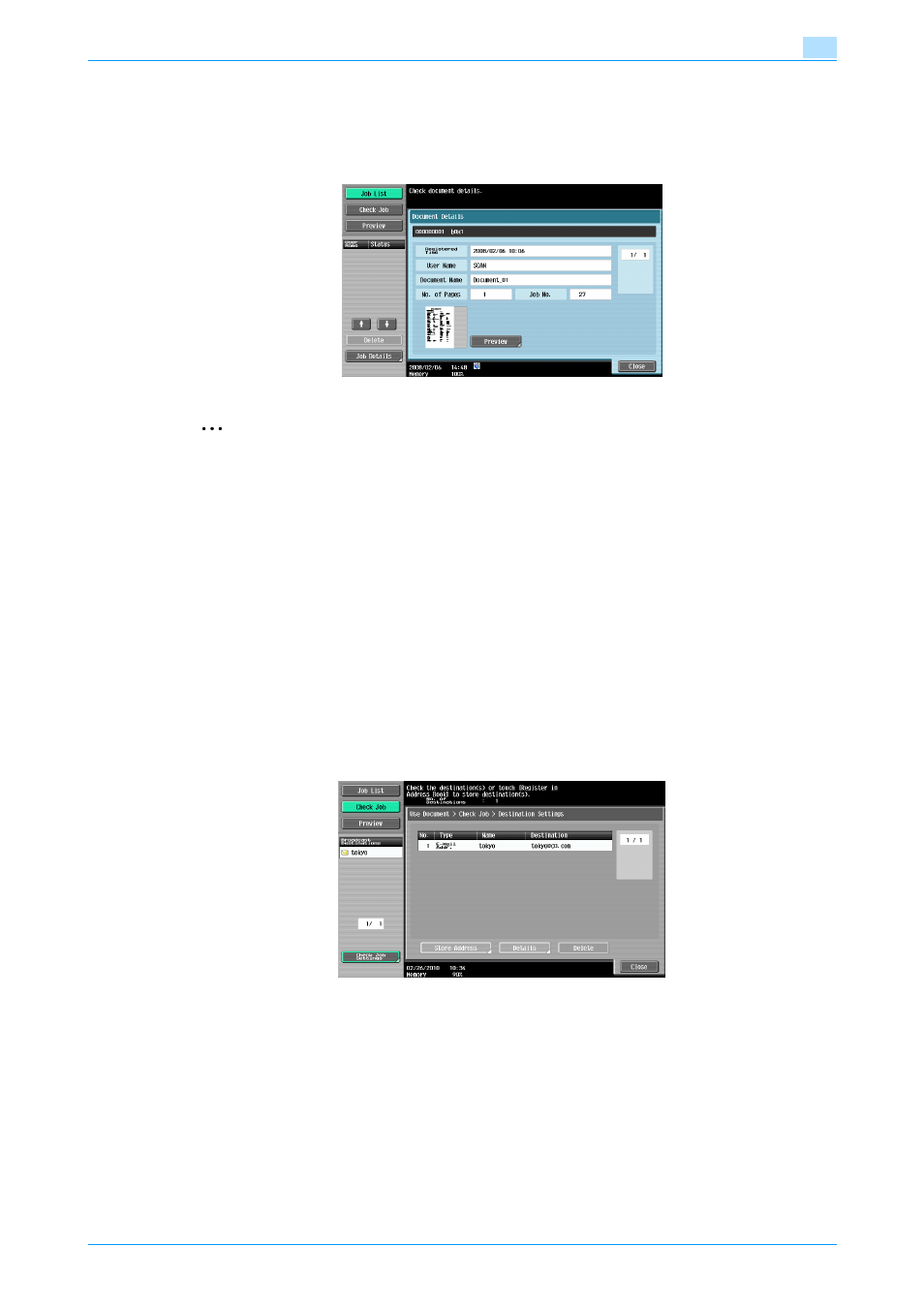
751/601
2-13
Control panel/touch panel
2
Document Detail
Touch [Document Details] in the Use Document screen to view the Registerd Time/User Name/Document
Name/the No. of Pages/Job No. Touch [Preview] to view the preview image of the saved document.
When multiple documents are selected, switch the preview page by touching [
↑
] [
↓
].
2
Note
For the procedure on viewing preview image, refer to
Check Job Settings
When [Send] or [Bind TX] is selected on the Use Document screen, [Check Job Settings] appears.
Touch [Check Job Settings] to check the following settings:
-
Destination Settings
-
Communication Settings
-
E-Mail Settings
Check Job Settings - Destination Settings
This screen displays the list of registered destinations.
-
To add a destination to the address book by directly entering it, select the destination and touch [Store
Address].
-
To view the details of the destination on the screen, select the destination and touch [Details].
-
To delete a destination, select the destination and touch [Delete].
!
Detail
For details on address book registration, refer to the User's Guide [Network Scan/Fax/Network Fax
Operations].
