Job list - delete, Job list - job details, Job list - delete -6 job list - job details -6 – Konica Minolta bizhub 751 User Manual
Page 38
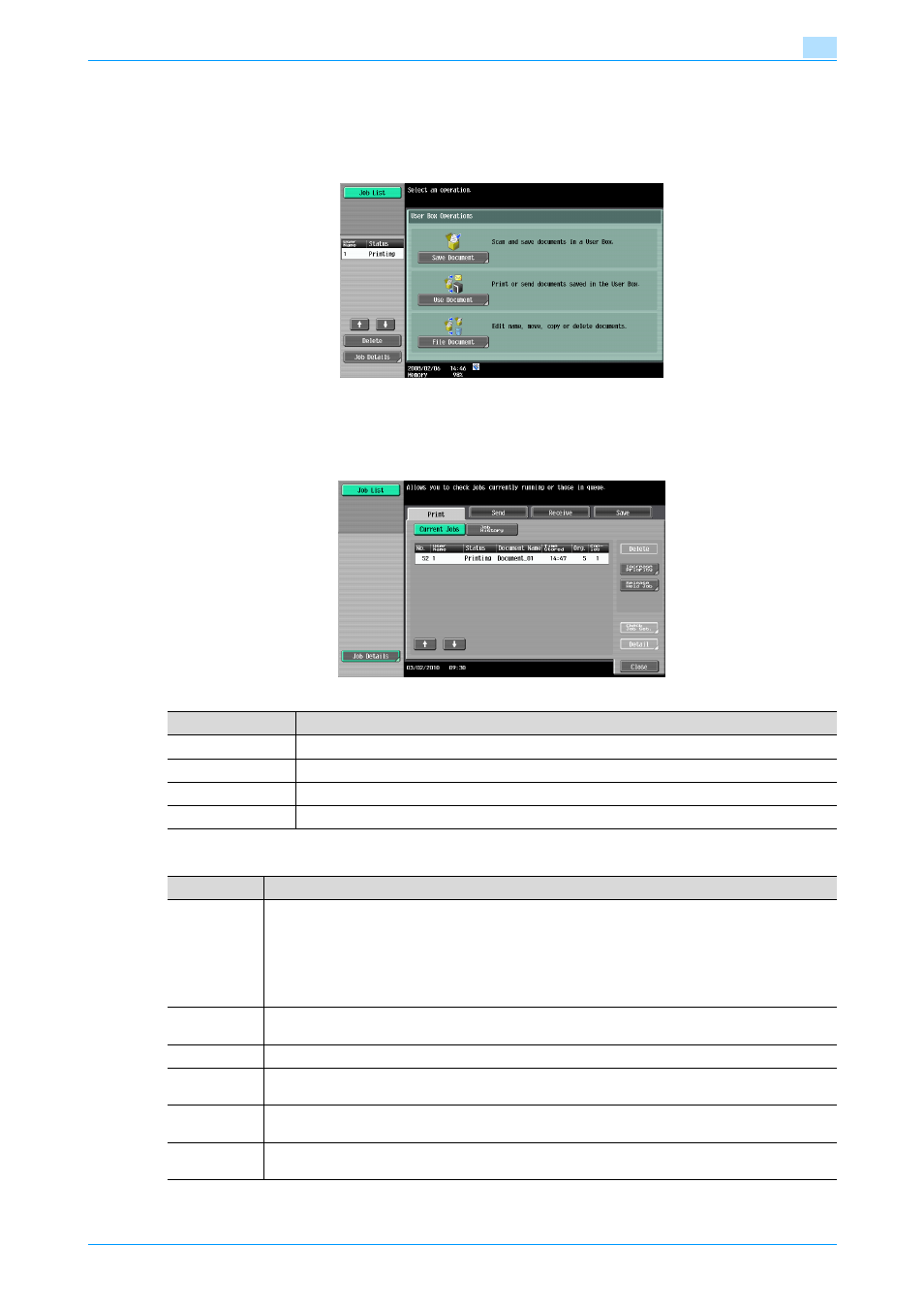
751/601
2-6
Control panel/touch panel
2
Job List - Delete
Jobs being processed can be deleted from the list to cancel the job. Select the job from the job list, and then
touch [Delete]. Check the message that appears, and then delete the job.
No documents in a user box will be deleted even if the job currently being run is deleted.
Job List - Job Details
Jobs that are being processed and the job history can be viewed from the Job List screens. Jobs are
classified into the following four categories:
Current Jobs in Print page
Name
Description
[Print]
Lists print jobs for copying, computer printing, and received faxes.
[Send]
Lists fax and scan transmission jobs.
[Receive]
Lists fax reception jobs.
[Save]
Lists jobs for saving documents in user boxes.
Item
Description
List items
No.: Job identification number assigned when the job is queued.
User Name: User or account name who queued the job.
Status: Job status (Receiving, PrintWait, Printing, StopPrint, Print Err, Job Stored)
Document Name: File name to be printed.
Time Stored: Time when the job is queued.
Org.: The number of original pages.
Copies: The number of copies to be printed.
[
↑] [↓]
Touch them when there are more jobs than seven that can be displayed at one time, to switch the
pages.
[Delete]
Deletes the selected job.
[Increase Pri-
ority]
Allows to change printing job priority.
[Release Held
Jobs]
Allows to change settings of a stored job, or print or delete the job.
[Check Job
Set.]
Allows to view the settings of the selected job. To check, touch either [
← Back] or [Forward →].
