When used as a copyboard, Operation steps – Konica Minolta magicolor plus User Manual
Page 17
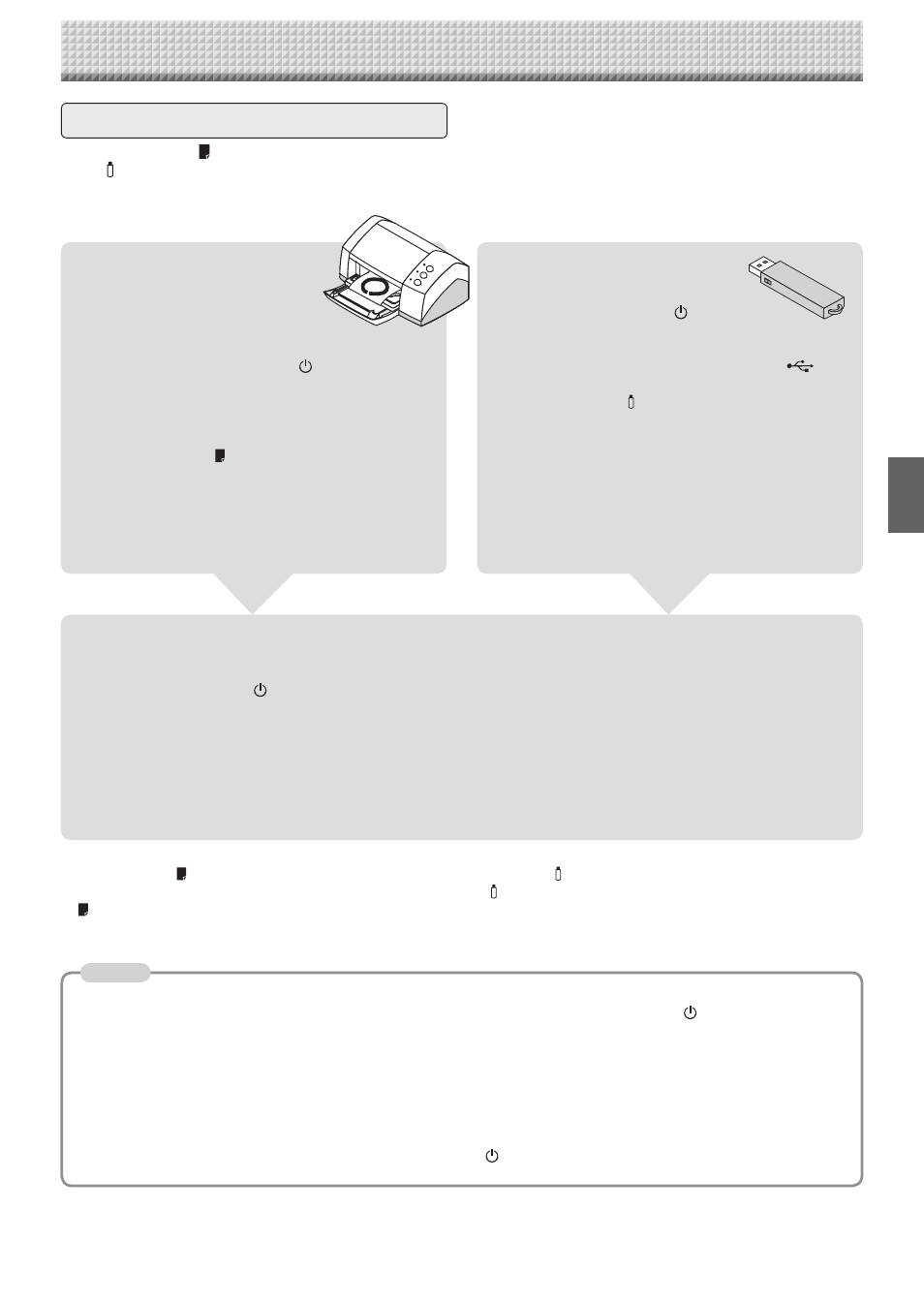
E-17
When used as a Copyboard
Pressing the Print
button outputs the content drawn on the sheet surface from the printer, and pressing the
Save
button stores the information in the USB memory as image data.
When Not Using the Captureboard
(1) By all means, cleanly erase the drawing from the sheet surface with the dedicated eraser. (Leaving the drawing for a
long period will make it harder to erase.)
(2) Press the ON/Standby
button of the Captureboard and switch off the power (standby mode).
The power cannot be switched off while the USB memory remains installed. (This is a prevention function against
forgetting to unplug the USB memory.)
The captureboard is equipped with an Erase Reminder function for the back side of the sheet. By factory default this
function is disabled. It can be turned on by either by changing the function settings (see page E-28) or by setting
"Enable" at "Erase Reminder" in TOOLBOX. (For instructions on operating TOOLBOX, see the separate "Software
Operation Manual".)
(3) Switch off the printer power.
Saving to USB Memory
(1) Press the ON/Standby
button
of the Captureboard to switch on
the power.
(2) Insert USB memory into the Memory
port
(USB port) of the Captureboard.
(3) Press
the
Save button.
See “Using USB Memory” on Page E-23.
* Images projected with a projector cannot be saved in
USB memory.
Printing
(1) Set A4 or letter size paper.
Do not set anything other than
A4 or letter size paper.
(2) P r e s s t h e O N / S t a n d b y
b u t t o n o f t h e
Captureboard and switch on the power.
(3) Switch on the printer power.
For instructions on operating the printer, see the
printer’s operating instructions.
(4) Press the Print
button. The Captureboard will
move a one-screen portion of sheet, read the
image, and start the copy operation*.
See “Printing” on Page E-18.
* Images projected with a projector cannot be printed.
* Press the Print button to perform the read operation. Pressing the Save
button during printing will store the information
in the USB memory after printing is completed. Press the Save
button to perform the read operation. Pressing the Print
button while storing the information in the USB memory will start the printing operation after storage is completed. This
allows both printing and USB memory storage to be performed in a single reading operation.
Operation Steps
• When turning on the power, wait about 5 seconds after connecting the captureboard's AC power plug to the wall
power outlet or after turning off the power (standby mode) before pressing the ON/Standby
button.
• The color of the images when printed in color or when saved in USB memory will differ somewhat from the marker
colors.
• Blurred characters, thin lines, overlapping of markers and other factors can cause colors to differ in places and can
also result in portions that cannot be scanned successfully. When “Density” is set to “Dark”, the overall print may be
dark.
In the case of the combination of Dark and Color Mode, the black ink may be mixed into other color.
• The built-in memory accumulates the read data that was previously printed or stored in USB memory. This data is
erased when the power is switched off with the ON/Standby
button.
Note
