Solving recovery problems – Lenovo IdeaPad U300e User Manual
Page 90
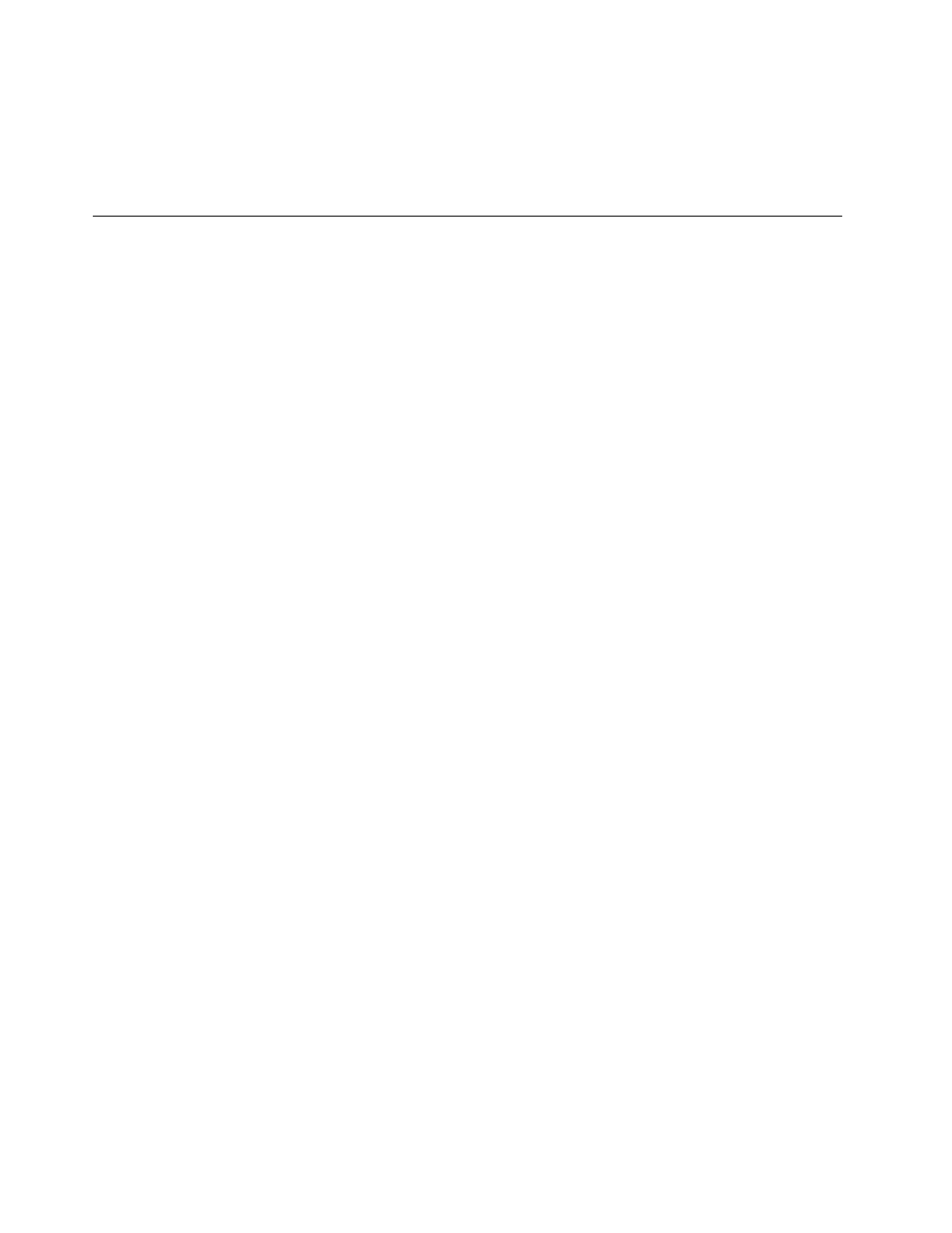
• In the subfolder for the device, look for the file for the application (a file with the extension .exe).
Double-click the file, and follow the instructions on the screen.
Attention: If you need updated device drivers, do not download them from the Windows Update Web site.
Obtain them from Lenovo. For more information, see “Making sure device drivers are current” on page 120.
Solving recovery problems
If you are unable to access the Rescue and Recovery workspace or the Windows environment, do one
of the following:
• Use a rescue medium to start the Rescue and Recovery workspace. See “Using a rescue medium”
• Use recovery media if all other methods of recovery have failed and you need to restore the hard disk
drive to the factory default settings. See “Using recovery media” on page 70.
Note: If you are unable to access the Rescue and Recovery workspace or the Windows environment from
a rescue medium or recovery media, you might not have the rescue device (an internal hard disk drive, a
disc, a USB hard disk drive, or other external devices) set as the first boot device in the startup device
sequence. You must first make sure that your rescue device is set as the first boot device in the startup
device sequence in the Setup Utility program. See “Startup menu” on page 105 for detailed information
about temporarily or permanently changing the startup device sequence. For more information about the
Setup Utility program, see “ThinkPad Setup” on page 102.
It is important to create a rescue medium and a set of recovery media as early as possible and store them
in a safe place for future use.
74
User Guide
