Lenovo IdeaPad U300e User Manual
Page 40
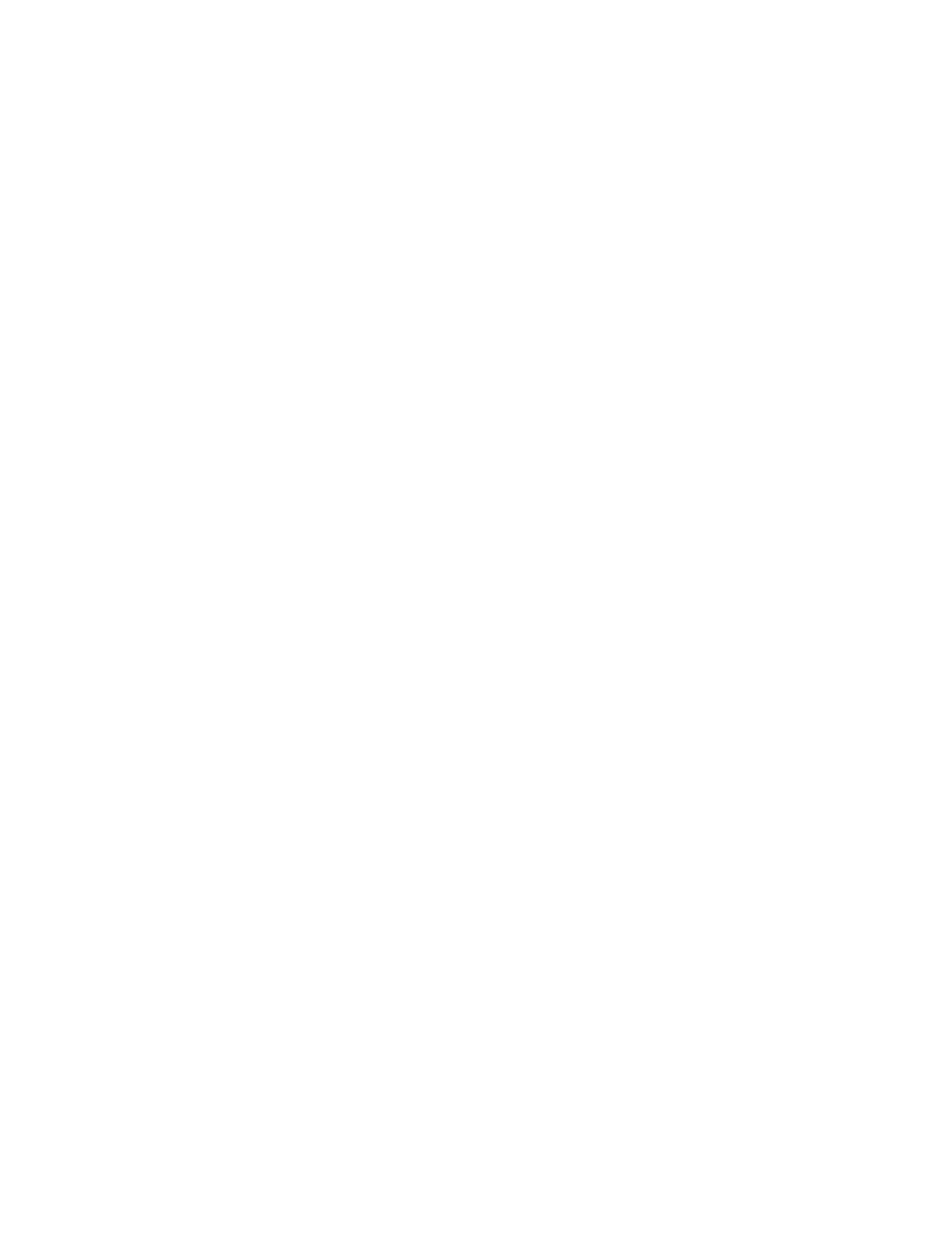
• To achieve the best balance between performance and power saving, create and apply power plans by
use of Power Manager.
• If your computer will be turned off for an extended period of time, follow the instructions in “Before
replacing CRU” on page 75 to disable the internal built-in battery so as to prevent battery power from
draining.
Concerned about security or need to securely dispose of data stored on your hard disk or solid
state drive?
• Study Chapter 4 “Security” on page 55 to find out how you can protect your computer from theft and
unauthorized use.
• Before you dispose of the data on the hard disk drive or the solid state drive, be sure to read “Notice on
deleting data from your hard disk drive or solid state drive” on page 66.
Getting connected in different locations is a challenge?
• To troubleshoot a wireless networking issue, see
• Take advantage of the networking features by use of Access Connections.
• To learn more about using the wireless features of your computer, refer to “Wireless connections” on
• To travel more confidently, be sure to check the tips in “Traveling with your computer” on page 54.
• Press Fn+F5, or use the wireless radio switch to enable or disable the wireless features.
Need to give presentations or attach an external monitor often?
• Use Fn+F7 key combination to switch display output location.
• Make sure that you follow the procedure of “Attaching an external monitor” on page 44.
• With the Extend desktop function, you can display output on both the computer display and an external
monitor.
Need to attach or replace a device?
• See Chapter 6 “Replacing devices” on page 75 for more information about replacing the devices of
your computer.
• See Chapter 7 “Enhancing your computer” on page 93 for more information about enhancing the features
of your computer.
You have been using your computer for some time already, and it is getting slower?
• Follow the general tips for preventing problems introduced in “General tips for preventing problems” on
• You can diagnose problems yourself by following the instructions in “Diagnosing problems” on page 125.
• Also Recovery tool is provided on your computer hard disk or solid state drive. For more information,
see Chapter 5 “Recovery overview” on page 69.
Print the following sections and keep them with your computer in case you are unable to access this
online help when necessary.
•
“Installing a new operating system” on page 99
•
“Computer stops responding” on page 126
•
24
User Guide
