Windows key and other function keys, Using the ultranav pointing device – Lenovo IdeaPad U300e User Manual
Page 46
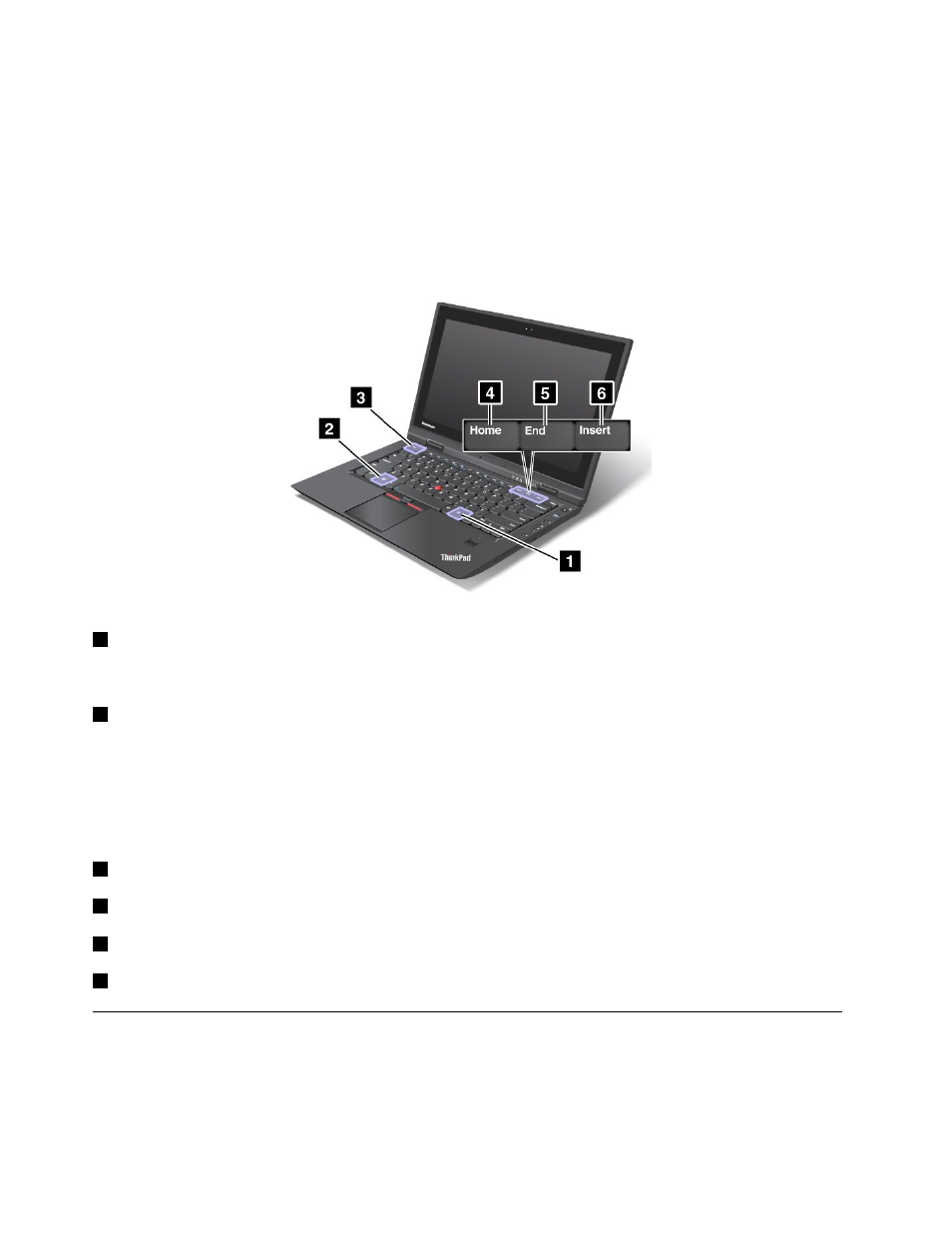
3. On the VoIP Call Settings tab, click Microphone mute button settings. The Setting for Microphone
Mute window opens.
4. Select Only the recording device selected below: and then select the recording device from the
drop-down list box.
5. Click OK.
Windows key and other function keys
1
PrtSc key (for Windows 7 only)
Press this key to take a snapshot of your computer screen and copy it to the clipboard.
2
Windows key
Press this key to display or hide the Windows Start menu.
If you press this key and another key at the same time, the System Properties window or the Computer
window is displayed. For details, refer to the Help in the Windows 7 operating system.
Function keys in Instant Media Mode:
3
Esc: Go back to the previous page.
4
Home: Go to the Instant Media Mode Home screen.
5
End: Open the search tool.
6
Insert: Display the main menu of the active application.
Using the UltraNav pointing device
Your computer may come with the UltraNav pointing device. The UltraNav pointing device consists of
the TrackPoint and the touch pad, each of which is itself a pointing device with both basic and extended
functions. You can configure both devices by choosing the settings you prefer as follows:
• Set both the TrackPoint and the touch pad as pointing devices.
30
User Guide
