Lenovo IdeaPad U300e User Manual
Page 104
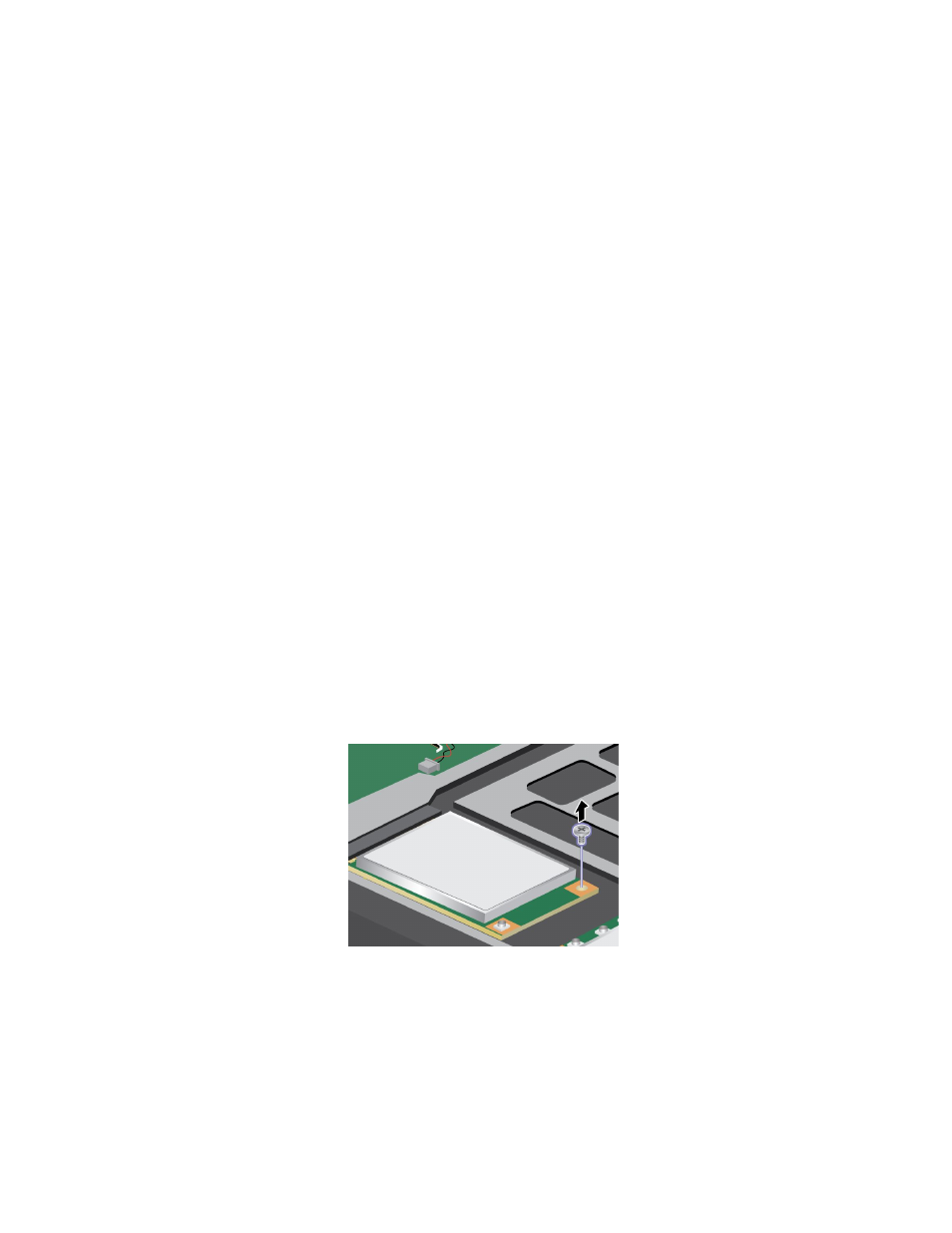
Some ThinkPad models have an mSATA solid state drive. You can replace the mSATA solid state drive with a
new one which can be purchased from your Lenovo reseller or a marketing representative. To replace the
mSATA solid state drive, read the following prerequisites.
Note: Replace the mSATA solid state drive only if you need to have it repaired.
Prerequisites for the procedure
When replacing the mSATA solid state drive, be sure to follow the precautions.
Attention: When you are handling an mSATA solid state drive:
• Do not drop the mSATA solid state drive or subject it to physical shocks. Put the mSATA solid state drive
on a material, such as soft cloth that absorbs any physical shocks.
• Do not apply pressure to the cover of the mSATA solid state drive.
The mSATA solid state drive is very sensitive. Incorrect handling can cause damage and permanent loss of
data.
Before removing the mSATA solid state drive, make a backup copy of all the information on it, and then
turn the computer off.
Never remove the mSATA solid state drive while the system is operating, in sleep mode, or in hibernation
mode.
Replacing the mSATA solid state drive
If an mSATA solid state drive is available in your computer, to replace the mSATA solid state drive, do
as follows:
1. Enter ThinkPad Setup to stop battery discharge. Refer to “Before replacing CRU” on page 75 for
detailed instruction.
2. Close the computer display, and turn the computer over.
3. Remove the keyboard. For more details, refer to “Replacing the keyboard” on page 78.
4. Remove the screw and the card will pop up.
5. Remove the card.
88
User Guide
