Drives and other storage devices, Software problems – Lenovo IdeaPad U300e User Manual
Page 158
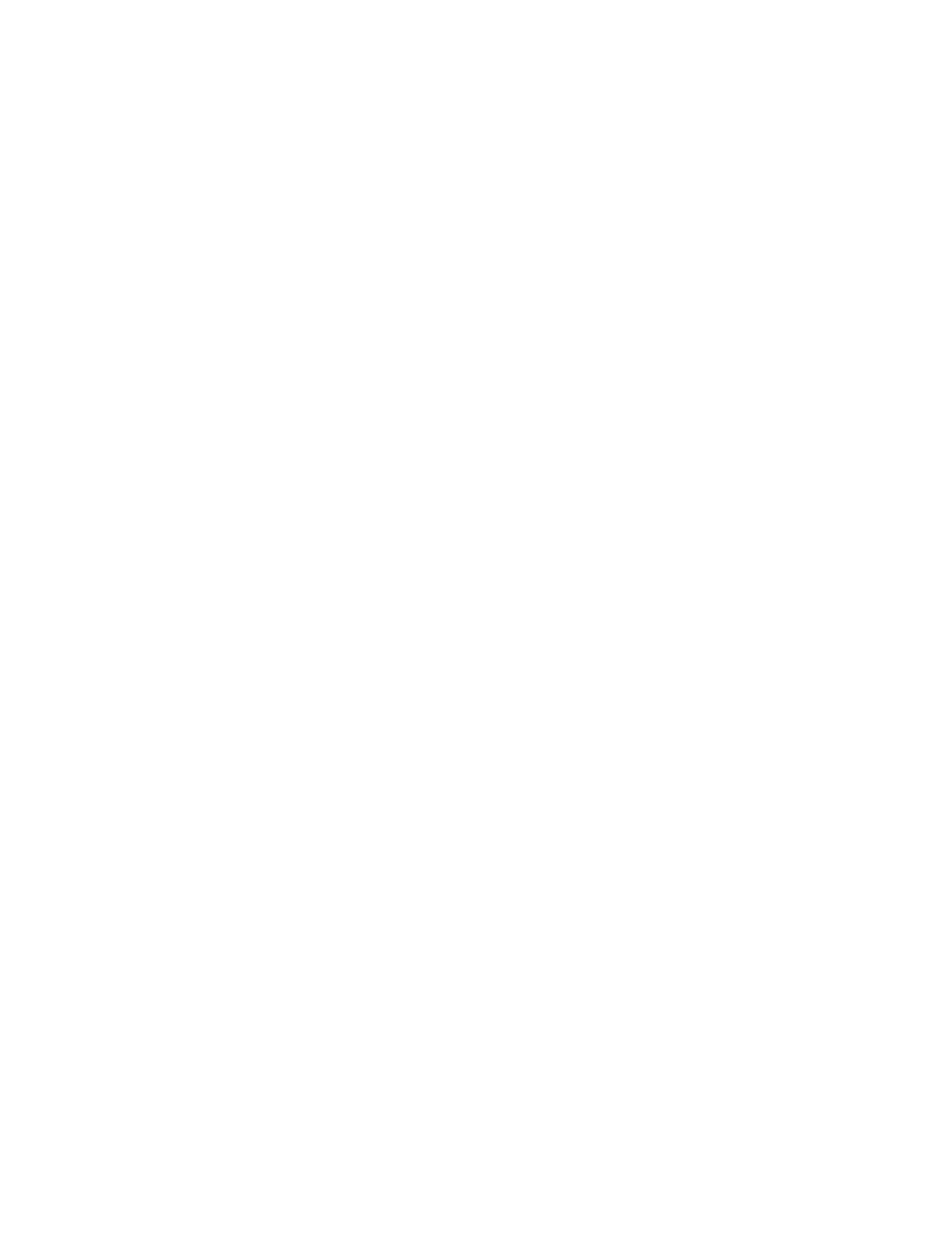
If your computer tries to enter sleep mode but the request is rejected, the device in the USB connector
might be disabled. If this occurs, do a hot-unplug-and-plug operation for the USB device.
• Problem: The battery discharges slightly while the computer is in hibernation mode.
Solution: If the wakeup function is enabled, the computer consumes small amount of power. This is not
a defect. For details, refer to “Power-saving modes” on page 36.
Drives and other storage devices
This section includes two drive problems which are hard disk drive and solid state drive.
Hard disk drive problems
• Problem: The hard disk drive makes a rattling noise intermittently.
Solution: The rattling noise might be heard:
– When the hard disk drive begins or finishes getting access to data.
– When you carry the hard disk drive.
–
When you carry your computer.
This is a normal characteristic of a hard disk drive and is not a defect.
• Problem: The hard disk drive does not work.
Solution: In the startup menu of the “ThinkPad Setup” on page 102, make sure that the hard disk drive is
included in the “Boot priority order” list. If it is included in the “Excluded from boot order” list, it is disabled.
Select the entry for it in the list and press Shift +1. This moves the entry to the “Boot priority order” list.
• Problem: After setting a hard disk password on the hard disk drive of the computer, you moved the drive
to another computer. Now you cannot unlock the hard disk password.
Solution: Your computer supports an enhanced password algorithm. Computers older than yours may
not support such a security function.
Solid state drive problems
• Problem: When you compress files or folders by use of the data compression function in Windows, and
then decompress them, the process of writing to or reading from the files or folders is slow.
Solution: Apply the disk defragmentation tool in Windows for faster access to the data.
Software problems
• Problem: An application does not run correctly.
Solution: Make sure that the problem is not being caused by the application.
Check that your computer has the minimum required memory to run the application. Refer to the manuals
supplied with the application.
Check the following:
– The application is designed to operate with your operating system.
– Other applications run correctly on your computer.
– The necessary device drivers are installed.
– The application works when it is run on some other computer.
If an error message appears while you are using the application program, refer to the manuals supplied
with the application.
142
User Guide
