Using an integrated camera, Using the media card reader – Lenovo IdeaPad U300e User Manual
Page 64
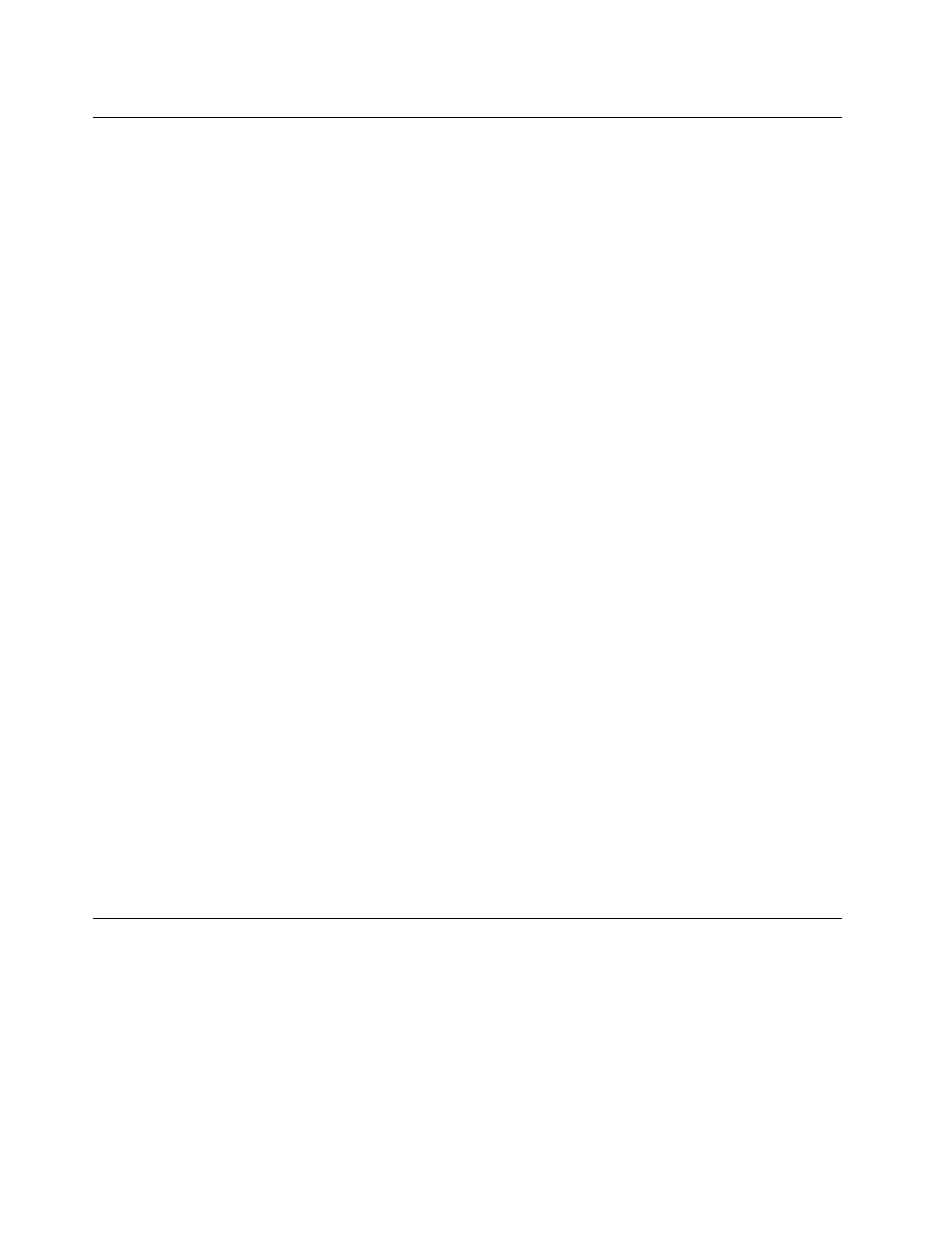
Using an integrated camera
If your computer has an integrated camera, when you press Fn+F6 to open the Communications settings
window, the camera will be launched and the green camera-in-use indicator will turn on automatically. In
the Communications settings window, you can preview your video image and take a snapshot of your
current image.
You can also use the integrated camera with other programs that provide features such as photographing,
video capturing, and video conferencing. To use the integrated camera with other programs, open one of the
programs and start the photographing, video capturing, or video conferencing function. Then, the camera
will start automatically and the green camera-in-use indicator will turn on. For more information about using
the camera with a program, refer to the documentation that came with the program.
If you do not want the camera to be launched automatically when you press Fn+F6 or when you use a
program, press Fn+F6 to open the Communications settings window and click the Hide my video image
button to disable the camera.
Configuring camera settings
You can configure the camera settings to meet your needs, such as adjusting the quality of the video output.
To configure the camera settings, do the following:
1. Press Fn+F6. The Communications settings window opens.
2. Click the Manage Settings button. The Communications Utility window opens.
3. In the Communications Utility window, configure the camera settings depending on your individual
needs.
Adjusting the video output of your camera
You can adjust the quality of the video output of your camera by changing the settings for image quality and
frame rate in the camera property window. The following values are available:
Speed Priority: This is the default setting. It gives you a faster frame rate for the best real-time video
conferencing during the day. However, at night or in a dark environment, the image does not have the
best quality.
Balance: This gives you a balance between speed and image quality. The image obtained at night or in a
dark environment is better than with Speed Priority.
Image quality priority: This gives you a high-quality video and the best image at any time of the day. The
image is very clear even at night or in a dark environment, but at the expense of frame rate. The video
streaming may slow down.
Using the media card reader
Your computer has a media card reader slot. It supports the following cards:
• SD card
• SDHC card
• SDXC card
• MultiMediaCard (MMC)
Notes:
48
User Guide
