Chapter 10. troubleshooting computer problems, Diagnosing problems – Lenovo IdeaPad U300e User Manual
Page 141
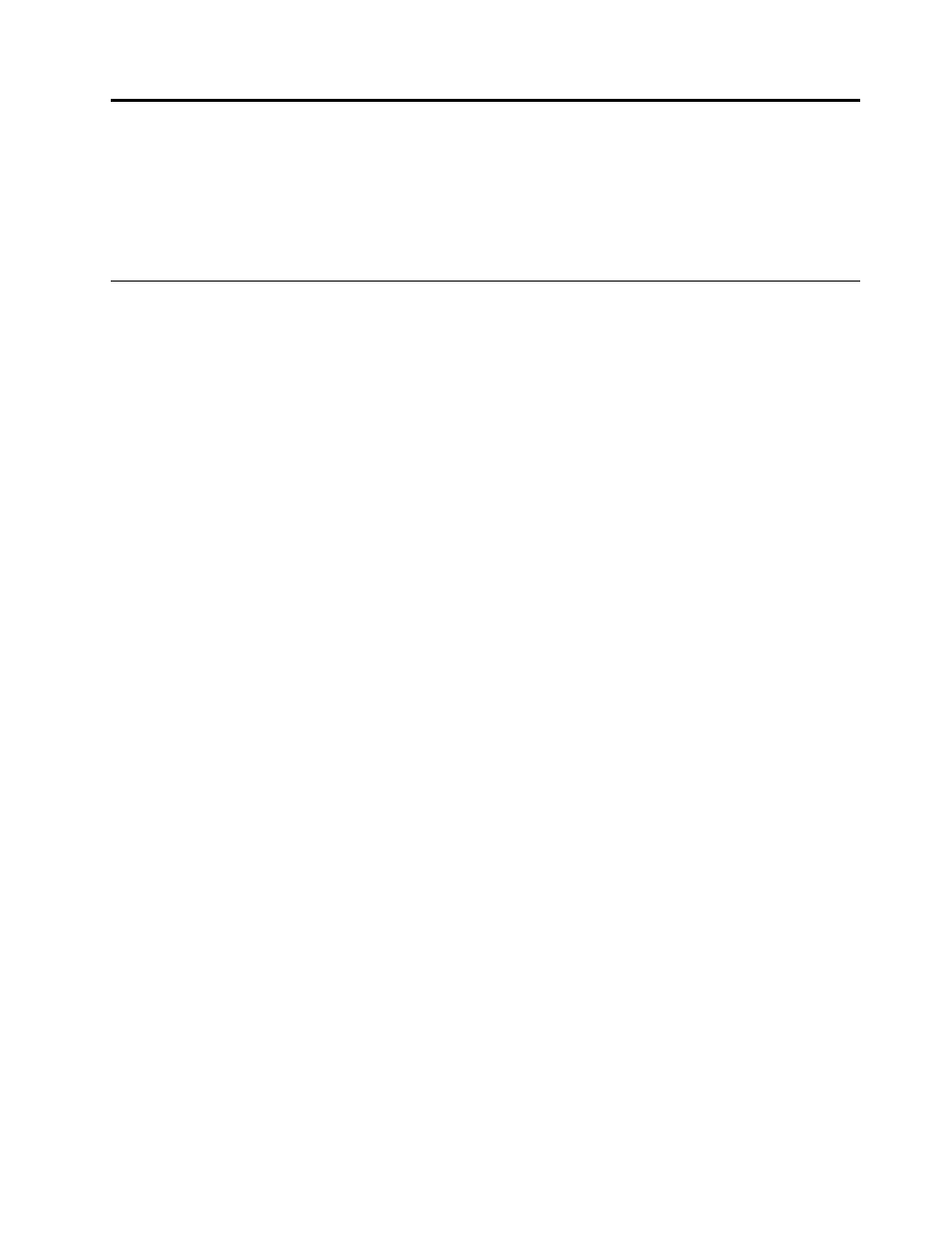
Chapter 10. Troubleshooting computer problems
This section tells what to do if you have a computer problem.
•
“Diagnosing problems” on page 125
•
Diagnosing problems
If you experience problems with your computer, use diagnostic solutions as a starting point for solving them.
Using the Lenovo Solution Center program
Note: The Lenovo Solution Center program is available only on some models that are preinstalled with the
Windows 7 operating system. If your Windows 7 model is not preinstalled with the program, you can
download it from
The Lenovo Solution Center program enables you to troubleshoot and resolve computer problems. It
combines diagnostic tests, system information collection, security status, and support information, along
with hints and tips for maximum system performance.
To start the Lenovo Solution Center program in Windows 7, see “Accessing applications in Windows 7”
on page 17.
For additional information, refer to the Lenovo Solution Center help information system.
Note: If you are unable to isolate and repair the problem yourself after running the program, save and print
the log files created by the program. You will need the log files when you speak to a Lenovo technical
support representative.
Using the Lenovo ThinkVantage Toolbox program
The Lenovo ThinkVantage Toolbox program enables you to view symptoms of computer problems and find
solutions for them. It also includes automatic notification when action is required, computing assistance,
advanced diagnostics, and diagnostic history.
To run the Lenovo ThinkVantage Toolbox program, click Start ➙ Control Panel ➙ System and Security
➙ Lenovo - System Healthy and Diagnostics.
When the application is launched, select a diagnostic test to run. If there is any problem, besides the error
messages, a guidance also will be displayed to guide you to fix the problem.
For additional information, refer to the ThinkVantage Toolbox help system.
Note: If you are unable to isolate and repair the problem yourself after running the program, save and print
the log files created by the program. You will need the log files when you speak to a Lenovo technical
support representative.
Using the Lenovo Support Web site
If your computer has neither the Lenovo Solution Center program nor the Lenovo ThinkVantage Toolbox
program installed, go to for the latest information on diagnostics for your
computer.
Note: Running any test might take up to several minutes or longer. Make sure that you have time to run the
entire test. Do not interrupt the test while it is running.
© Copyright Lenovo 2011
125
