Lenovo IdeaPad U300e User Manual
Page 157
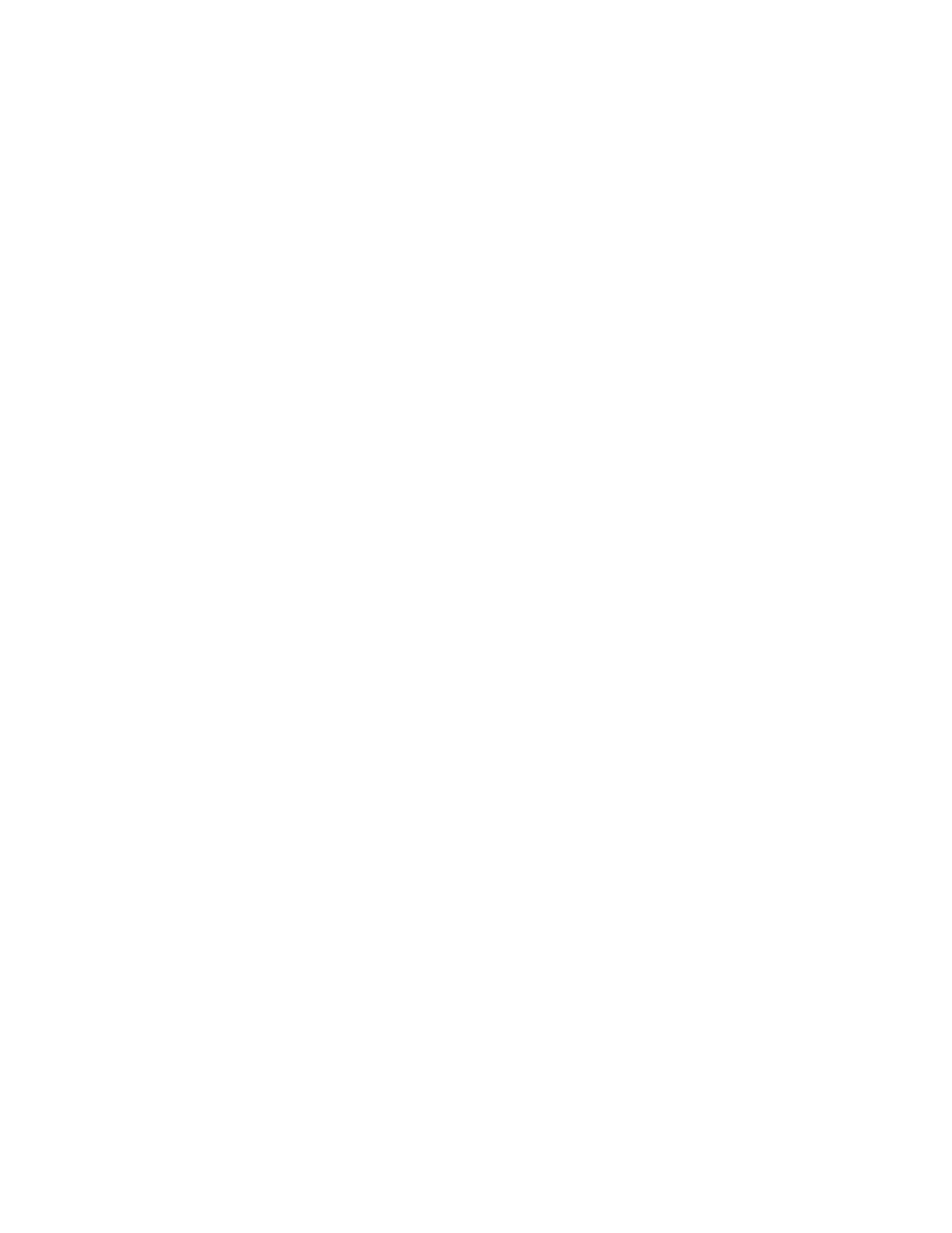
1. Go to the Lenovo Support Web site at and search for the error
message.
2. Visit the Microsoft Knowledge Base home page at and search for the
error message.
Sleep and hibernation problems
• Problem: The computer enters sleep mode unexpectedly.
Solution: If the processor overheats, the computer automatically enter sleep mode to allow the computer
to cool and to protect the processor and other internal components. Check the settings for sleep mode,
using Power Manager.
• Problem: The computer enters sleep mode (the sleep indicator turns on) immediately after Power-on
self-test.
Solution: Make sure that:
– The battery is charged.
– The operating temperature is within the acceptable range. Refer to “Features” on page 14,
“Specifications” on page 16, and “Operating environment” on page 16.
If the battery is charged and the temperature is within range, have the computer serviced.
• Problem: An error message is displayed indicating a critical low-battery error and the computer
immediately turns off.
Solution: The battery power is getting low. Connect the ac power adapter to the computer and plug it
into an electrical outlet.
• Problem: The computer display remains blank after you press Fn to return from sleep mode.
Solution: Check whether an external monitor was disconnected or turned off while the computer was
in sleep mode. If you disconnected or turned off the external monitor, connect it or turn it on before
resuming the computer from the sleep mode. When resuming the computer from the sleep mode without
attaching the external monitor or turning it on, and the computer display remains blank, press Fn+F7 to
bring up the computer display.
• Problem: The computer does not return from sleep mode, or the sleep indicator stays on and the
computer does not work.
Solution: If the system does not return from sleep mode, it may have entered sleep or hibernation mode
automatically because the battery is depleted. Check the sleep indicator.
– If the sleep indicator is on, your computer is in sleep mode. Connect the ac power adapter to the
computer; then press Fn.
– If the sleep indicator is off, your computer is in hibernation mode or power-off state. Connect the ac
power adapter to the computer; then press the power button to resume operation.
If the system still does not return from sleep mode, your system may stop responding and you may not
be able to turn off the computer. In this case, you need to reset the computer. If you have not saved
your data, it may be lost. To reset the computer, press and hold the power button for 4 seconds or more.
If the system is still not responding, remove the ac power adapter and reset the system by inserting a
straightened paper clip into the emergency reset hole. To locate the emergency reset hole, refer to
“Bottom view” on page 7.
• Problem: Your computer does not enter sleep or hibernation mode.
Solution: Check whether any option has been selected to disable your computer from entering sleep
or hibernation mode.
Chapter 10
.
Troubleshooting computer problems
141
