Inserting a flash media card, Removing a flash media card – Lenovo IdeaPad U300e User Manual
Page 65
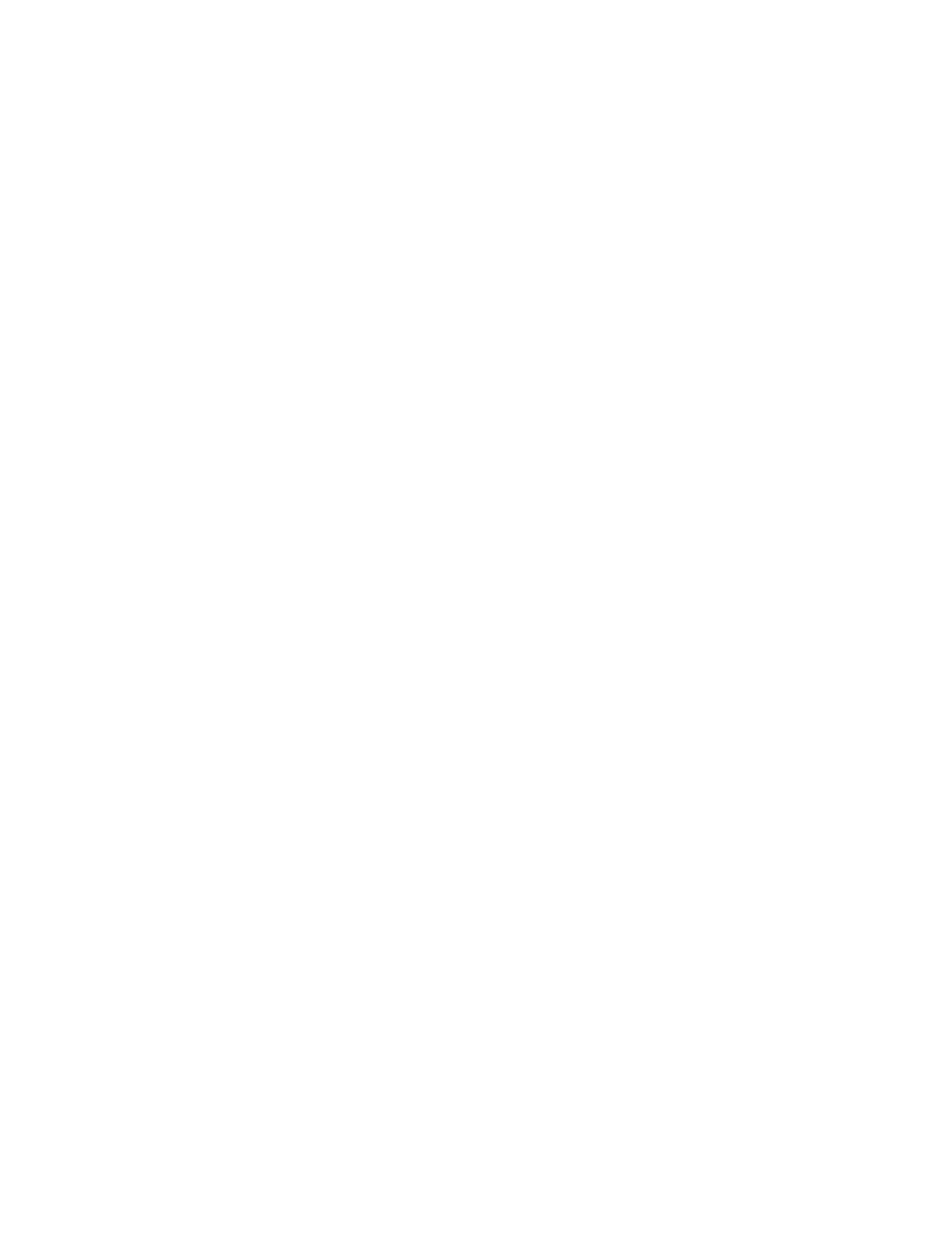
• Your computer does not support the Content Protection for Recordable Media (CPRM) feature for the SD
card.
• When transferring data to or from a flash media card, such as an SD card, do not put your computer in
sleep or hibernation mode before the data transfer is complete. To do so might cause damage to your
data.
For more information on ExpressCards, smart cards, and flash media cards, refer to any of the following
topics:
•
“Inserting a flash media card” on page 49
•
“Removing a flash media card” on page 49
Inserting a flash media card
Attention:
• Before you start installing a flash media card, touch a metal table or a grounded metal object. This action
reduces any static electricity from your body. The static electricity could damage the card.
For information about the location of the flash media card reader slot, see “Locating computer controls,
connectors, and indicators” on page 1.
To insert a flash media card into the 4-in-1 media card reader slot, do the following:
• Make sure that the card is correctly oriented.
• Insert the card firmly into the 4-in-1 media card reader slot. The card may stop before it is completely
installed into the slot.
If the flash media card is not Plug and Play, do the following:
1. Open Control Panel.
2. Click Hardware and Sound.
3. Click Device Manager. If you are prompted for an administrator password or confirmation, type the
password or provide confirmation.
4. From the Action menu, select Add legacy hardware. The Add Hardware Wizard starts.
5. Follow the instructions on the screen.
Removing a flash media card
For information about the location of the flash media card reader slot, see “Locating computer controls,
connectors, and indicators” on page 1.
To remove a flash media card, do the following:
• Click Show hidden icons in the task bar.
• Right-click the Safely Remove Hardware and Eject Media icon.
• Select corresponding item to eject the card from the Windows operating system.
• Press the card to eject it from your computer.
• Remove the card from your computer and store it safely for future use.
Note: If you do not remove the card from your computer after you eject the card from the Windows operating
system, the card can no longer be accessed. To access the card, you must remove it first, then insert it again.
Chapter 2
.
Using your computer
49
