Lenovo IdeaPad U300e User Manual
Page 45
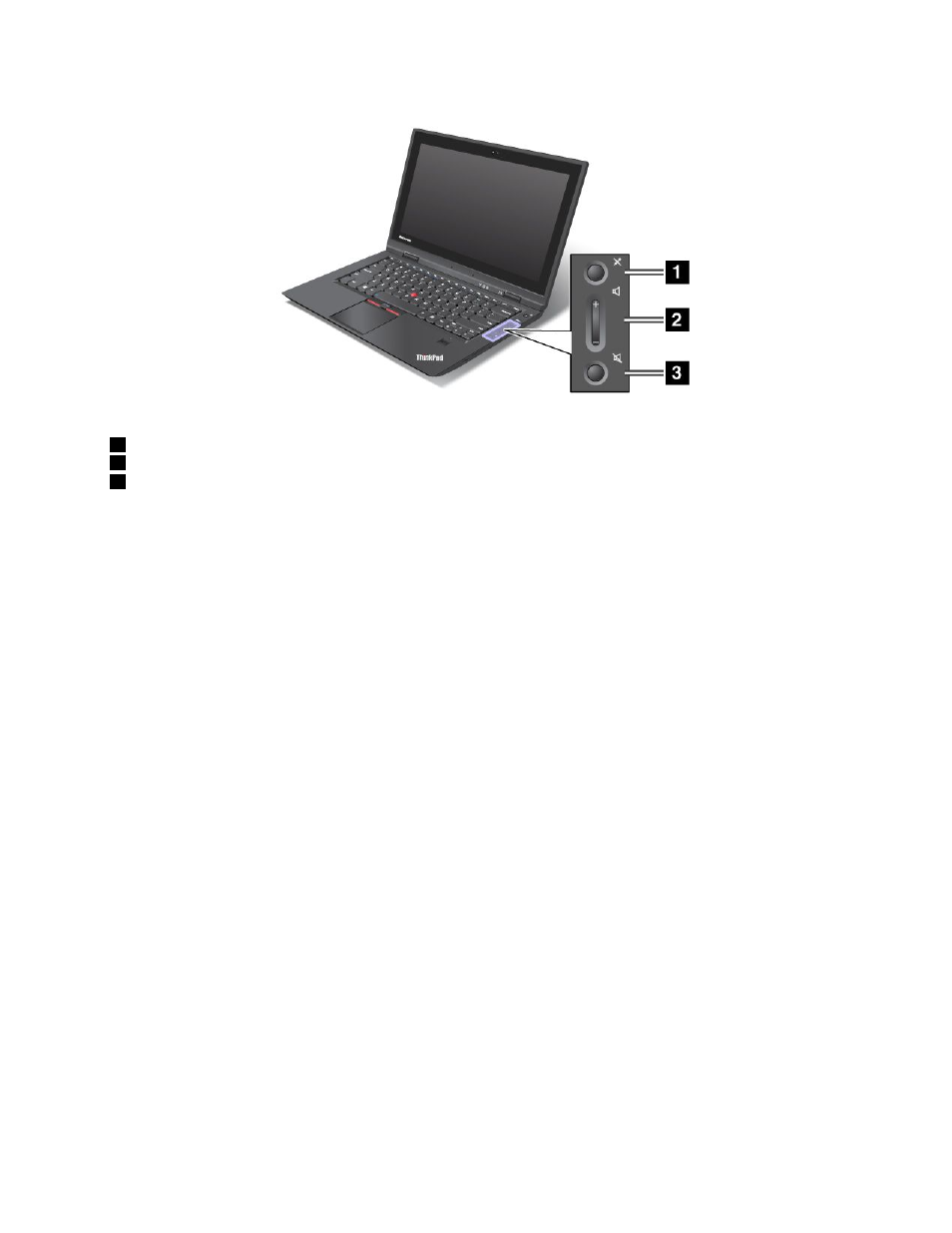
1
Microphone mute
2
Volume control button
3
Speaker mute button
If you mute the sound and then turn off your computer, the sound will remain muted when you turn on your
computer again. To turn on the sound, press the plus (+) or minus (-) button.
Setting the volume
Each device has volume controls, which you can set.
To open the window for adjusting the output volume or the recording volume, do the following:
1. Click Start ➙ Control Panel ➙ Hardware and Sound ➙ Sound. The Sound window appears.
2. Click the Playback tab or Recording tab, and then click a device, which you want to customize.
3. Click the Properties button.
4. Click the Levels tab, and then change the volume by moving the slider.
Notes:
• You can also get access to the desktop volume control by using the volume icon in the task bar at the
lower right of the screen. To open the Volume Control window, click the volume icon. To control the
volume, move the volume control slider up or down. To turn off the sound, select Mute speakers.
• The names of windows or fields are slightly different depending on the operating system you use.
• For details about controlling volume, refer to your Windows online help.
Setting the microphone mute button
By default, you can toggle all of your recording devices between the mute state and the un-mute state by
pressing the microphone mute button.
If you want to toggle one of the recording devices between the mute state and the un-mute state, do
the following:
1. Press Fn+F6. The Communications settings window opens.
2. Click the Manage Settings button. The Communications Utility window opens.
Chapter 2
.
Using your computer
29
