Lenovo ThinkServer TD200x User Manual
Page 107
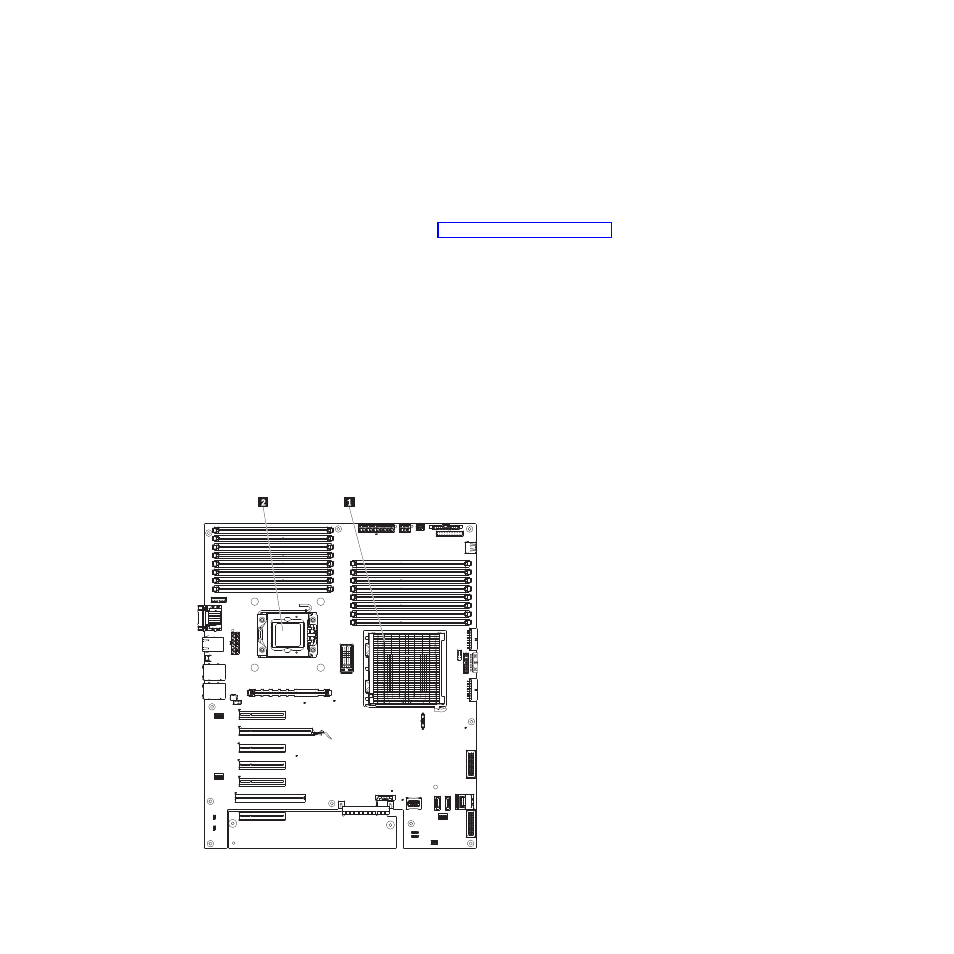
2. Enter your product number (machine type and model number) or select
Servers and Storage from the Select your product list.
3. Select Servers and Storage from the Brand list.
4. From Family list, select ThinkServer TD200x, and click Continue.
5. Click Downloads and drivers to download firmware updates.
v
(Optional) Obtain an SMP-capable operating system. For a list of supported
operating systems and optional devices, see and click the Options tab.
v
To order additional microprocessor optional devices, contact your Lenovo
marketing representative or authorized reseller.
v
The microprocessor speeds are automatically set for this server; therefore, you
do not have to set any microprocessor frequency-selection jumpers or switches.
v
If you have to replace a microprocessor, call for service.
v
If the thermal-grease protective cover (for example, a plastic cap or tape liner) is
removed from the heat sink, do not touch the thermal grease on the bottom of
the heat sink or set down the heat sink.
v
Do not remove the first microprocessor from the system board to install the
second microprocessor.
v
Some models support dual-core processors and quad-core processors. Do not
use dual-core processors and quad-core processors in the same system. Install
all dual-core or all quad-core processors in the server.
The following illustration shows the microprocessor socket locations on the system
board.
1
Microprocessor 1
Chapter 5. Installing optional devices and replacing customer replaceable units
91
