Installing or removing a pci card – Lenovo THINKSERVER TD230 User Manual
Page 63
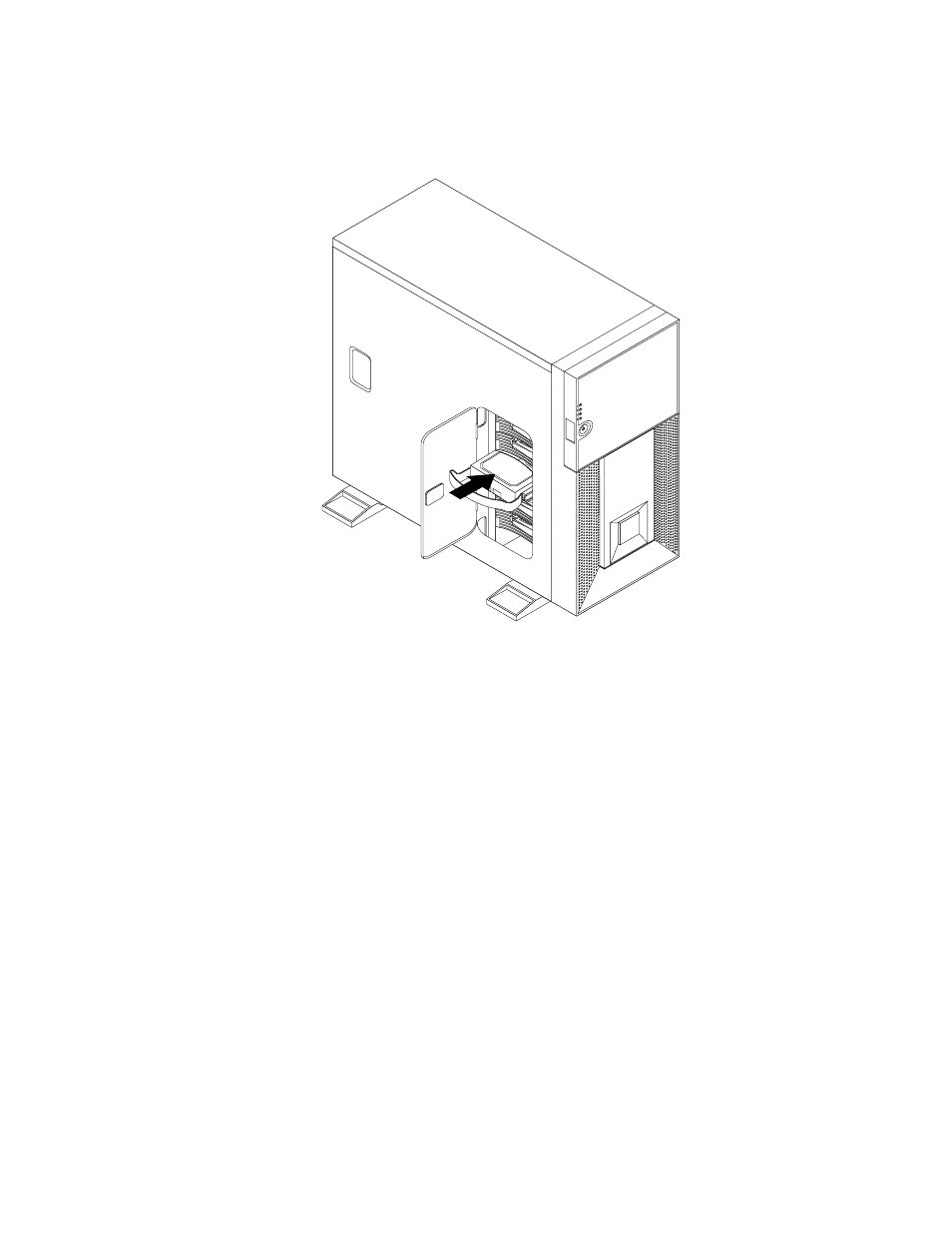
7. Push the hard disk drive to slide the bracket with the hard disk drive into the drive bay until it snaps
into position.
Figure 43. Sliding the non-hot-swap hard disk drive into the bay
8. Locate an available five-wire power connector and an available signal cable connector. Then, connect
the power cable and the signal cable to the hard disk drive.
What to do next:
• To work with another piece of hardware, go to the appropriate section.
• To complete the installation, go to “Completing the parts replacement” on page 90. Then, you might need
to check the hard disk drive status LEDs to make sure that the hard disk drive is operating correctly.
Restart the server for the newly installed drive to be recognized. If the amber hard disk drive status LED is
lit continuously, this indicates that the hard disk drive is faulty and must be replaced; if the green hard disk
drive status LED is blinking, this indicates that the hard disk drive is operating correctly.
Note: If the server is configured for RAID operation using a RAID controller, you might have to reconfigure
the disk arrays after you replace hard disk drives.
Installing or removing a PCI card
This section provides instructions on how to install or remove a PCI card.
The EMI integrity and cooling of the server are protected by having all drive bays and PCI card slots covered
or occupied. When you install a drive or PCI card, save the EMC shield or drive bay filler from the drive bay
or save the PCI card slot cover in the event that you later remove the device. An unoccupied drive bay or
PCI card slot without cover, shield, filler, or any other protection might impact the EMI integrity and cooling
of the server, which might result in overheating or component damage.
Chapter 5
.
Installing, removing, or replacing hardware
53
