4 other configuration tasks – MSI X2-109 v2 User Manual
Page 124
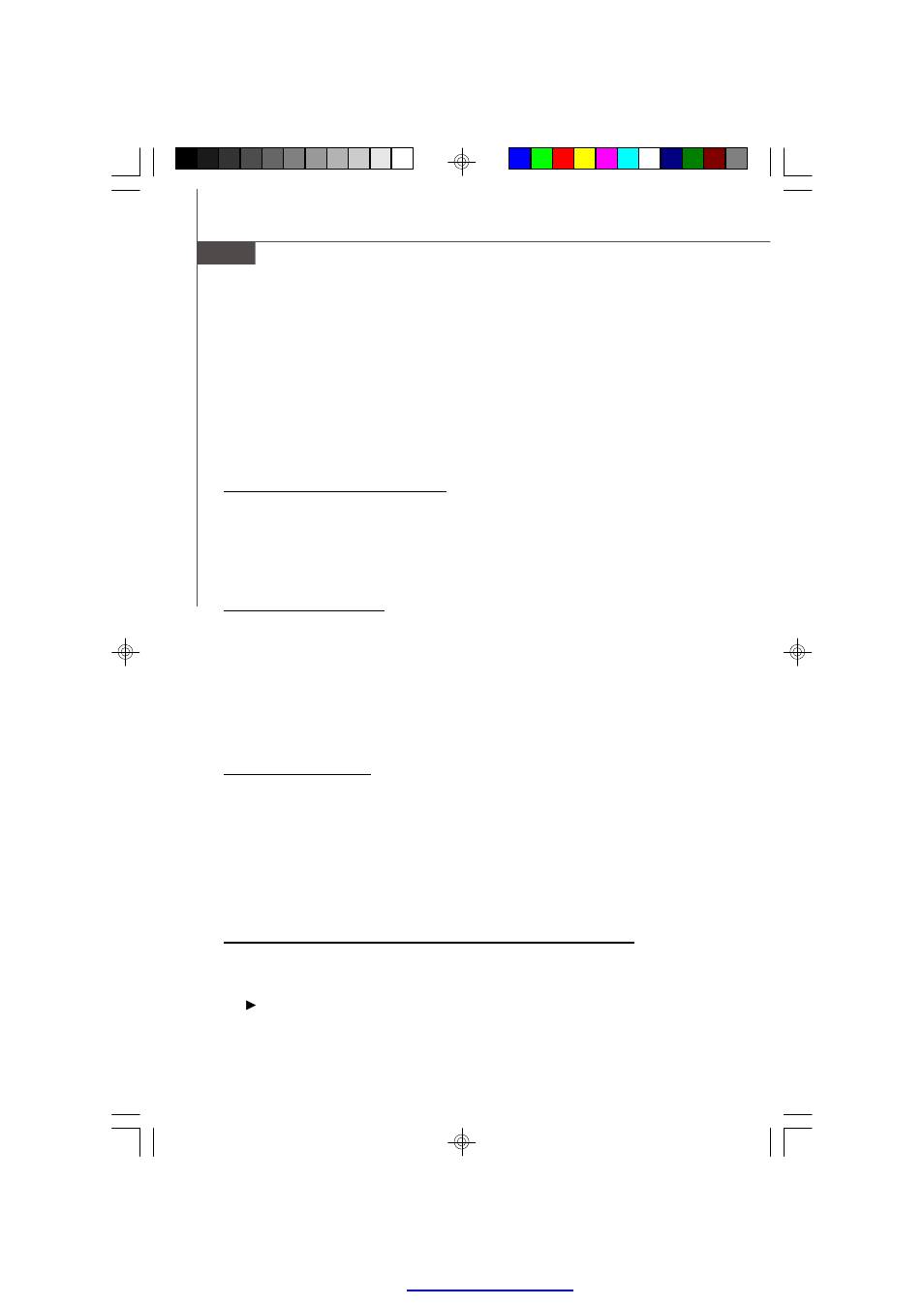
B-22
M S-9265 Server
3. On the Adapter Properties screen, use the arrow keys to select RAID Proper-
ties
and press Enter.
4. Continue with step 4 of the IS creation procedure in the previous section to
create a second volume.
5.4 Other Configuration Tasks
This section explains how to do other tasks related to configuring and maintaining IS
volumes.
5.4.1 Viewing IS Volume Properties
Follow these steps to view the properties of IS volumes:
1. In the configuration utility, select an adapter from the Adapter List. Select the
RAID Properties
option. The properties of the current volume are displayed.
2. If more than one volume is configured, press Alt+N to view the next array.
3. To manage the current array, press Enter when the Manage Array item is
selected.
5.4.2 Activating an Array
An array can become inactive if, for example, it is removed from one controller or
computer and moved to another one. The “Activate Array” option allows you to
reactivate an inactive array that has been added to a system. This option is only
available when the selected array is currently inactive.
Follow these steps to activate a selected array.
1. Select Activate Array on the Manage Array screen.
2. Press Y to proceed with the activation, or press N to abandon it. After a pause,
the array will become active.
5.4.3 Deleting an Array
v
CAUTION
: Before deleting an array, be sure to back up all data on the array that
you want to keep.
Follow these steps to delete a selected array:
1. Select Delete Array on the Manage Array screen.
2. Press Y to delete the array, or press N to abandon the deletion. After a pause,
the firmware deletes the array.
v
Note: Once a volume has been deleted, it cannot be recovered. The master
boot records of all disks are deleted.
5.4.4 Locating a Disk Drive, or M ultiple Disk Drives in a Volume
You can use the SAS BIOS CU to locate and identify a specific physical disk drive by
flashing the drive’s LED. You can also use the SAS BIOS CU to flash the LEDs of all
the disk drives in a RAID volume. There are several ways to do this:
When you are creating an IS volume, and a disk drive is set to Yes as part of the
volume, the LED on the disk drive is flashing. The LED is turned off when you
9265v1.0-B(LSI SAS RAID).p65
2008/5/15, 上午 11:44
22
PDF created with pdfFactory Pro trial versi
