Kramer Electronics VS-848 User Manual
Page 24
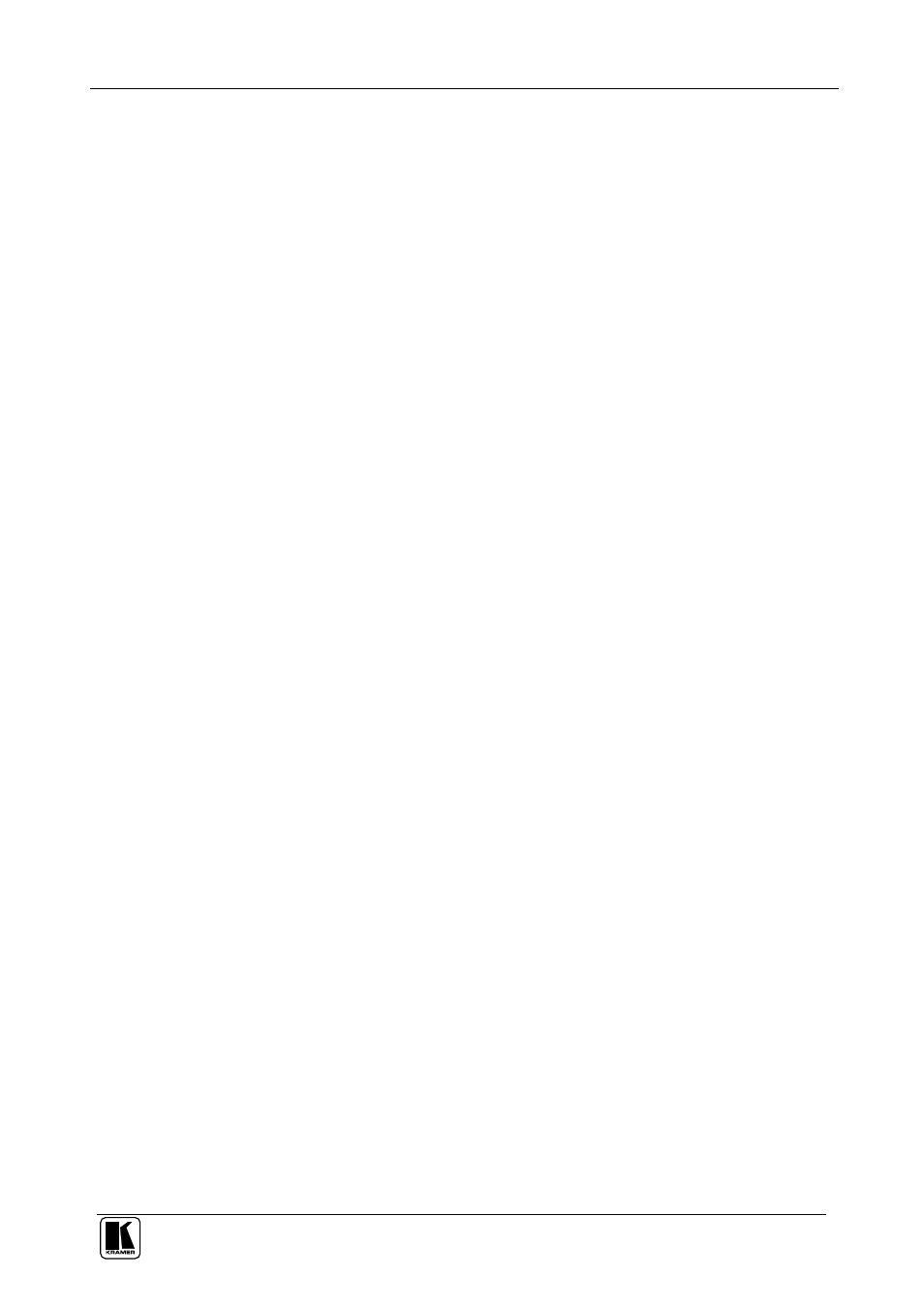
Connecting the VS-808xl Video/Audio Matrix Switcher
21
6.4 RGB/YUV Switching with RS-232
Figure 10 describes a typical component video/RGB setup where every
video signal is composed of three sub signals (components), which should
be switched together (also valid for YUV components).
For RS-232 control of the component matrix switcher, an additional piece
of equipment would be required. Since RS-232 can only be used for control
between 2 pieces of equipment (for example, a PC and a switcher), a
method of “distributing” the RS-232 to all three machines is needed. The
Kramer
VP-14 RS-232 Port Extender is designed for this purpose.
Perform the following steps (as necessary):
1. Connect the RGB sources to the VIDEO INPUT
connectors of the Matrix
Switchers, connecting the “R” components to the first Matrix Switcher, “G”
to the second, and
“B” to the third. Make sure that each component of a
video source is connected to the same input number on all three switchers.
2. Similarly, connect the RGB acceptors to the VIDEO OUTPUT
connectors
of the three Matrix Switchers.
3. If the video sources are synchronized, and vertical interval switching is
desired, connect sync sources to all three machines, and select to work with
EXT. SYNC (selector switch pressed in).
4. Assign all three machines as Self Address # 1 (see Table 6).
5. Set DIP-switch
# 5 (Reply) of the first machine to ON. Set to OFF for the
other machines.
6. Set DIP-switch
# 8 of all the machines to ON (RS-232 communication
between switchers and external controller).
7. Connect the serial port of the PC to a port on the
VP-14, and connect each
switcher to a
VP-14 port. Configure the DIP-switches of the VP-14 for the
4 ports, which were connected.
8. Operate the Matrix Switchers, the computer,
VP-14, the RGB sources and
RGB acceptors.
9. The inputs can now be switched to the outputs. This is done via the front
panel switches of the first switcher, and/or via the computer.
