Kramer Electronics VS-5x5 User Manual
Page 7
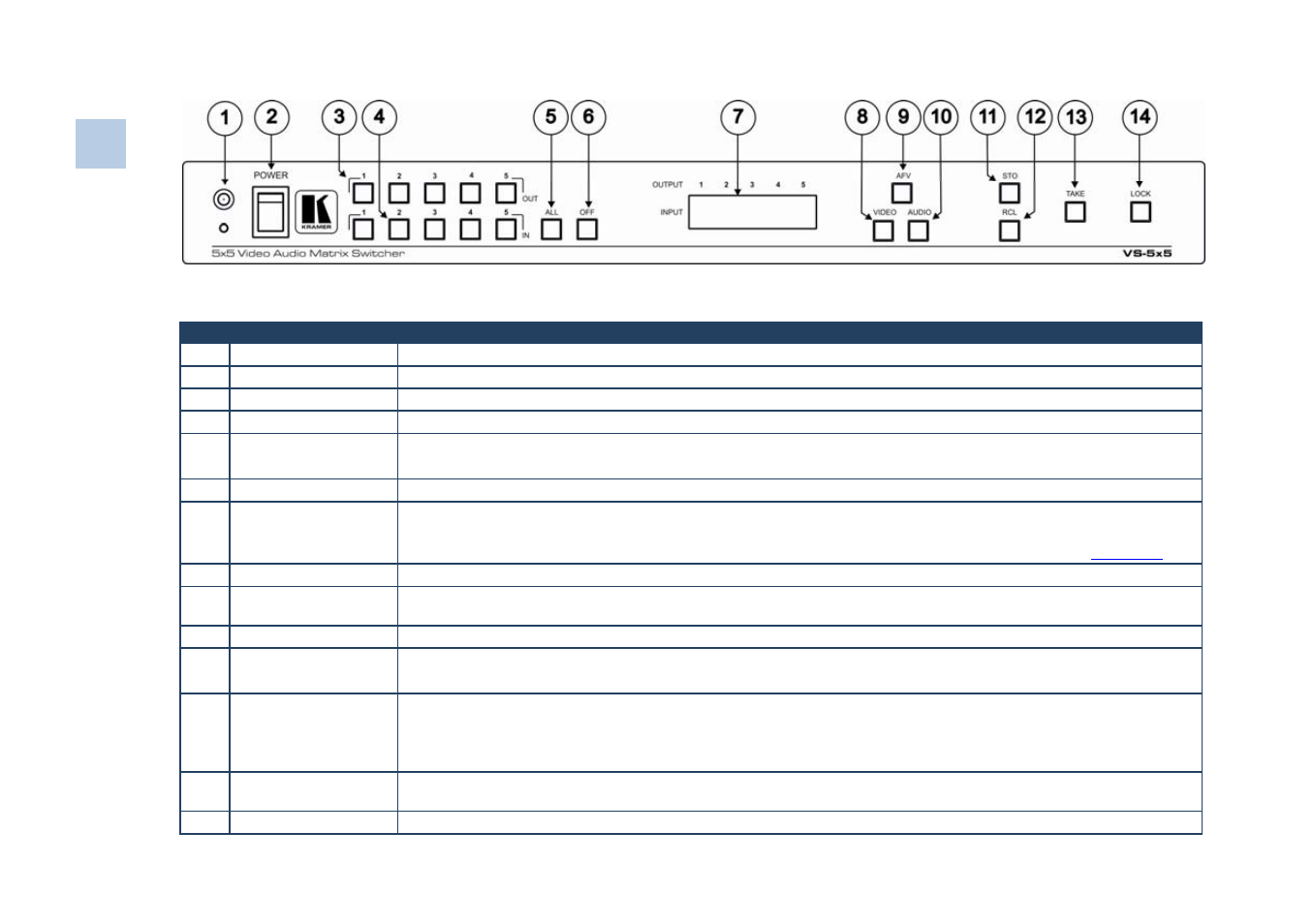
Figure 1: VS-5x5 Video Audio Matrix Switcher - Front Panel
#
Feature
Function
1 IR
Receiver
The yellow LED is illuminated when receiving signals from the infrared remote control transmitter
2
POWER Switch
Illuminated switch for turning the unit ON or OFF
3
OUT Buttons
Select the output to which the input is switched
4
IN Buttons
Select the input to switch to the output
5
ALL Button
Pressing ALL followed by an INPUT button, connects that input to all outputs
For example, press ALL and then Input button # 2 to connect input # 2 to all the outputs
6
OFF Button
An OFF-OUT combination disconnects that output from the inputs; an OFF-ALL combination disconnects all the outputs
7 7-segment
display
Displays the selected audio or video input switched to the output (marked above each input). When audio breakaway mode
is selected the Audio button illuminates. When the video breakaway mode is selected the Video button illuminates.
Also displays the number of IN and OUT ports, the firmware version number, and the MACHINE #. Refer to
8
VIDEO Button
When pressed actions relate to video. When the video breakaway mode is selected the VIDEO button illuminates
9
AFV Button
When pressed actions relate to video and audio channels. Audio channels follow the video channels. When the AFV mode
is selected the AFV button illuminates
10
AUDIO Button
When pressed actions relate to audio. When the audio breakaway mode is selected the AUDIO button illuminates
11
STO (STORE) Button
Pressing STO followed by an output button stores the current setting
For example, press STO and then the Output button # 3 to store in Setup # 3
12
RCL (RECALL) Button
Pressing the RCL button and the corresponding OUTPUT key recalls a setup from the non-volatile memory. The stored
status flashes. Pressing a different OUTPUT button lets you view another setup. After making your choice, pressing the
RCL button again implements the new status
Only view, nothing is implemented at this stage
13
TAKE Button
Pressing TAKE toggles the mode between the CONFIRM mode and the AT ONCE mode (user confirmation per action is
unnecessary). When in Confirm mode, the TAKE button illuminates
14
LOCK Button
Disengages the front panel switches
4
VS-5x5 –
O
verv
ie
w
