1 connecting to the vp-8x8ak via your browser, Connecting to the vp-8x8ak via your browser, 9controlling via the embedded web pages – Kramer Electronics VP-8x8AK User Manual
Page 30
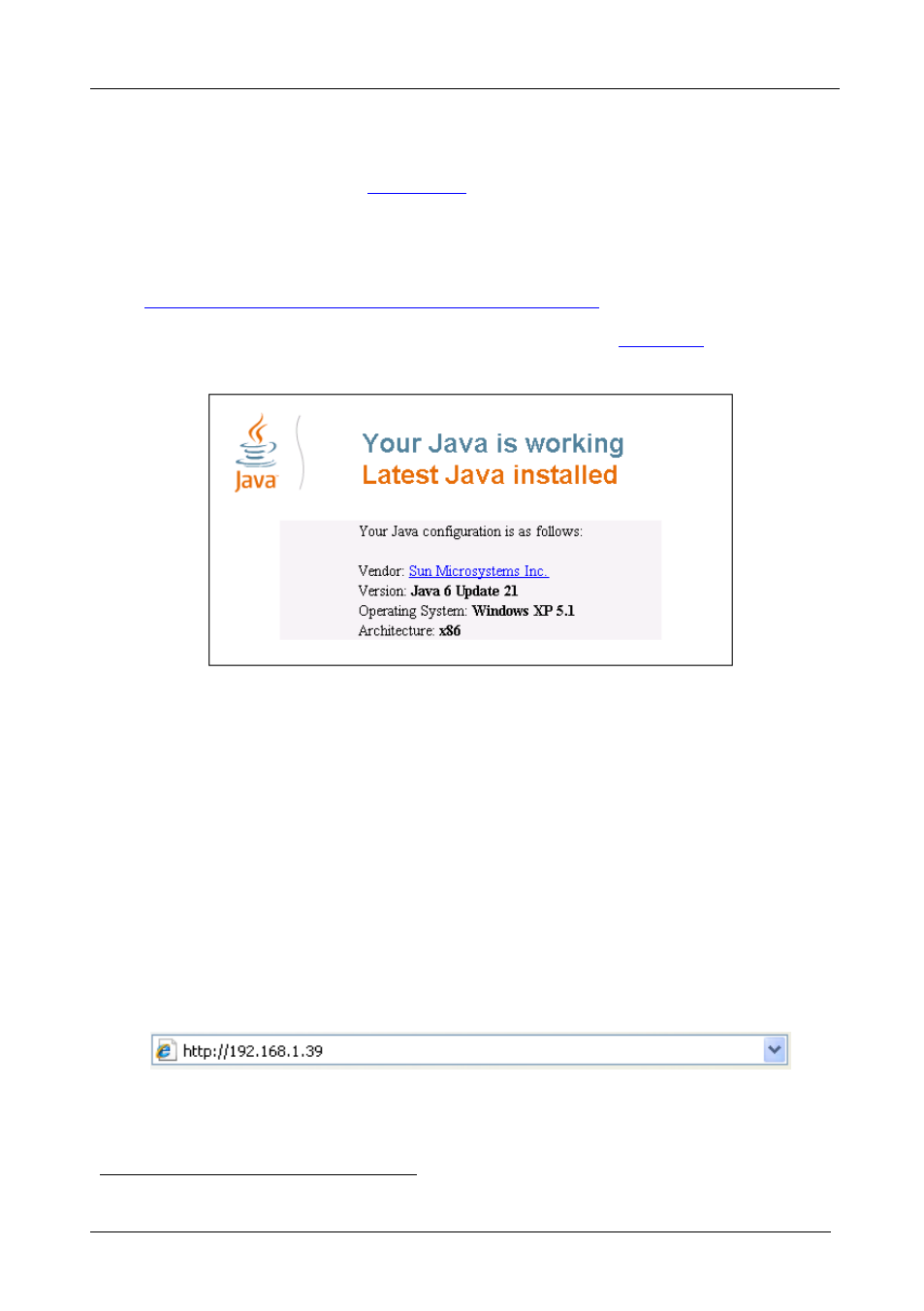
KRAMER: SIMPLE CREATIVE TECHNOLOGY
Controlling via the Embedded Web Pages
26
9
Controlling via the Embedded Web Pages
You can remotely operate the VP-8x8AK using a Web browser via the
Ethernet connection (see
). To be able to do so, you must use a
supported Web browser; Microsoft (V6.0 and higher), Chrome or Firefox
(V3.0 and higher).
To check that Java is installed correctly and running, browse to:
This page runs a test and displays a Java success (see
) or failure
message.
Figure 15: Java Test Page Success Message
If you do not see the success message, follow the instructions on the page to:
• Load and enable Java
• Enable Javascript in your browser
9.1
Connecting to the VP-8x8AK via your Browser
Make sure that your PC is connected via a network to the VP-8x8AK and do
the following:
1. Open your Internet browser.
2. Enter the unit’s IP number
1
or name in the Address bar of your browser.
If you are using DHCP, you have to enter the name.
Figure 16: Entering the IP Number in the Address Bar
1 The default IP number is 192.168.1.39, and may be changed by the system integrator
