5 connecting the tp-410, 1 connecting the tp-410, Connecting the tp-410 – Kramer Electronics TP-410 User Manual
Page 12: 5connecting the tp-410
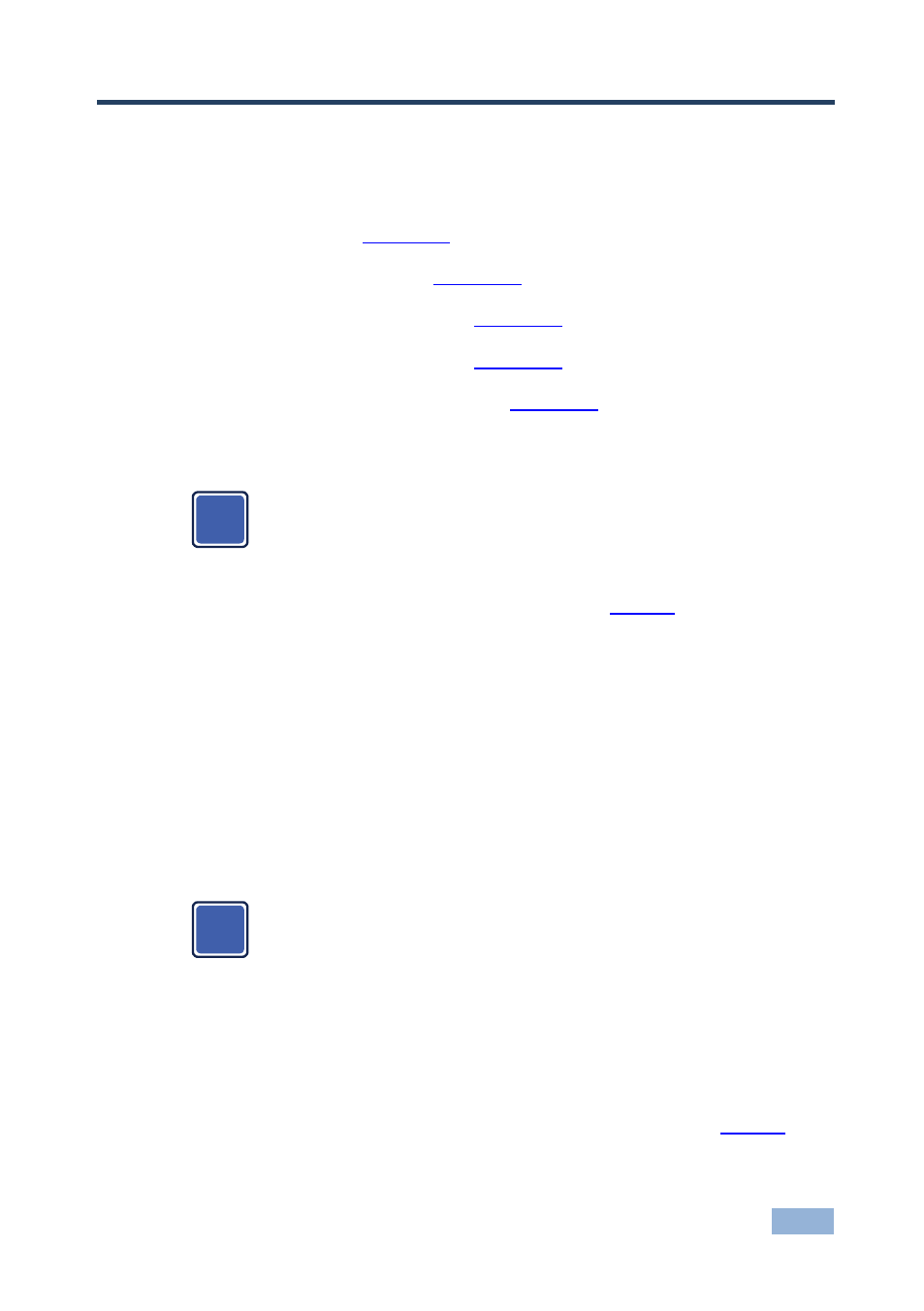
TP-410 - Connecting the TP-410
9
9
5
Connecting the TP-410
This section describes how to connect:
•
The TP-410 (see
Section 5.1
•
Several TP-410 units (see
)
Section 5.5
•
To the TP-410 via RS-232 (see
Section 5.2
•
To the TP-410 via RS-485 (see
Section 5.3
•
To the TP-410 via the Ethernet (see
Section 5.4
5.1
Connecting the TP-410
Always switch off the power to each device before connecting it to your
TP-410. After connecting your TP-410, connect its power and then
switch on the power to each device.
To connect the TP-410, as illustrated in the example in
1. Connect a computer graphics source to the UXGA IN 15-pin HD connector.
2. Connect an unbalanced stereo audio source (for example, the audio source
of the computer) to the AUDIO INPUT 3.5mm mini jack connector.
You can also connect a digital audio source to the S/PDIF RCA connector and select
the desired input via the AUDIO INPUT SELECTOR (release the button to select the
analog audio and push to select the S/PDIF audio source)
3. Connect a transmitter (for example, the Kramer TP-125EDID or another
TP-410 unit) to the TP-IN CAT 5 connector.
You can connect one or both of the inputs (LOCAL and/or TP).
Press the SOURCE INPUT SELECT button to select LOCAL (UXGA
IN) or release the button to select TP.
4. Connect the OUT 15-pin HD connector to a UXGA accepter (for example, a
local display).
5. Connect the OUT unbalanced stereo audio and/or S/PDIF to unbalanced
audio and/or digital audio acceptors, respectively (not shown in
i
i
