Dynalab SMP40 User Manual
Page 30
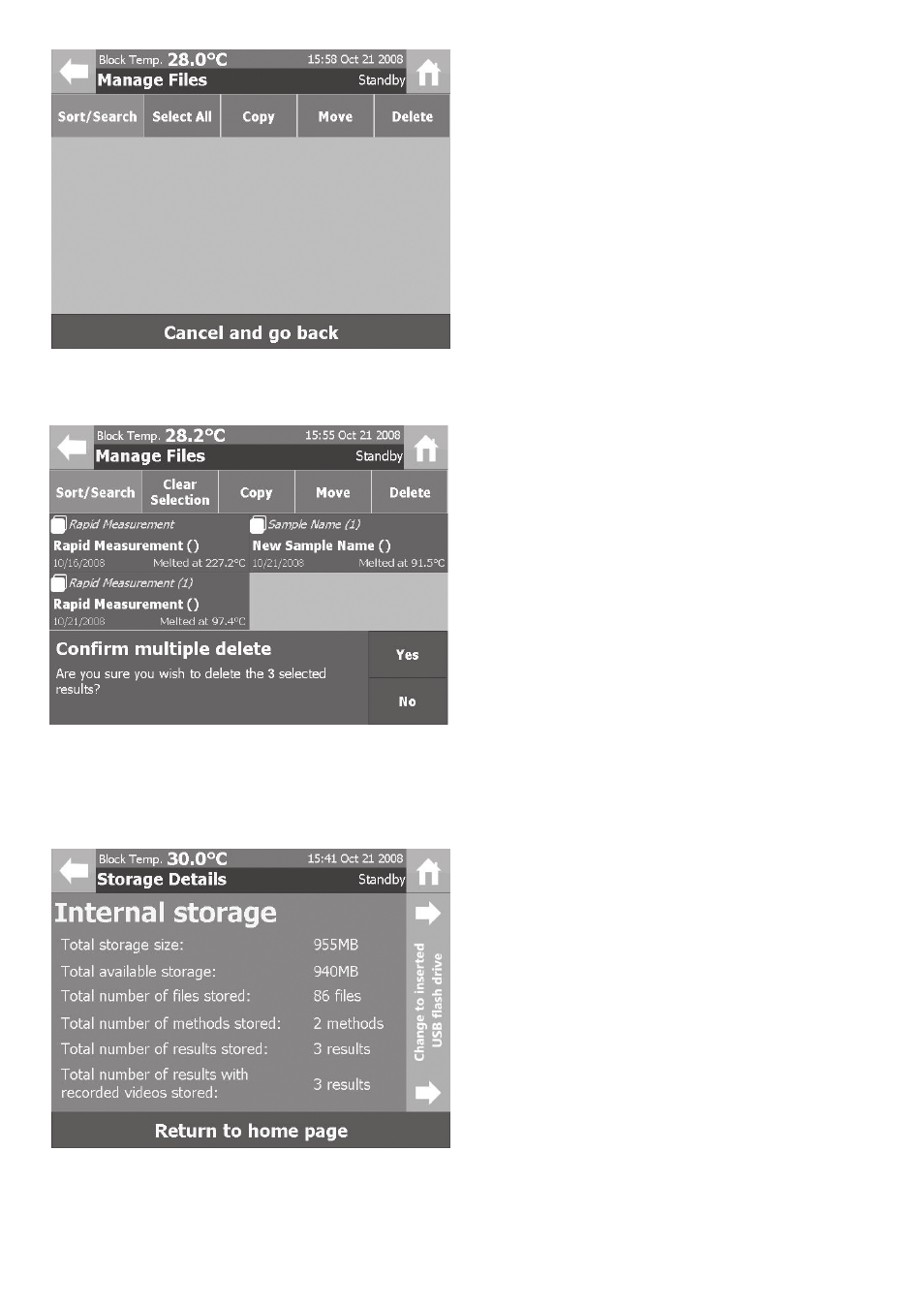
3 Once the move action has been completed
the files will no longer be available on the
instrument so ensure that no further
reprocessing of the results is required before
using the move action as it is not possible to
move the file back, from the USB flash drive
to the instrument, once the action is
complete.
1 To delete results from the instruments
memory highlight the results to be deleted
and press the “Delete” button on the
Manage Files Toolbar.
2 A confirm delete dialogue box will appear
asking the user to confirm the action. Select
“Yes” to confirm or “No” to cancel.
9.1.4 Deleting Files
9.2 View Storage Information
In the File Management menu screen touch the View storage information section of the screen.
1 The Storage Details screen displays
information on the status of the internal
memory.
Information displayed includes:
Total storage capacity.
Available storage capacity.
Details on the types of files stored on the
instrument.
2 If a USB flash drive is inserted, a summary of
the flash drives storage information can be
displayed by pressing the Change to inserted
USB flash drive section of the screen.
28
