5 interface installation, 1 usb drives installation, 5interface installation – NOVUS TagTemp User Manual
Page 3
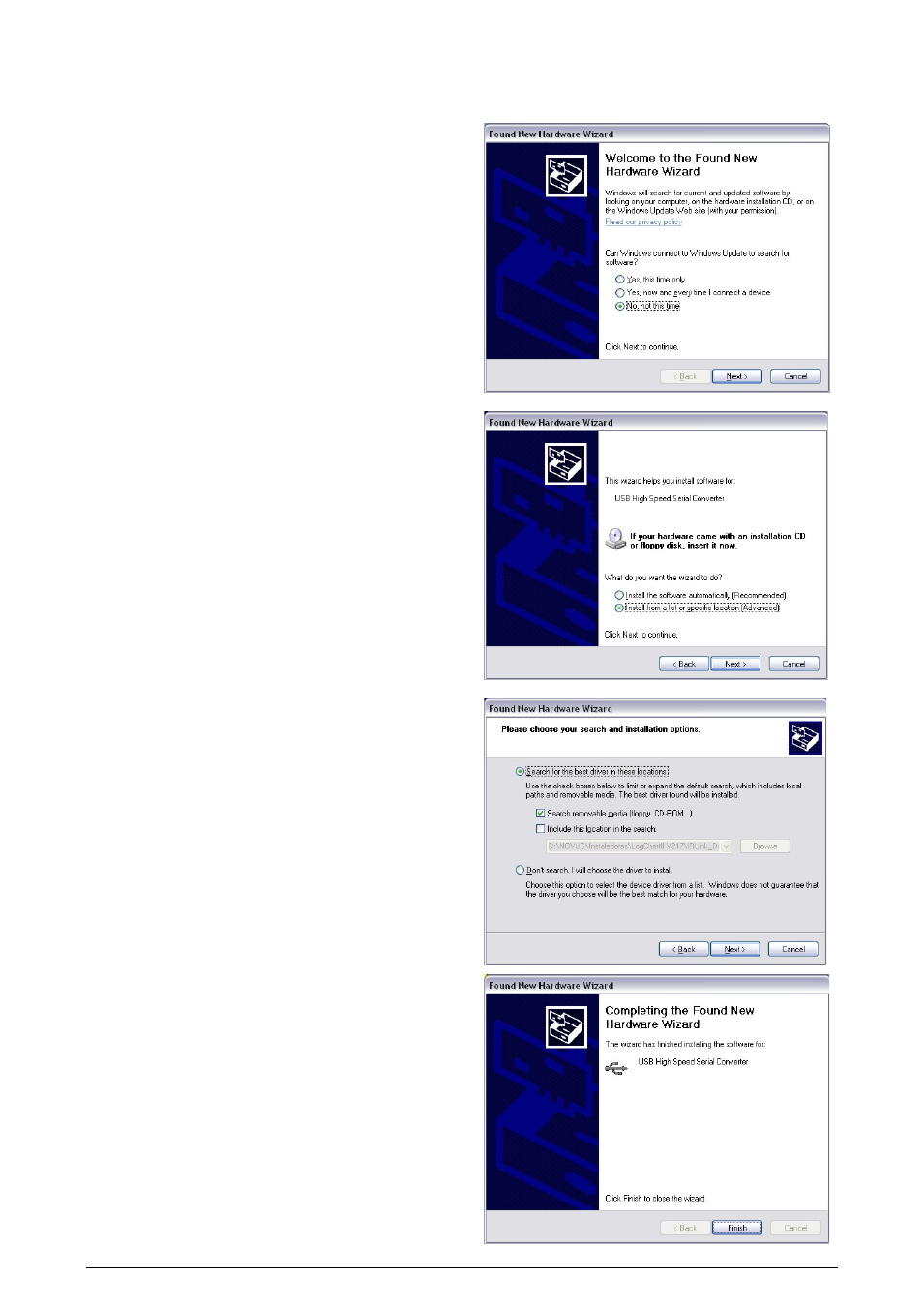
TAGTEMP logger
NOVUS AUTOMATION
3/7
4- Channels: Displays other parameters related to temperature
measurement:
Unit: Defines the unit of the value measured: ºC or ºF for
channel 1 (temperature).
Value: It defines how the value measured will be registered.
Options are:
•
Instantaneous: The value logged will be exactly the value
measured at each interval defined. Measurement is taken
at the end of the defined interval. The minimum interval
between measurements is 1 seconds.
•
Maximum: The value logged will be the maximum value
found within ten consecutive measurements taken within a
predefined interval. The minimum interval between
measurements is 10 seconds.
•
Minimum: The value logged will be the minimum value
found within ten consecutive measurements taken within a
predefined interval. The minimum interval between
measurements is 10 seconds.
Offset: Makes possible to correct the value logged.
Alarm: Defines limit values that, when exceeded, characterize
an alarm condition. Alarm events are informed to the user
through a flashing mode of the Alarm Indicator.
After filling all the fields select OK and settings will be sent to the
logger.
5
INTERFACE INSTALLATION
In the Ir-Link3/RS232 model there is a RSR232/Ir communication
interface. It must be connected to the serial port at the PC.
In the Ir-Link3/USB model there is a USB/Ir communication
interface, which must be connected to the available USB port.
Windows will request the proper driver installation, which is found in
the CD-ROM that is provided with the logger.
5.1
USB DRIVES INSTALLATION
The drives installation steps may vary according to the machine,
even for the same version of an operating system. The following
screenshots and steps are only to provide guidance.
1. Insert the CD shipped with the logger in the CD-ROM
drive.
2. Connect the serial communication interface IrLink-3 to the
PC USB port. Windows® will acknowledge the presence
of new hardware and a few seconds later it will start the
drivers installation process.
3. The found new hardware wizard will be displayed, and
you will be asked if you want to install the driver from the
Windows Update website. Select “No, not this time”, and
then click Next.
4. Select “Install from a list or specific location (Advanced)”
and click “Next”.
5. Select “Search for the best driver in these locations” and
check “Search removable media”. Click “Next”. If
installation files are not in a CD, check “Include this
location in the search” and show the file path.
6. If a prompt warns you that it does not support Windows®
XP, click “Continue anyway”.
7. The interface driver files will be copied to the computer
and after a few seconds a screen is displayed informing
that the software installation as been concluded. Click
“Finish”.
8. In some situations, the steps described above may be
repeated again. Follow the same procedures.
In later uses of the interface, Windows® may require the driver
installation again. In this case, the same installation wizard will be
displayed, and you will have to select the option “Install software
automatically (recommended), as the driver may already be in the
computer.
The following screenshots show examples of Windows XP®
installation wizard. The screens in Windows 2000 are slightly
different, but the content is basically the same.
