Avaya ExpertNet Lite Assessment Tool ELAT User Manual
Page 24
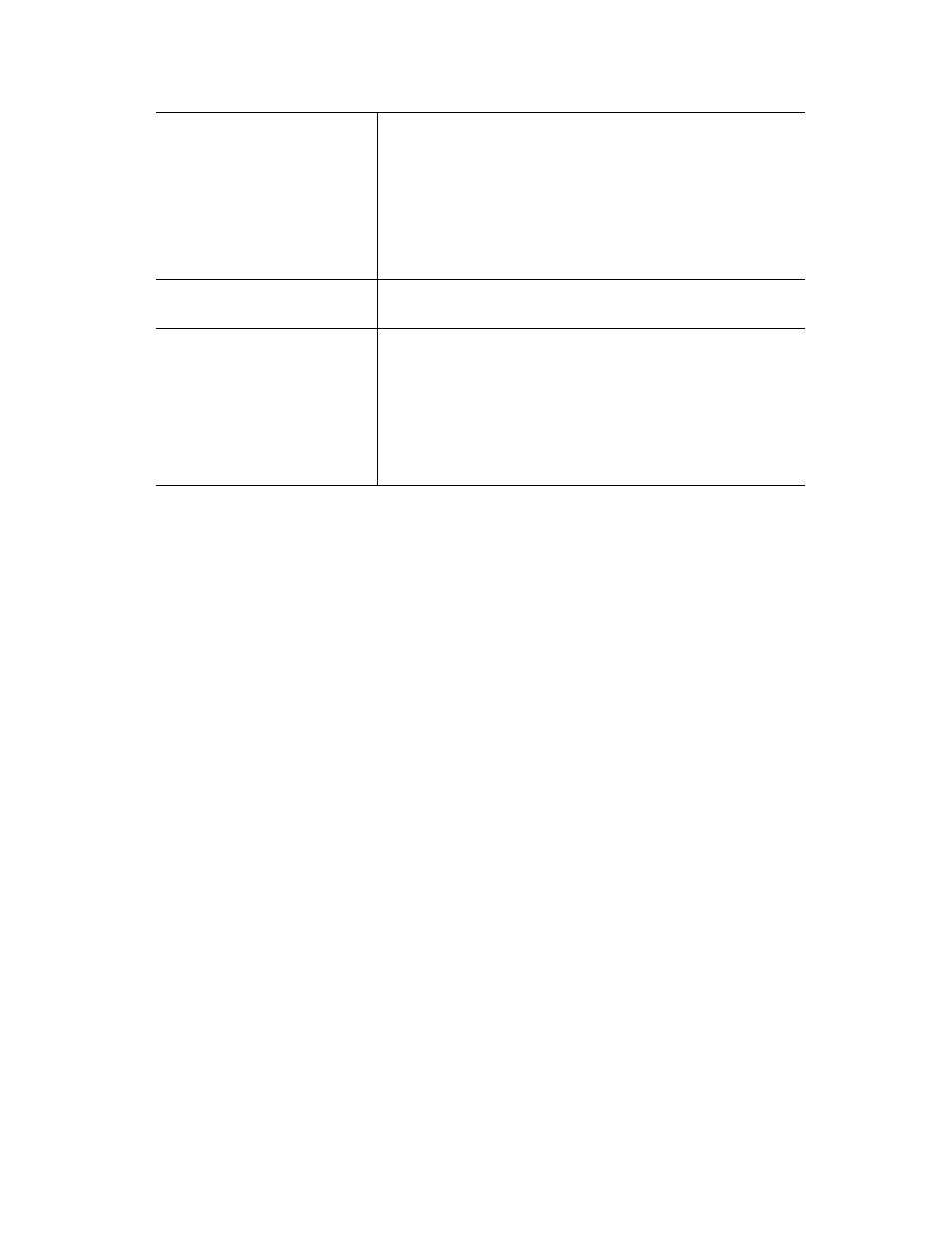
ExpertNet Lite Assessment Tool - User Guide
22
When ELAT completes the data collection, it will upload the dataset automatically to
the FTP server as configured in the Configuration Wizard.
DSCP (Differentiated
Services Code Point)
This column is useful for determining DSCP problems on the
network. The DSCP is shown in a slash notation. The first value is
the user-requested DSCP that will be injected into the network
with the Ping/RTP packets. The second values show all the DSCP
values that were found in the network in a comma separated
format. For example:
46|46,20/30,0 - means 46 was the priority code of packets sent
into the network. On the forward link, packets were received with
the setting 46 and 20, and on the backward link, it found packets
with the setting 30 and 0. This indicates that the network isn't
preserving the DSCP value.
Number of calls
Indicates the number of calls that will be run simultaneously on
that link. Can run up to 10 calls on a single network link at the
same time.
Delay/Loss/Jitter
Each column indicates the QoS metric for that column. These will
only be populated for RTP tests when a result is obtained, which
is at the end of the call length that is configured for that test.
These columns will be blank for ping tests.
The Traffic Simulator will occasionally fail computing a test and
this is represented in the controller as 100% loss and the status
Failure. This does not mean your network actually has 100% loss
on that link and this can be easily confirmed with a ping test.
These results are thrown away for the purposes of graphing so it
will not affect the reports.
