Xerox N3225 User Manual
Page 141
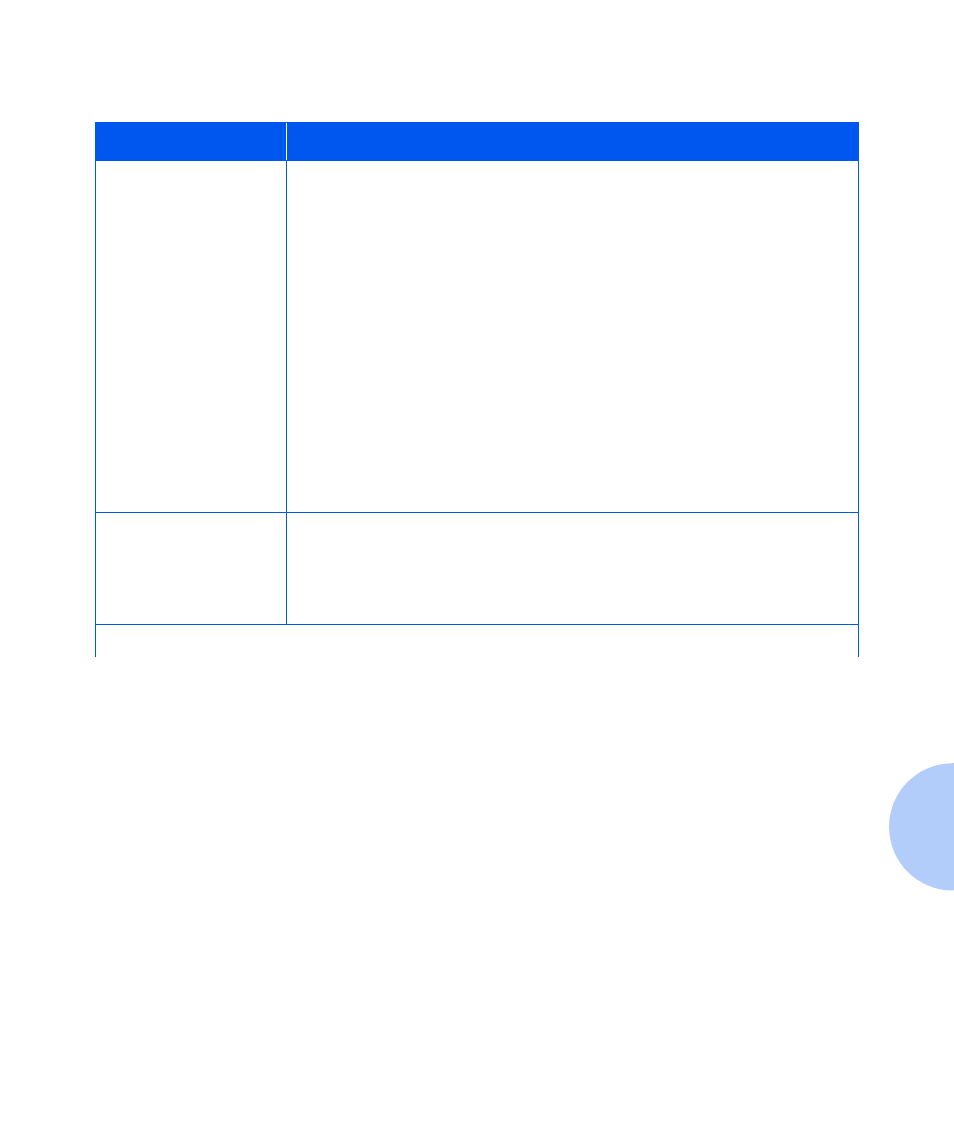
Solving Printing Problems
Chapter 5: Troubleshooting
❖
5-27
A printed page does not
look as expected.
1. Make certain that the software application you are using to create your
print job is configured properly. Refer to your software documentation.
2. Make sure the correct driver is being used.
3. Send a file containing PCL or PostScript commands to the printer.
- If your page prints as it should, your printer and interface are functioning
properly.
- If your information prints correctly but doesn't look right, you may have:
- An error in your command sequence/operator.
- A missing downloaded font.
- A mismatched printer option against your host formatting.
- Command errors may be identified by looking at your input file. You can
determine which fonts are in the system by printing a PCL or PS Font List.
You can verify your data setup by printing a Configuration Sheet and
checking your printer setup.
The requested font for
the job does not print.
Print a PCL Font List, or PostScript Font List if the job is PostScript.
• If fonts print on the Font List, your print job may need correcting.
• If fonts do not print on the Font List, reload the fonts and print another PCL
or PostScript Font List.
Table 5.2
Printer operation problems
Problem
Action
Table 5.2 Page 2 of 4
