Paper jams, What causes a paper jam, Clearing paper jams – Xerox N3225 User Manual
Page 120: Paper jams -6, Clearing paper jams -6, What causes a paper jam? -6
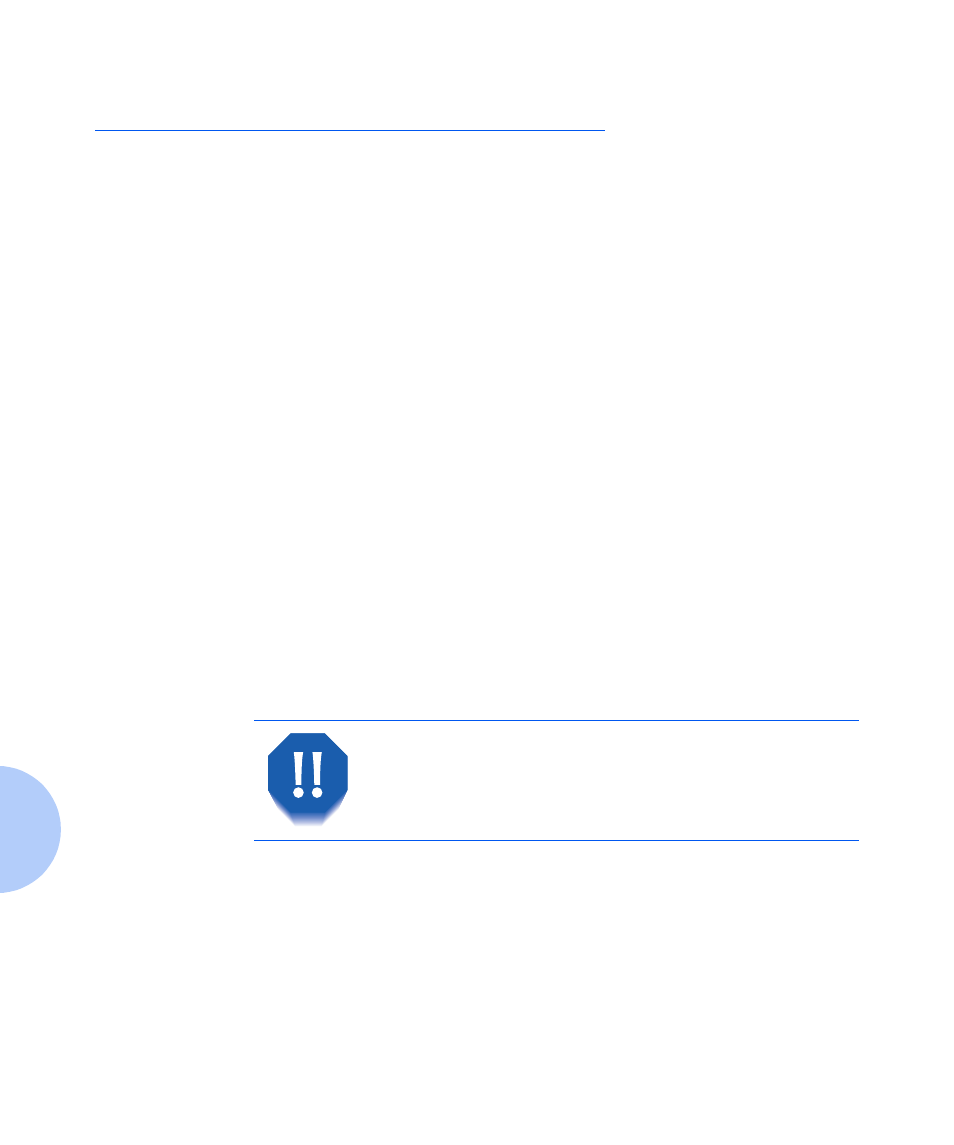
Paper Jams
5-6 ❖ User Guide
Paper Jams
Your printer has been designed to provide reliable,
trouble-free operation. However, you may experience an
occasional paper jam.
When the printer detects a misfeed or a paper jam, the
printing process is halted and a Control Panel message is
displayed.
After the paper jam has been cleared, the printer will
resume operation to complete the print job. The pages in
the print engine will be reprinted when the jam is cleared
and printing resumes.
What Causes a Paper
Jam?
Paper jams occur most often when:
• The paper stock does not meet specification. See
Chapter 2: Loading Print Media.
• The paper stock is in poor condition.
• The printer needs cleaning.
• Printer parts are worn and need to be replaced.
Clearing Paper Jams
Table 5.1 lists the types of paper jams that may occur. If
you see a Control Panel message that indicates a paper
jam, find the message in the left-hand column and
perform the accompanying steps to clear the paper jam.
Be careful not to touch any of the components
inside the printer when removing jammed paper.
They may be very hot.
