Xerox N3225 User Manual
Page 121
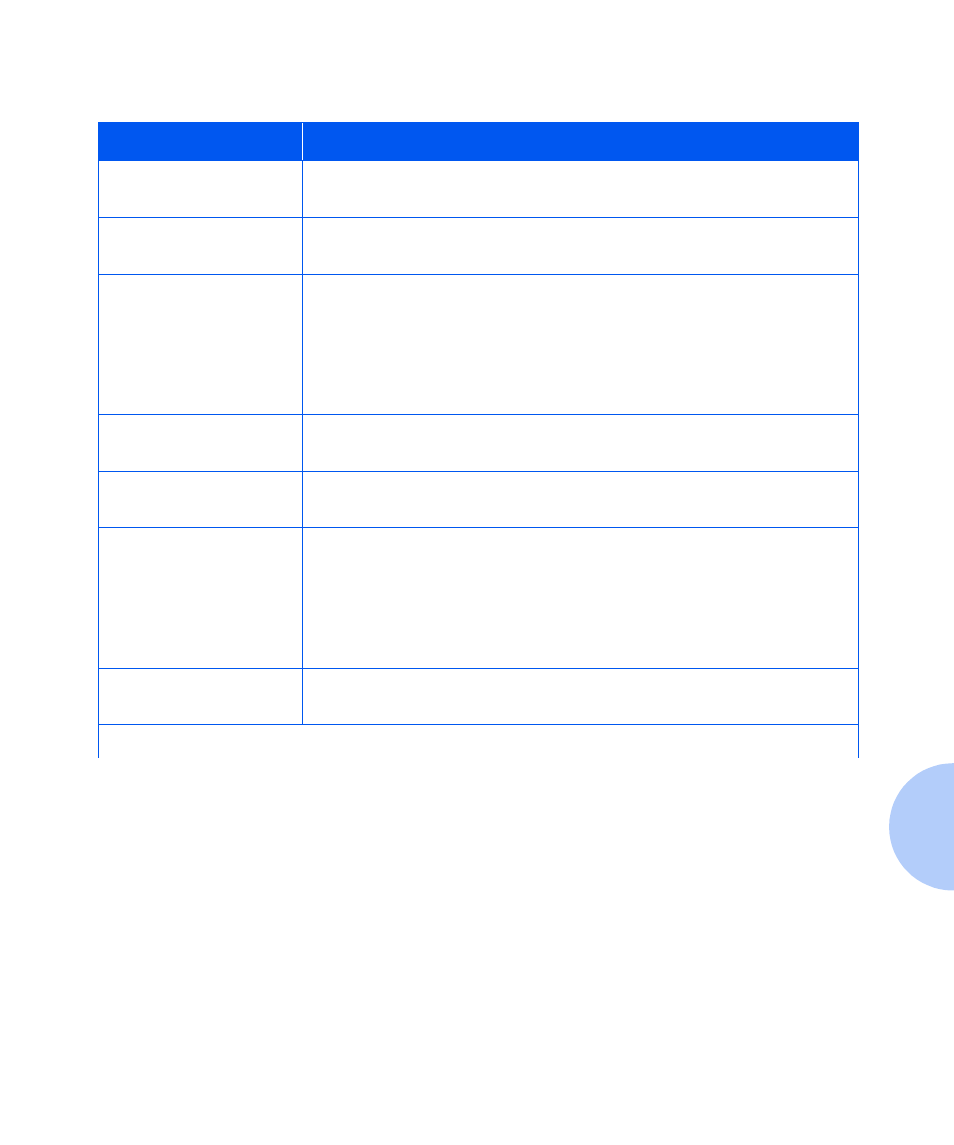
Paper Jams
Chapter 5: Troubleshooting
❖
5-7
Table 5.1
Paper Jam Messages
Message
Description/Corrective Action
Check
Staple Cartridge
The Stapler cartridge is not in position. Verify that the Stapler cartridge has
been installed. and that it contains staples.
Clear Area A
Clear Env/Bypass
A paper jam has occurred in Area A. Clear the Envelope Feeder or the Bypass
Feeder. Then reset Tray 1.
Clear Area A
Reset Tray 1
A paper jam has occurred in Area A. Use one of the following procedures to
clear Area A:
• “Clearing Area A (Without Duplex Module)” (page 5-14), or
• “Clearing Area A (With Duplex Module)” (page 5-16).
Then reset Tray 1.
Clear Area B
Reset Tray 2
A paper jam has occurred in Area B. Clear Area B (page 5-18). Then reset
Tray 2.
Clear Area C
Reset Tray 4
A paper jam has occurred in Area C. Clear Area C (page 5-18). Then reset
Tray 4.
Clear Area A,B
Reset Tray 2
A paper jam has occurred in Areas A and B. Use one of the following
procedures to clear Area A:
• “Clearing Area A (Without Duplex Module)” (page 5-14), or
• “Clearing Area A (With Duplex Module)” (page 5-16).
Then clear Area B (page 5-18) and reset Tray 2.
Clear Area C
Reset Tray 5
A paper jam has occurred in Area C. Clear Area C (page 5-18). Then reset
Tray 5.
Table 5.1 Page 1 of 7
